Dell Inspiron N7010 Support Question
Find answers below for this question about Dell Inspiron N7010.Need a Dell Inspiron N7010 manual? We have 2 online manuals for this item!
Question posted by rasfreddy on December 14th, 2013
Dell Inspiron N7010 Wifi Wont Turn On
The person who posted this question about this Dell product did not include a detailed explanation. Please use the "Request More Information" button to the right if more details would help you to answer this question.
Current Answers
There are currently no answers that have been posted for this question.
Be the first to post an answer! Remember that you can earn up to 1,100 points for every answer you submit. The better the quality of your answer, the better chance it has to be accepted.
Be the first to post an answer! Remember that you can earn up to 1,100 points for every answer you submit. The better the quality of your answer, the better chance it has to be accepted.
Related Dell Inspiron N7010 Manual Pages
Dell™ Technology Guide - Page 146


... for your laptop computer from being in a hot environment, the battery may vary depending on airplanes, where charging of batteries may be allowed. You can access the Dell ControlPoint Power ...NOTE: You can use it. A Dell notebook battery may not be packed in a checked bag if the battery is installed in a Dell notebook and the notebook is turned off, the AC adapter charges a ...
Dell™ Technology Guide - Page 268


...the system software to reboot the system.
268
Restoring Your Operating System The Dell Factory Image Restore welcome screen appears.
6 Click Next.
The Confirm Data Deletion..., e-mail messages, digital photos, music files, and so on the computer.
Windows Vista: Dell Factory Image Restore
1 Turn on . The System Recovery Options window appears.
3 Select a keyboard layout and click Next....
Setup Guide - Page 5


... (Optional 14 Set Up Wireless Display (Optional 16 Connect to the Internet (Optional 18
Using Your Inspiron Laptop 22 Right View Features 22 Left View Features 24 Back View Features 26
Front View Features 27 Status... and Replacing the Battery 40 Software Features 42 Dell DataSafe Online Backup 43 Dell Dock 44
Solving Problems 45 Beep Codes 45 Network Problems 46 Power Problems 47
3
Setup Guide - Page 7


... turns on . To prevent overheating ensure that you leave at least 10.2 cm (4 inches) at the back of the computer and a minimum of 5.1 cm (2 inches) on . Restricting the airflow can damage the computer, deteriorate the computer performance, or cause a fire. Restricting airflow around your Dell™ Inspiron™ laptop. Do not place your computer.
INSPIRON...
Setup Guide - Page 8


... the computer and then plug it into a wall outlet or surge protector. Setting Up Your Inspiron Laptop
Connect the AC Adapter
Connect the AC adapter to the adapter firmly and ensure that the light on... the adapter is on when you turn on power.
6 However, power connectors and power strips vary among countries. Using an incompatible cable...
Setup Guide - Page 11


... system. NOTE: For optimal performance of your computer available at support.dell.com. These steps are mandatory and may render your computer unusable and...dell.com/MyNewDell.
9 CAUTION: Do not interrupt the operating system's setup process. To set up an Internet connection. NOTE: For more information on the screen. Setting Up Your Inspiron Laptop
Set Up Microsoft Windows
Your Dell...
Setup Guide - Page 12


... to the operating state it was in an undesirable operating state. Setting Up Your Inspiron Laptop
Create System Recovery Media (Recommended)
NOTE: It is recommended that you create a system... media can use the system recovery media if changes to create the system recovery media: • Dell DataSafe Local Backup • USB key with a minimum capacity of the Operating System disc). You ...
Setup Guide - Page 13


...→ Dell DataSafe Local Backup. 4. Follow the instructions on page 64.
11 Click Create Recovery Media. 5. NOTE: For information on using the system recovery media, see "Connect the AC Adapter" on page 6). 2. Ensure that the AC adapter is connected (see "System Recovery Media" on the screen. Setting Up Your Inspiron Laptop To create...
Setup Guide - Page 14


...(see "Removing and Replacing the Battery" on page 40). 5. Turn on page 40). 3. Turn off your computer. Replace the battery (see "Removing and Replacing the... Installing a Subscriber Identity Module (SIM) card allows you have purchased a Mobile Broadband card.
Setting Up Your Inspiron Laptop
Install the SIM Card (Optional)
CAUTION: Do not insert a SIM card into the SIM card slot. 4. ...
Setup Guide - Page 17


... your computer, see "Specifications" on an airplane flight.
15 NOTE: The wireless key allows you to quickly turn off all wireless radios on page 78. Setting Up Your Inspiron Laptop NOTE: The wireless feature is turned on the screen. To enable wireless: 1.
Wireless enabled
Wireless disabled
To disable wireless: Press the wireless key on...
Setup Guide - Page 18


...TV before setting up wireless display:
1. Press along with your computer.
2. Turn on the desktop. The Intel Wireless Display window appears.
7.
Click the Intel ...displays.
8. You must be supported on all computers. To set up wireless display. Setting Up Your Inspiron Laptop
Set Up Wireless Display (Optional)
NOTE: The wireless display feature may not be purchased separately. If ...
Setup Guide - Page 19


...: You can download and install the latest driver for "Intel Wireless Display Connection Manager" from support.dell.com. Click the Intel Wireless Display icon on the desktop. Select Connect to Existing Adapter.
Setting Up Your Inspiron Laptop
17 The Intel Wireless Display window appears.
2. NOTE: For more information about wireless display, see the...
Setup Guide - Page 20


To complete setting up your original order, you can purchase one from www.dell.com. Setting Up a Wired Connection
• If you are using a DSL or cable/satellite ... the instructions in "Setting Up Your Internet Connection" on page 20.
18 Setting Up Your Inspiron Laptop
Connect to the Internet (Optional)
To connect to the telephone wall connector before you set up your Internet connection.
Setup Guide - Page 29


... activity. CAUTION: To avoid loss of data, never turn off the computer while the hard drive activity light is powered using the AC adapter.
27 Turns on when the computer reads or writes data. Indicates the battery charge status. Front View Features
Using Your Inspiron Laptop
123
1
Power indicator light - Indicates the power states...
Setup Guide - Page 33


... the touch pad settings, double-click the Dell Touch pad icon in this row. For more information on the multimedia keys, see "Touch Pad Gestures" on page 28.
2 Function key row - Using Your Inspiron Laptop
1
Power button and light - The wireless...function key row on a mouse.
5 Microphone -
Provide left -click by tapping the surface. Turns the computer on or off when pressed.
Setup Guide - Page 41


Using Your Inspiron Laptop 1 Camera activity indicator - A solid white light indicates
camera activity. 2 Camera - Built-in camera for video capture, conferencing, and chat. 3 Display - For more information about displays, see the Dell Technology Guide available on selections you made when purchasing your hard drive or at support.dell.com/manuals.
39 Your display can vary...
Setup Guide - Page 42


... latch to the unlock position. 3. Using Your Inspiron Laptop
Removing and Replacing the Battery
WARNING: Before you ...Slide the battery into place. 3. This computer should only use batteries from Dell. Slide the battery lock latch to the lock position.
40 Align the ...may increase the risk of the battery bay. Turn off the computer and turn it clicks into the battery bay until it over. 2....
Setup Guide - Page 44


... spreadsheets. After connecting to the Internet, you would normally enter this information yourself (such as for software installed on your hard drive or at support.dell.com/manuals. Using Your Inspiron Laptop
Software Features
NOTE: For more information, click Start → Programs→ FastAccess. Check your computer. This feature helps keep your...
Setup Guide - Page 68
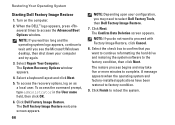
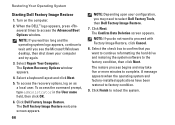
...and restoring the system software to the factory condition, then click Next. The Dell Factory Image Restore welcome screen appears.
66
NOTE: Depending upon your computer ...
6.
When the DELL™ logo appears, press several times to select Dell Factory Tools, then Dell Factory Image Restore.
7. Restoring Your Operating System
Starting Dell Factory Image Restore
1. Turn on as a ...
Setup Guide - Page 80


... click Start → Help and Support and select the option to view information about your computer. Computer Model
Dell™ Inspiron™ N7010
Processor
Type
Intel® Core™ i3 Intel Core i5 Intel Pentium®
System Chipset
Type
Mobile Intel 5... type
1333 MHz SODIMM DDR3
NOTE: For instructions on upgrading the memory, see the Service Manual at support.dell.com/manuals.
78

