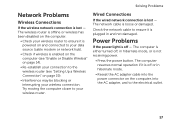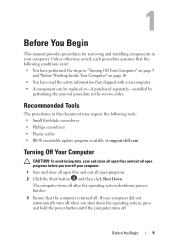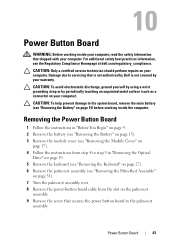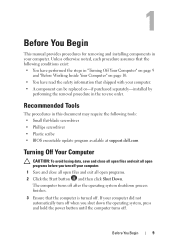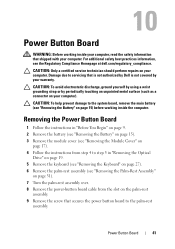Dell Inspiron N4110 Support Question
Find answers below for this question about Dell Inspiron N4110.Need a Dell Inspiron N4110 manual? We have 4 online manuals for this item!
Question posted by Screarmil on December 17th, 2013
Dell Inspiron N4110 Power Button Won't Turn On
The person who posted this question about this Dell product did not include a detailed explanation. Please use the "Request More Information" button to the right if more details would help you to answer this question.
Current Answers
Related Dell Inspiron N4110 Manual Pages
Similar Questions
Dell Studio 1558 When I Put My Computer To Sleep The Power Button Does Not Turn
on
on
(Posted by nikwalk 10 years ago)
Power Button Dilemma
I have an issue, apparently the power button was damaged and it broke off so I cannot turn on the la...
I have an issue, apparently the power button was damaged and it broke off so I cannot turn on the la...
(Posted by polarbearsage 10 years ago)
Dell Inspiron N4110 Laptop Stays Black When Turned On
(Posted by jcpagas 10 years ago)
Inspiron N4110 Power Light Flashs On But Won't Turn On
(Posted by SpBasket 10 years ago)