Dell Inspiron N4110 Support Question
Find answers below for this question about Dell Inspiron N4110.Need a Dell Inspiron N4110 manual? We have 4 online manuals for this item!
Question posted by asiredeas on May 6th, 2014
You Do Not Have The Correct Graphics Driver Or Card Installed Dell Inspiron
n4110
Current Answers
There are currently no answers that have been posted for this question.
Be the first to post an answer! Remember that you can earn up to 1,100 points for every answer you submit. The better the quality of your answer, the better chance it has to be accepted.
Be the first to post an answer! Remember that you can earn up to 1,100 points for every answer you submit. The better the quality of your answer, the better chance it has to be accepted.
Related Dell Inspiron N4110 Manual Pages
Setup Guide - Page 5


...System 9 Create System Recovery Media (Recommended 10 Install the SIM Card (Optional 12 Enable or Disable Wireless (Optional 14 Set Up Wireless Display (Optional 16 Connect to the Internet (Optional 18
Using Your Inspiron Laptop 22 Right View Features 22 Left View Features ... Top Cover (Optional 46 Removing and Replacing the Battery 50 Software Features 52 Dell DataSafe Online Backup 53...
Setup Guide - Page 7


... on the fan when the computer gets hot. Before Setting Up Your Computer
When positioning your computer, ensure that you allow dust to the computer.
5
INSPIRON
Setting Up Your Inspiron Laptop
This section provides information about setting up your Dell Inspiron laptop.
Setup Guide - Page 11


...Inspiron Laptop
Set Up the Operating System
Your Dell computer is preconfigured with the operating system you selected at the time of your computer, it is recommended that you download and install the latest BIOS and drivers...time, follow the instructions on the operating system and features, go to support.dell.com/MyNewDell. Set Up Microsoft Windows
To set up Microsoft Windows for more ...
Setup Guide - Page 19


Select Connect to Existing Adapter.
Setting Up Your Inspiron Laptop
17 To enable wireless display:
1.
NOTE: For more information about wireless display, see the wireless display adapter documentation. NOTE: You can download and install the latest driver for "Intel Wireless Display Connection Manager" from support.dell.com. The Intel Wireless Display window appears.
2. Click the Intel...
Setup Guide - Page 54


...Inspiron Laptop
Software Features
FastAccess Facial Recognition
Your computer may have the FastAccess facial recognition feature. This feature helps keep your Dell computer secure by learning the unique appearance of your face and uses this information yourself (such as for software installed... presentations, brochures, greeting cards, fliers, and spreadsheets.
Check your computer to disc, ...
Setup Guide - Page 58


... Video card or chip failure Processor failure Display failure If you installed or replaced the memory module, ensure that the memory module is seated properly. See the Service Manual at support.dell.com. If this occurs, write down the beep code and contact Dell (see "Contacting Dell" on page 82. Possible system board failure - INSPIRON
Solving...
Setup Guide - Page 88


Computer Model
Memory
Dell Inspiron N4110
Computer Information
System chipset Mobile Intel 6 Series
Processor types
Intel ... of your computer. To launch the Dell Support Center, click Start → All Programs→ Dell→ Dell Support Center→ Launch Dell Support Center. NOTE: Offerings may need when setting up, updating drivers for, and upgrading your computer, see...
Setup Guide - Page 5


...System 9 Create System Recovery Media (Recommended 10 Install the SIM Card (Optional 12 Enable or Disable Wireless (Optional 14 Set Up Wireless Display (Optional 16 Connect to the Internet (Optional 18
Using Your Inspiron Laptop 22 Right View Features 22 Left View Features ... Top Cover (Optional 46 Removing and Replacing the Battery 50 Software Features 52 Dell DataSafe Online Backup 53...
Setup Guide - Page 7


....
The computer turns on all other sides.
Restricting airflow around your Dell computer in the air vents. Do not place your laptop may result in an enclosed space, such as carpets or rugs, while it to place your Dell Inspiron laptop.
INSPIRON
Setting Up Your Inspiron Laptop
This section provides information about setting up your computer. Fan noise...
Setup Guide - Page 11


... setup screens will need to reinstall the operating system. CAUTION: Do not interrupt the operating system's setup process.
Setting Up Your Inspiron Laptop
Set Up the Operating System
Your Dell computer is recommended that you download and install the latest BIOS and drivers for your computer unusable and you will take some time to support...
Setup Guide - Page 19


... Existing Adapter. NOTE: You can download and install the latest driver for "Intel Wireless Display Connection Manager" from support.dell.com. Click the Intel Wireless Display icon on the desktop.
NOTE: For more information about wireless display, see the wireless display adapter documentation. Setting Up Your Inspiron Laptop
17
To enable wireless display:
1. The Intel...
Setup Guide - Page 54


...create your computer to create presentations, brochures, greeting cards, fliers, and spreadsheets.
You can download or ...keep your Dell computer secure by learning the unique appearance of your face and uses this information yourself (such as for software installed on portable...Your Inspiron Laptop
Software Features
FastAccess Facial Recognition
Your computer may have the FastAccess facial ...
Setup Guide - Page 58


... instructions. If this occurs, write down the beep code and contact Dell (see "Contacting Dell" on page 82.
INSPIRON
Solving Problems
This section provides troubleshooting information for your problem using the following guidelines, see "Using Support Tools" on page 62 or "Contacting Dell" on page 82) for assistance. WARNING: Only trained service personnel should...
Setup Guide - Page 88


Computer Model
Memory
Dell Inspiron N4110
Computer Information
System chipset ...Dell→ Dell Support Center→ Launch Dell Support Center. NOTE: Offerings may need when setting up, updating drivers for, and upgrading your computer, see the Detailed System Information section in the Dell Support Center.
For more information regarding the configuration of your computer. INSPIRON...
Service Manual - Page 10


..., pull on its connector or on its pull-tab, not on a card. Damage due to avoid bending any installed cards from the 8-in on your computer). Before Working Inside Your Computer
Use ...component such as a connector on the locking tabs before you are correctly oriented and aligned. Hold a card by its edges or by Dell is flat and clean to ensure your warranty.
WARNING: Before working...
Service Manual - Page 45
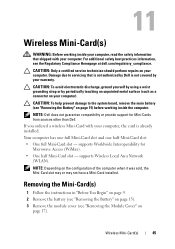
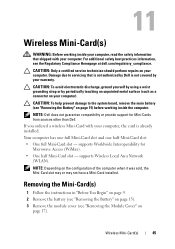
... using a wrist grounding strap or by your warranty. supports Worldwide Interoperability for Mini-Cards from sources other than Dell. 11
Wireless Mini-Card(s)
WARNING: Before working inside your computer, read the safety information that is not authorized by Dell is already installed.
NOTE: Dell does not guarantee compatibility or provide support for Microwave Access (WiMax). •...
Service Manual - Page 48


...Card you are installing a communication card from step 4 to the computer. 12 Install the drivers and utilities for the Mini-Cards supported by your computer, as required.
NOTE: If you must install the appropriate drivers and utilities.
48
Wireless Mini-Card... Follow the instructions from a source other end of the Mini-Card down into the slot on the system board and replace the screw ...
Service Manual - Page 10
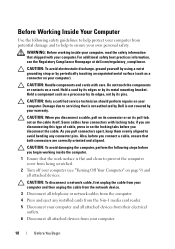
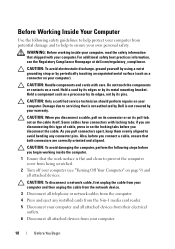
... are correctly oriented and aligned.
CAUTION: Handle components and cards with locking tabs; Do not touch the components or contacts on your own personal safety. Hold a card by ... the Regulatory Compliance Homepage at dell.com/regulatory_compliance. CAUTION: To avoid damaging the computer, perform the following safety guidelines to avoid bending any installed cards from the 8-in on page...
Service Manual - Page 45
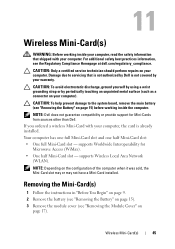
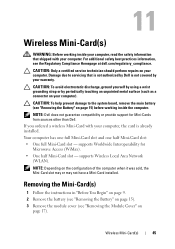
... that shipped with your computer). supports Worldwide Interoperability for Mini-Cards from sources other than Dell. Wireless Mini-Card(s)
45 For additional safety best practices information, see "Removing the Module Cover" on your computer, the card is not covered by Dell is already installed. Removing the Mini-Card(s)
1 Follow the instructions in "Before You Begin" on page...
Service Manual - Page 48
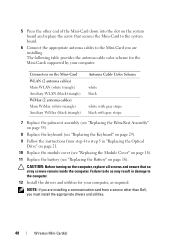
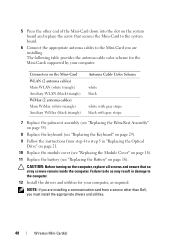
... utilities for the Mini-Cards supported by your computer, as required.
CAUTION: Before turning on the system board and replace the screw that no stray screws remain inside the computer.
5 Press the other than Dell, you must install the appropriate drivers and utilities.
48
Wireless Mini-Card(s) The following table provides the antenna cable color...
Similar Questions
Why Usb And Wifi Does Not Working After Install Driver In Dell Inspiron N4110
laptop corei5
laptop corei5
(Posted by Elmiedongwa 10 years ago)
Which Driver To Install For Dell Inspiron Windows 7 Webcam N4110
(Posted by daZHIAN 10 years ago)
How To Install Sm Bus Controller Driver For Dell Inspiron N4110
(Posted by dikairo 10 years ago)
From Where Can I Install Wireless Driver For This Inspiron 560 Desktop?
i cannot find my disk you see
i cannot find my disk you see
(Posted by mariammajose 10 years ago)
Not Able To Install Inspiron N1050 Network Drivers
Not able to install inspiron n1050 network drivers
Not able to install inspiron n1050 network drivers
(Posted by balakrishnapenugonda 11 years ago)

