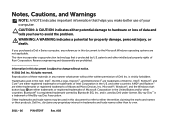Dell Inspiron N4110 Support Question
Find answers below for this question about Dell Inspiron N4110.Need a Dell Inspiron N4110 manual? We have 4 online manuals for this item!
Question posted by iboehale on February 28th, 2014
Where Is The Bluetooth Button On Dell N4110
Current Answers
Answer #1: Posted by DellJesse1 on March 4th, 2014 8:57 AM
On the Inspiron™ N4110 / N4120 / 14R, use the Fn + F2 key to turn wireless On or Off. Use Windows Mobility Center in the control panel to check the status of the wireless connection.
Thank You,
Dell-Jesse1
Dell Social Media and Communities
email:[email protected]
Dell Community Forum.
www.en.community.dell.com
Dell Twitter Support
@dellcares
Dell Facebook Support
www.facebook.com/dell
#iwork4dell