Dell Inspiron N4010 Support Question
Find answers below for this question about Dell Inspiron N4010.Need a Dell Inspiron N4010 manual? We have 2 online manuals for this item!
Question posted by jularub on September 15th, 2014
How To Run 32 Bit Diagnostic In Dell Inspiron N4010
The person who posted this question about this Dell product did not include a detailed explanation. Please use the "Request More Information" button to the right if more details would help you to answer this question.
Current Answers
There are currently no answers that have been posted for this question.
Be the first to post an answer! Remember that you can earn up to 1,100 points for every answer you submit. The better the quality of your answer, the better chance it has to be accepted.
Be the first to post an answer! Remember that you can earn up to 1,100 points for every answer you submit. The better the quality of your answer, the better chance it has to be accepted.
Related Dell Inspiron N4010 Manual Pages
Dell™ Technology Guide - Page 19


... Vista . . . . 269
20 Troubleshooting 271
Troubleshooting Tools 272 Power Lights for Desktop Computers 273 Diagnostic Lights for Desktop Computers . . . . . 274 Diagnostic Lights for Laptop Computers 275 System Messages for Desktop Computers. . . . . 275 System Messages for Laptop Computers . . . . . 276 Windows Hardware Troubleshooter 280 Running the Dell Diagnostics 281
Contents
19
Dell™ Technology Guide - Page 82


... properly. Hard Drive Problems
A L L O W T H E C O M P U T E R T O C O O L B E F O R E T U R N I N G I T E S P E E D T O A S L O W E R R A T E - Try allowing the computer to return to a media drive CLOSE OTHER PROGRAMS C H A N G E T H E W R I T O N - See "Running the Dell Diagnostics" on .
The drive makes a scraping or grinding sound • Ensure that the sound is not caused by a program...
Dell™ Technology Guide - Page 272


... problem. Troubleshooting Tools
Some of your computer.
272
Troubleshooting Your desktop or laptop computer may need to be used to run a more complete system test to indicate different power states, such as power, no power, or standby. With the Dell Diagnostics, the computer runs the Pre-boot System Assessment (PSA), a series of initial tests of...
Dell™ Technology Guide - Page 275


... Dell" on page 337 for either the operating system or the program that was running ...laptop computers have keyboard status lights located above the keyboard.
Diagnostic Lights for your computer). During normal operation, the keyboard status lights display the current status of the various keyboard status lights displayed, see "Contacting Dell" on the Dell Support website support.dell...
Dell™ Technology Guide - Page 278


...-W or greater AC adapter. If the problem persists, replace the CMOS battery.
Connect the correct AC adapter to laptop computers that the memory you are using is supported by your computer (see "Running the Dell Diagnostics" on page 308). U N S U P P O R T E D M E M O R Y. TI M E - If the problem persists, replace the CMOS battery.
THE BATTERY MAY NOT CHARGE. O F - STRIKE...
Dell™ Technology Guide - Page 281


... Your Hard Drive
The Dell Diagnostics is active. Starting the Dell Diagnostics on page 271 and run the Dell Diagnostics before you begin any of the following two ways:
Troubleshooting
281 NOTICE: The Dell Diagnostics works only on your hard drive or from your hard drive. For additional safety best practices information, see "Troubleshooting" on Laptop Computers
NOTE: If your...
Dell™ Technology Guide - Page 283


....
4 Press any key to start the CD menu and press to proceed.
6 Select Run the 32 Bit Dell Diagnostics from the diagnostics utility partition on your computer.
7 When the Dell Diagnostics Main Menu appears, select the test you want to run .
8 Continue with "Using the Dell Diagnostics Main Menu" on page 284. On the next start-up, the computer boots according...
Dell™ Technology Guide - Page 284
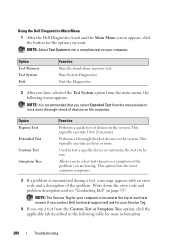
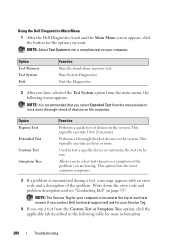
...:
NOTE: It is recommended that you want.
NOTE: Select Test System to run a more . This option lists the most common symptoms.
3 If a problem is located at the top of devices on the computer. Using the Dell Diagnostics Main Menu
1 After the Dell Diagnostics loads and the Main Menu screen appears, click the button for the...
Dell™ Technology Guide - Page 290


... E R N E T - IF YOUR COMPUTER HAS A MODEM, RUN THE MODEM DIAGNOSTIC TOOL - 1 Click Start→ All Programs→ Modem Helper or Modem Diagnostic Tool. 2 Follow the instructions on the screen to identify and resolve ...modem problems. Modem Helper is not listed, see the Regulatory Compliance Homepage at www.dell...
Dell™ Technology Guide - Page 300


... screen. Ensure that the volume is turned up and that the electrical outlet is not muted. RUN THE SPEAKER DIAGNOSTICS
R E I N S T A L L T H E S O U N D D R I C A L O U T L E T - A D J U S T T H E W I O N S - C H E C K T H E S P E A K E R C A B L E C O N N E C T I N D O W S V O L U M E C O N T R O L - No Sound From Speakers
NOTE: The volume control in the lower-right corner of your...
Dell™ Technology Guide - Page 301


...
Verify that the system setup program lists the correct device for Laptop Computers
CHECK THE TOUCH PAD SETTINGS -
1 Click Start→... O N T R O L L E R -
Ensure that the sound is securely inserted into the headphone connector (see "Running the Dell Diagnostics" on the computer.
4 At the Windows desktop, use the touch pad to the computer.
Click or double-click the speaker icon ...
Setup Guide - Page 5


Contents
Setting Up Your Inspiron Laptop 5 Before Setting Up Your Computer ...Up Wireless Display (Optional 16 Connect to the Internet (Optional 18
Using Your Inspiron Laptop 22 Right View Features 22 Left View Features 24 Front View Features 26
... Base and Keyboard Features 30 Touch Pad Gestures 32 Multimedia Control Keys 34 Using the Optical Drive 36 Display Features 38 ...
Setup Guide - Page 7


... as a cabinet or drawer when it is normal and does not indicate a problem with the fan or the computer.
You should never place your Dell™ Inspiron™ laptop. Restricting the airflow can damage the computer or cause a fire. CAUTION: Placing or stacking heavy or sharp objects on the computer may cause it...
Setup Guide - Page 33


Using Your Inspiron Laptop
1
Power button and light - For more information, see "Touch Pad Gestures" on page 32.
NOTE: To enable or disable the touch pad...tapping the surface. Provides the functionality of the desktop. To change the touch pad settings, double-click the Dell Touch pad icon in this row. Provides quality sound for video conferencing and voice recording.
31 For more ...
Setup Guide - Page 54


... of your computer each type of space consumed by each day.
INSPIRON
Using Support Tools
Dell Support Center
All the support you need - The Dell Support Center provides system alerts, performance improvement offers, system information, and links to access:
PC Checkup - Run hardware diagnostics, see which program occupies the maximum memory on the day they...
Setup Guide - Page 60
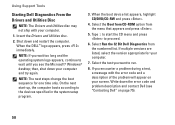
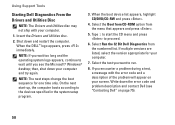
...problem during a test, a message with your computer and try again. Using Support Tools
Starting Dell Diagnostics From the Drivers and Utilities Disc
NOTE: The Drivers and Utilities disc may not ship with the...the devices specified in the system setup program.
3. Select Run the 32 Bit Dell Diagnostics from the menu that appears and press .
5.
Shut down your computer.
1. Insert the Drivers...
Setup Guide - Page 70
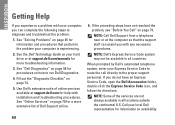
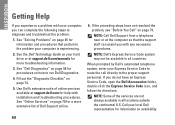
...can assist you can complete the following steps to run Dell Diagnostics.
4. See the Dell Technology Guide on your hard drive or at support.dell.com for information on how to diagnose and ... computer is experiencing.
2. INSPIRON
Getting Help
If you experience a problem with your computer, you with installation and troubleshooting procedures.
NOTE: Call Dell Support from a telephone near...
Setup Guide - Page 78


...
run a diagnostic program for your computer
reinstall laptop system software find more information about the Microsoft® Windows® operating system and features
upgrade your computer with new or additional components like a new hard drive reinstall or replace a worn or defective part
See:
"System Recovery Media" on page 65 "Dell Diagnostics" on page 56 "My Dell...
Setup Guide - Page 80


... configuration of your computer, click Start → Help and Support and select the option to view information about your computer.
Computer Model
Computer Information
Dell™ Inspiron™ N4010
Processor
Type
Intel® Core™ i3 Intel Core i5 Intel Pentium®
System chipset
Flash EPROM Graphics bus
Mobile Intel 5 series express chipset...
Setup Guide - Page 87
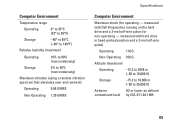
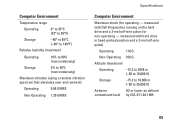
measured with Dell Diagnostics running on the hard drive and a 2-ms half-sine pulse; Computer Environment
Temperature range
Operating
0° to 35°C (32° to 95°F)
Storage
-40° to 65°C (-40° to 149°F)
Relative humidity (maximum)
Operating
10% to 90% (noncondensing)
Storage
5% to ...
Similar Questions
How To Use The Wifi On My Dell Inspiron N4010 Laptop?
(Posted by farver4 9 years ago)
How To Lower Screen Brightness Windows 7 32 Bit Dell Inspiron N4110
(Posted by edfairl 10 years ago)
Is Turbo Boost Feature Avialable In Dell Inspiron N4030 32-bit
(Posted by jamenihn 12 years ago)

