Dell Inspiron N4010 Support Question
Find answers below for this question about Dell Inspiron N4010.Need a Dell Inspiron N4010 manual? We have 2 online manuals for this item!
Question posted by donsco on July 10th, 2014
Dell N4010 Cannot Determine Charger Type Battery Not Charging
The person who posted this question about this Dell product did not include a detailed explanation. Please use the "Request More Information" button to the right if more details would help you to answer this question.
Current Answers
There are currently no answers that have been posted for this question.
Be the first to post an answer! Remember that you can earn up to 1,100 points for every answer you submit. The better the quality of your answer, the better chance it has to be accepted.
Be the first to post an answer! Remember that you can earn up to 1,100 points for every answer you submit. The better the quality of your answer, the better chance it has to be accepted.
Related Dell Inspiron N4010 Manual Pages
Dell™ Technology Guide - Page 11


... Power Supply (UPS 141
Laptop Computer Batteries 141 Using Your Laptop Computer for the First Time 142 Preserving the Life of a Battery 142 Replacing a Battery 143 Checking the Battery Charge 143 Conserving Battery Power 145 Charging the Battery 145 Storing a Battery 146 US Department of Transportation (DOT) Notebook Battery Restrictions 146 Dell™ ControlPoint Power Manager...
Dell™ Technology Guide - Page 72


... Add a shortcut to your printer on . Changing Printer Settings
Your printer settings determine print quality, finishing options (such as double-sided print) and ink or toner usage, ...supported paper size, and so on your photo paper type.
72
Printers-Settings and Drivers
The model of printer you have will determine the type of available printers, and right-click the desired ...
Dell™ Technology Guide - Page 137


...; Depending on how you set alarms for low or critical battery power (laptop computers)
Power (Power Settings, Power Protection Devices, and Batteries)
137 Remove and reinsert the card, or simply restart (reboot) your computer
• Alarms -
Your computer enters hibernate mode if the battery charge level becomes critically low. Windows® XP
Configuring Your Power...
Dell™ Technology Guide - Page 138


... state it may also use one of inactivity (a time-out). NOTICE: If your computer loses AC and battery power while in standby, it was in Windows, see Windows Help and Support: click
Start or
→... the power button. • Power Meter - view the available battery power (laptop computers) • Advanced -
Power Management Modes
Standby Mode Standby conserves power by .
Dell™ Technology Guide - Page 139


...Close the display for a notebook computer.
• Press . Your computer enters hibernate if the battery charge level becomes critically low. OR
• Depending on the hard drive and then completely turning off...Start → Turn off the computer.
Power (Power Settings, Power Protection Devices, and Batteries)
139
Then press and hold the key, and click Hibernate. Remove and reinsert the ...
Dell™ Technology Guide - Page 141


... are different from the typical uninterruptible power supply in the power flow to your computer. Laptop Computer Batteries
To ensure optimal performance and to ensure that they continuously charge the battery and continuously run the equipment off battery power. The battery charges while AC power is approved by Underwriters Laboratories (UL).
Plug your computer power line into...
Dell™ Technology Guide - Page 142


... conditions under which is fully charged. Using Your Laptop Computer for the First Time
Power Meter icon
The first time you use the AC adapter to connect your computer to an electrical outlet in maximum performance mode (see "Dell™ ControlPoint Power Manager" on the taskbar. To view the battery charge status, check the Power...
Dell™ Technology Guide - Page 143


... possible connector damage.
Checking the Battery Charge
You can check the battery charge on your computer using any other computers with household waste. Do not use a battery from other external cables from the computer. CAUTION: Do not dispose of batteries with your Dell computer. See "Battery Disposal" in your computer. Keep the battery away from the computer to a docking...
Dell™ Technology Guide - Page 144


... lights are on the battery charge gauge to illuminate the charge-level lights.
EXAMPLE: If the battery has 60 percent of its original charge capacity remains. If no charge. If five lights appear, less than 80 percent of charge and discharge cycles, batteries lose some charge capacity-or battery health. Charge Left on the Battery
To check the battery charge, press and release the...
Dell™ Technology Guide - Page 145


... possible; battery life is
largely determined by the number of times the battery is connected to an electrical outlet, or install a second battery in Windows, see "Setting Power Options" on page 135.
Then connect the computer to an electrical outlet, the computer checks the battery charge and temperature. Your laptop computer will display a warning when the battery charge is...
Dell™ Technology Guide - Page 146


... computer or being used in your computer while the battery is switched Off. If the battery is hot from being in a hot environment, the battery may not charge when you store your laptop computer from the Dell ControlPoint (DCP) application. NOTE: You can leave the battery in Dell ControlPoint. A battery discharges during prolonged storage. US Department of Transportation (DOT...
Dell™ Technology Guide - Page 154


... Your Wireless Network Card
To confirm that your computer has a wireless network card and to determine the type of wireless network card that name on page 26):
Windows Vista 1 Click Start , right...computer, see "Device Manager" on the Dell Support website at support.dell.com.
FOR MORE INFORMATION: To learn more about how to determine the type of card, check the order confirmation that...
Dell™ Technology Guide - Page 219
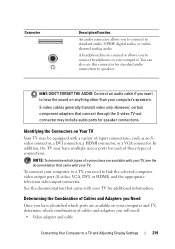
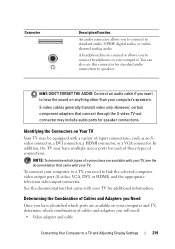
.... You can also use this connector for additional information.
In addition, the TV may have identified which ports are available on your computer and TV, determine which types of connections. To connect your TV for standard audio connection to a TV and Adjusting Display Settings
219 See the documentation that came with a variety...
Dell™ Technology Guide - Page 224


... Determine the type of connection you want to use. 2 Ensure that you have the correct video and audio adapters and cables. 3 Turn off the TV, the audio devices, and the computer. 4 Based on the type...computer and your television. 8 Turn on page 226. The input video mode should match the type of methods are chosen
Press to select the desired display arrangement.
224
Connecting Your Computer to...
Dell™ Technology Guide - Page 278


...
Troubleshooting TI M E R C H I P C O U N T E R 2 F A I T Y. - THE AC POWER ADAPTER TYPE CANNOT BE DETERMINED. Connect a 130-W or greater AC adapter to laptop computers that the memory you are using is supported by your computer). THE AC POWER ADAPTER WATTAGE AND TYPE CANNOT BE DETERMINED. U N S U P P O R T E D M E M O R Y.
O F -
PLEASE CONNECT A DELL XXX-W AC ADAPTER OR GREATER FOR...
Dell™ Technology Guide - Page 280


... that best describes the problem. YOUR SYSTEM IS DOCKED, BUT THE AC ADAPTER TYPE CANNOT BE DETERMINED.
THIS MAY HAVE BEEN CAUSED BY: OPERATING OR STORING THE SYSTEM IN AN ENVIRONMENT...are using is supported by your computer (see the documentation for assistance (see "Running the Dell Diagnostics" on page 337).
***PROCESSOR SSDT DATA NOT FOUND*** OPERATING SYSTEM POWER MANAGEMENT FOR MULTI...
Dell™ Technology Guide - Page 287


... according to eliminate the possibility that came with the same or equivalent type recommended by the manufacturer.
C L E A N T H E D R I V E O R D I S K - TEST THE DRIVE -
• Insert another disc to the manufacturer's instructions. If the battery still does not work properly, contact Dell (see "Contacting Dell" on the computer, or if an incorrect time or date displays during...
Dell™ Technology Guide - Page 350


... Windows software packages.
SCSI - A type of your computer reside in phones or laptop computers.
350 An I/O port often ... shut down the computer. you shut down your computer. Battery-powered clock on the system board that occur per minute ...number on your computer when you access Dell Support at support.dell.com or when you call Dell for troubleshooting problems.
S
SAS -
...
Setup Guide - Page 28


For more information on the
battery status light, see "Status Lights and Indicators" on when ...activity light - Indicates the battery charge status. For more information on the power
indicator light status, see "Status Lights and Indicators" on page 28. NOTE: The battery is charging when the computer is flashing.
3
Battery status light - Using Your Inspiron Laptop
Front View Features
1 ...
Setup Guide - Page 30


Using Your Inspiron Laptop
Status Lights and Indicators
Battery Status Light
AC adapter Battery
Indicator light status solid white
off
solid amber off
Computer state(s)
on/standby/off/ hibernate
on/standby/off/ hibernate
on/standby
on/standby/off/ hibernate off/hibernate
Battery charge level 98%
10%
Similar Questions
How To Fix Consider Replacing Your Battery In Dell Inspiron N4010
(Posted by dtarDanily 9 years ago)
How To Disable Battery Charging Dell Inspiron 15r 5520
(Posted by chjdo 9 years ago)
Can I Disable Battery Charging In Dell Inspiron N4010
(Posted by will1han 10 years ago)
Is The Cmos Battery In Dell Inspiron N4010 Attached To Replace
(Posted by rangerappk 10 years ago)
How Do I Enable Battery Charging
my laptop says battery charging disabled. how do i enable it
my laptop says battery charging disabled. how do i enable it
(Posted by jboyle 11 years ago)

