Dell Inspiron N4010 Support Question
Find answers below for this question about Dell Inspiron N4010.Need a Dell Inspiron N4010 manual? We have 2 online manuals for this item!
Question posted by ScremNami on February 1st, 2014
Dell Inspiron N4010 Ac Adapter Type Can Not Be Determined
The person who posted this question about this Dell product did not include a detailed explanation. Please use the "Request More Information" button to the right if more details would help you to answer this question.
Current Answers
There are currently no answers that have been posted for this question.
Be the first to post an answer! Remember that you can earn up to 1,100 points for every answer you submit. The better the quality of your answer, the better chance it has to be accepted.
Be the first to post an answer! Remember that you can earn up to 1,100 points for every answer you submit. The better the quality of your answer, the better chance it has to be accepted.
Related Dell Inspiron N4010 Manual Pages
Dell™ Technology Guide - Page 142


....
For more information on preserving the battery life of your laptop computer, see Maintaining
Your Computer for the First Time
Power Meter icon
The first time you use the AC adapter to connect your computer to an electrical outlet in maximum performance mode (see "Dell™ ControlPoint Power Manager" on the taskbar. The life...
Dell™ Technology Guide - Page 143


...is turned off the computer, disconnect the AC adapter from the electrical outlet and the computer, disconnect the modem from the computer to work with your Dell computer. CAUTION: Misuse of the following... Ensure that shipped with your computer using any other computers with your laptop computer. Handle damaged or leaking batteries with extreme care. For additional safety best practices information...
Dell™ Technology Guide - Page 145


...through the power management options in the media bay if your laptop computer, do any of power, hibernate mode begins automatically. If necessary, the AC adapter then charges the battery and maintains the battery charge. Understanding Low... Power Options" on page 135). battery life is
largely determined by the number of times the battery is connected to an electrical outlet when possible;
Dell™ Technology Guide - Page 146


... of batteries may not charge when you use the Battery Charge Disable feature in Dell ControlPoint. The Dell ControlPoint icon appears on airplanes, where charging of January 1, 2008, the US DOT...laptop computer from being used in your computer using battery power until the battery is fully charged. NOTE: With Dell™ ExpressCharge™, when the computer is turned off, the AC adapter...
Dell™ Technology Guide - Page 278


.... STRIKE THE F1 KEY TO SHUTDOWN. P R O G R A M -
NOTE: This message concerning the requirement of an AC power adapter type of 130-W or greater applies to laptop computers that the memory you are using is supported by your computer).
THE AC POWER ADAPTER WATTAGE AND TYPE CANNOT BE DETERMINED. TI M E - PLEASE CONNECT A DELL XXX-W AC ADAPTER OR GREATER FOR BEST SYSTEM PERFORMANCE.
Dell™ Technology Guide - Page 279


...THIS WILL INCREASE THE TIME TO CHARGE THE BATTERY. BATTERY IS CRITICALLY LOW. RUN THE SETUP UTILITY TO ENABLE T H E S E M E S S A G E S . - PLEASE CONNECT A DELL XXX-W AC ADAPTER OR GREATER FOR BEST PERFORMANCE. WARNING: THE PRIMARY BATTERY CANNOT BE IDENTIFIED. THIS SYSTEM WILL BE U N A B L E T O C H A R G E B A T T E R I E S U N T I L T H I S B A T T E R Y I Z E D - WARNING: THE BATTERIES...
Dell™ Technology Guide - Page 280


YOUR SYSTEM IS DOCKED, BUT THE AC ADAPTER TYPE CANNOT BE DETERMINED. The AC adapter may be installed incorrectly, or the AC adapter or docking station may be defective. STRIKE THE F1 KEY TO S...are using is supported by your computer (see the documentation for assistance (see "Running the Dell Diagnostics" on page 337).
***PROCESSOR SSDT DATA NOT FOUND*** OPERATING SYSTEM POWER MANAGEMENT FOR ...
Dell™ Technology Guide - Page 339


... to control display brightness. ASF - battery operating time - Unless you plug the AC adapter power cable in standby or hibernate mode to conserve the amount of electricity that enables...is able to be platform- An interface for a SATA hard drive Host Controller which a laptop computer battery is designed to enable technologies such as Native Command Queuing (NCQ) and hot plug...
Setup Guide - Page 5


Contents
Setting Up Your Inspiron Laptop 5 Before Setting Up Your Computer 5 Connect the AC Adapter 6 Connect the Network Cable (Optional 7 Press the Power Button 8 Set Up the Operating ...Features 38 Removing and Replacing the Battery 40 Software Features 42 Dell DataSafe Online Backup 43 Dell Dock 44
Solving Problems 45 Beep Codes 45 Network Problems 46 Power Problems 47
3
Setup Guide - Page 7


... computer.
5 The computer turns on all other sides. Fan noise is powered on the computer may cause it to overheat. Restricting airflow around your Dell™ Inspiron™ laptop. WARNING: Do not block, push objects into, or allow easy access to a power source, adequate ventilation, and a level surface to accumulate in a low-airflow...
Setup Guide - Page 8


However, power connectors and power strips vary among countries. WARNING: The AC adapter works with electrical outlets worldwide. Setting Up Your Inspiron Laptop
Connect the AC Adapter
Connect the AC adapter to your computer.
6 Using an incompatible cable or improperly connecting the cable to a power strip or electrical outlet may cause fire or permanent damage to ...
Setup Guide - Page 13


... Recovery Media. 5.
Setting Up Your Inspiron Laptop To create a system recovery media: 1. NOTE: For information on using the system recovery media, see "Connect the AC Adapter" on page 6). 2. Insert the disc or USB key in the computer. 3. Click Start → Programs→ Dell DataSafe Local Backup. 4. Ensure that the AC adapter is connected (see "System Recovery Media...
Setup Guide - Page 28


...avoid loss of data, never turn off the computer while the hard drive activity light is powered using an AC adapter.
26 Indicates the power states. For more information on the
battery status light, see "Status Lights and ... on the power
indicator light status, see "Status Lights and Indicators" on page 28. Using Your Inspiron Laptop
Front View Features
1 23
1
Power indicator light -
Setup Guide - Page 29


... battery.
2
USB 2.0 connector - NOTE: Before you buy a security cable, ensure that it fits into the security cable slot on your computer.
27 Connects to the AC adapter to the computer. Back View Features
Using Your Inspiron Laptop
12
34
1
AC adapter connector -
Setup Guide - Page 30


Using Your Inspiron Laptop
Status Lights and Indicators
Battery Status Light
AC adapter Battery
Indicator light status solid white
off
solid amber off
Computer state(s)
on/standby/off/ hibernate
on/standby/off/ hibernate
on/standby
on/standby/off/ hibernate off/hibernate
Battery charge level 98%
10%
Setup Guide - Page 42


Using Your Inspiron Laptop
Removing and Replacing the Battery
WARNING: Before you begin any of the battery bay....batteries from Dell. Slide the battery release latch to the lock position.
40 WARNING: Using an incompatible battery may increase the risk of fire or explosion. WARNING: Before removing the battery, shut down the computer, and remove external cables (including the AC adapter).
Setup Guide - Page 49
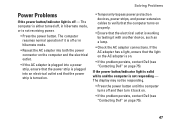
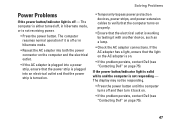
... to verify that the computer turns on properly.
• Ensure that the light on the AC adapter is not receiving power.
• Press the power button. Solving Problems
Power Problems
If the power ... computer resumes normal operation if it back on.
• If the problem persists, contact Dell (see "Contacting Dell" on page 75).
47 If the power button/indicator light is solid white and the ...
Setup Guide - Page 51
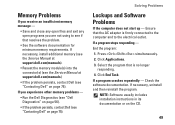
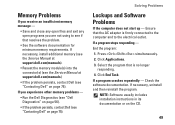
Ensure that the AC adapter is firmly connected to the computer and to see if that is no longer
responding. ...exit any open programs you experience other memory problems -
• Run the Dell Diagnostics (see "Dell Diagnostics" on page 56).
• If the problem persists, contact Dell (see "Contacting Dell" on page 75).
Solving Problems
Lockups and Software Problems
If the computer does ...
Setup Guide - Page 80


... configuration of your computer, click Start → Help and Support and select the option to view information about your computer. Computer Model
Computer Information
Dell™ Inspiron™ N4010
Processor
Type
Intel® Core™ i3 Intel Core i5 Intel Pentium®
System chipset
Flash EPROM Graphics bus
Mobile Intel 5 series express chipset HM57...
Setup Guide - Page 86


... current (maximum)
1.7 A
Input frequency 50-60 Hz
Output power
65 W or 90 W
Output power
3.34 A (65 W continuous) 4.62 A (90 W continuous)
Rated output voltage
19.5 +/- 1 VDC
AC Adapter
Temperature range
Operating Storage
0° to 40°C (32° to 104°F)
-40° to 70°C (-40° to 158°F)
Physical
Height...
Similar Questions
Dell Inspiron 1564 Ac Adapter Type Cannot Be Determined
(Posted by toscanatre 10 years ago)
The Ac Power Adapter Type Cannot Be Determined Dell Inspiron N4010
(Posted by Plaatjta12 10 years ago)
The Ac Adapter Type Cannot Be Determined Dell N4010
(Posted by lawgelpa 10 years ago)

