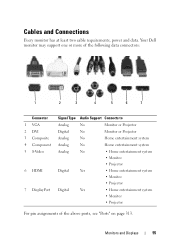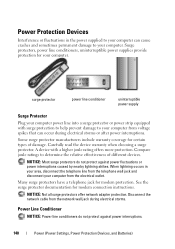Dell Inspiron N4010 Support Question
Find answers below for this question about Dell Inspiron N4010.Need a Dell Inspiron N4010 manual? We have 2 online manuals for this item!
Question posted by Plaatjta12 on October 7th, 2013
The Ac Power Adapter Type Cannot Be Determined Dell Inspiron N4010
The person who posted this question about this Dell product did not include a detailed explanation. Please use the "Request More Information" button to the right if more details would help you to answer this question.
Current Answers
Related Dell Inspiron N4010 Manual Pages
Similar Questions
What Is The Keyboard Combination To Power Up The Dell Inspiron N4010 Laptop
(Posted by aflorcniec 9 years ago)
Inspiron N4010 The Ac Power Adapter Type Cannot Be Determined
(Posted by danise 10 years ago)
Dell Ac Power Adapter Cannot Be Determined Inspiron N4010
(Posted by subsMEAC 10 years ago)
“the Ac Power Adapter Type Cannot Be Determined.' Why?
Ever since 2 days ago, when my computer SHUT ITSELF DOWN WHILE I WAS USING IT WITH NO OPTION TO CANC...
Ever since 2 days ago, when my computer SHUT ITSELF DOWN WHILE I WAS USING IT WITH NO OPTION TO CANC...
(Posted by ElderNoden 12 years ago)
The Ac Power Adapter Type Cannot Be Determined
I have dell inspiron 1464 model laptop but whenever i plug in the charger it gives message like "the...
I have dell inspiron 1464 model laptop but whenever i plug in the charger it gives message like "the...
(Posted by ishpreet 12 years ago)