Dell Inspiron N4010 Support Question
Find answers below for this question about Dell Inspiron N4010.Need a Dell Inspiron N4010 manual? We have 2 online manuals for this item!
Question posted by lawgelpa on October 5th, 2013
The Ac Adapter Type Cannot Be Determined Dell N4010
The person who posted this question about this Dell product did not include a detailed explanation. Please use the "Request More Information" button to the right if more details would help you to answer this question.
Current Answers
There are currently no answers that have been posted for this question.
Be the first to post an answer! Remember that you can earn up to 1,100 points for every answer you submit. The better the quality of your answer, the better chance it has to be accepted.
Be the first to post an answer! Remember that you can earn up to 1,100 points for every answer you submit. The better the quality of your answer, the better chance it has to be accepted.
Related Dell Inspiron N4010 Manual Pages
Dell™ Technology Guide - Page 16


Copying Audio and Video Files to Your Laptop Media Device 209
Playing Media Using the Dell Travel Remote . . . . . 210
Adjusting the Volume on Your Computer ... or Audio Device 215
Determining What you Have and What you Need 217 Identifying the Connectors on Your Computer 217 Identifying the Connectors on Your TV 219 Determining the Combination of Cables and Adapters you Need 219
Physically ...
Dell™ Technology Guide - Page 142


... AC adapter to connect your computer to an electrical outlet in case your battery is the time the battery can hold a charge, varies depending on how you use your laptop ...-brightness display settings, 3D screen savers, or other power- Using Your Laptop Computer for ways to adjust optimize your laptop computer, see "Dell™ ControlPoint Power Manager" on page 146.
142
Power (Power Settings...
Dell™ Technology Guide - Page 143


..." in your laptop computer, follow these procedures, turn off .
3 Slide the battery-bay latch release(s) on your computer.
Replace the battery only with household waste.
Do not puncture, incinerate, disassemble, or expose the battery to avoid possible connector damage. The battery is turned off the computer, disconnect the AC adapter from the electrical...
Dell™ Technology Guide - Page 145


If necessary, the AC adapter then charges the battery and maintains the battery charge. Then connect the computer to an electrical... a battery while the computer is connected to the combined charge of times the battery is
largely determined by the number of both batteries. Your laptop computer will display a warning when the battery charge is at a critically low level. The computer...
Dell™ Technology Guide - Page 146


... Manager
You can operate your laptop computer from overcharging. NOTE: You can access the Dell ControlPoint Power Manager for an extended period of January 1, 2008, the US DOT prohibits spare (loose) lithium batteries in approximately 2 hours. NOTE: With Dell™ ExpressCharge™, when the computer is turned off, the AC adapter charges a completely discharged battery...
Dell™ Technology Guide - Page 208
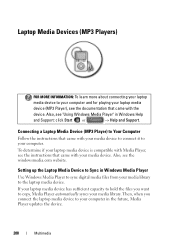
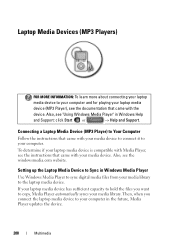
... Windows Media Player
Use Windows Media Player to Your Computer
Follow the instructions that came with the
device.
Connecting a Laptop Media Device (MP3 Player) to sync digital media files from your media library.
To determine if your computer in Windows Help
and Support: click Start or
→ Help and Support. If your...
Dell™ Technology Guide - Page 278


... message concerning the requirement of an AC power adapter type of 130-W or greater applies to laptop computers that the memory you are using is supported by your computer (see "Running the Dell Diagnostics" on page 308). Connect the correct AC adapter to the computer or docking station.
THE AC POWER ADAPTER TYPE CANNOT BE DETERMINED.
THE COMPUTER IS DOCKED AND...
Dell™ Technology Guide - Page 279


... battery or system board may be defective.
HIT F1 TO CONTINUE. WARNING MESSAGES HAVE BEEN DISABLED. See "System Setup" on page 337). PLEASE CONNECT A DELL XXX-W AC ADAPTER OR GREATER FOR BEST PERFORMANCE. STRIKE THE F3 KEY (BEFORE THE F1 OR F2 KEY) IF YOU DO NOT WANT TO SEE POWER WARNING MESSAGES...
Dell™ Technology Guide - Page 280


... "Running the Dell Diagnostics" on page 337).
***PROCESSOR SSDT DATA NOT FOUND*** OPERATING SYSTEM POWER MANAGEMENT FOR MULTI CORE PROCESSORS WILL BE DISABLED. -
***UL CIRCUIT TRIPPED*** THE UL TRIP COUNT IS SHOWN BELOW THE F3-KEY MESSAGE.
STRIKE THE F1 KEY TO S H U T D O W N . - YOUR SYSTEM IS DOCKED, BUT THE AC ADAPTER TYPE CANNOT BE DETERMINED. Then...
Dell™ Technology Guide - Page 339


...to each device attached to the computer. Unless you plug the AC adapter power cable in to an electrical outlet. A
AC - advanced configuration and power interface - Glossary
Terms in this ... Interface - AGP delivers a smooth, true-color video image because of electricity that a laptop computer battery powers the computer. A program (or utility) that helps to enable technologies ...
Setup Guide - Page 5


Contents
Setting Up Your Inspiron Laptop 5 Before Setting Up Your Computer 5 Connect the AC Adapter 6 Connect the Network Cable (Optional 7 Press the Power Button 8 Set Up the Operating ...Features 38 Removing and Replacing the Battery 40 Software Features 42 Dell DataSafe Online Backup 43 Dell Dock 44
Solving Problems 45 Beep Codes 45 Network Problems 46 Power Problems 47
3
Setup Guide - Page 8


... or electrical outlet may cause fire or permanent damage to the computer and then plug it into an electrical outlet or surge protector. WARNING: The AC adapter works with electrical outlets worldwide. However, power connectors and power strips vary among countries. Setting Up Your Inspiron Laptop
Connect the AC Adapter
Connect the AC adapter to your computer.
6
Setup Guide - Page 13


Follow the instructions on page 65.
11 Click Start → Programs→ Dell DataSafe Local Backup. 4.
NOTE: For information on using the system recovery media, see "Connect the AC Adapter" on page 6). 2. Click Create Recovery Media. 5. Setting Up Your Inspiron Laptop To create a system recovery media: 1. Insert the disc or USB key in the computer. 3. Ensure...
Setup Guide - Page 28


... avoid loss of data, never turn off the computer while the hard drive activity light is powered using an AC adapter.
26 For more information on the power
indicator light status, see "Status Lights and Indicators" on page 28. Indicates the power states. Using Your Inspiron Laptop
Front View Features
1 23
1
Power indicator light -
Setup Guide - Page 29


... it fits into the security cable slot on your computer.
27 Connects to power the computer and charge
the battery.
2
USB 2.0 connector - Connects to the AC adapter to USB devices, such as a mouse, keyboard, printer,
external drive, or MP3 player.
3
VGA connector - Back View Features
Using Your Inspiron Laptop
12
34
1
AC adapter connector -
Setup Guide - Page 30


Using Your Inspiron Laptop
Status Lights and Indicators
Battery Status Light
AC adapter Battery
Indicator light status solid white
off
solid amber off
Computer state(s)
on/standby/off/ hibernate
on/standby/off/ hibernate
on/standby
on/standby/off/ hibernate off/hibernate
Battery charge level 98%
10%
Setup Guide - Page 42


...WARNING: Before removing the battery, shut down the computer, and remove external cables (including the AC adapter). Slide and lift the battery out of fire or explosion. To remove the battery: 1. ...only use batteries from Dell.
Slide the battery release latch to the lock position.
40 Slide the battery lock latch to the unlock position. 4. Using Your Inspiron Laptop
Removing and Replacing the ...
Setup Guide - Page 49
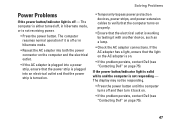
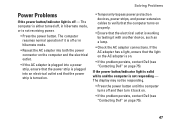
... is either turned off - Solving Problems
Power Problems
If the power button/indicator light is on.
• If the problem persists, contact Dell (see "Contacting Dell" on page 75).
47 If the AC adapter has a light, ensure that the electrical outlet is working by testing it back on.
• If the problem persists, contact...
Setup Guide - Page 51
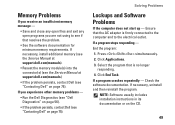
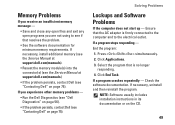
... you experience other memory problems -
• Run the Dell Diagnostics (see "Dell Diagnostics" on page 56).
• If the problem persists, contact Dell (see "Contacting Dell" on page 75). Select the program that is firmly connected to the computer and to see if that the AC adapter is no longer
responding. 4. Check the software documentation. Ensure...
Setup Guide - Page 86


... current (maximum)
1.7 A
Input frequency 50-60 Hz
Output power
65 W or 90 W
Output power
3.34 A (65 W continuous) 4.62 A (90 W continuous)
Rated output voltage
19.5 +/- 1 VDC
AC Adapter
Temperature range
Operating Storage
0° to 40°C (32° to 104°F)
-40° to 70°C (-40° to 158°F)
Physical
Height...
Similar Questions
Dell Studio Ac Adapter Type Cannot Be Determined Not Charging Software Fix
(Posted by fredSoul 10 years ago)
Dell Inspiron N4010 Ac Adapter Type Can Not Be Determined
(Posted by ScremNami 10 years ago)
The Ac Power Adapter Type Cannot Be Determined Dell Inspiron N4010
(Posted by Plaatjta12 10 years ago)
Dell Inspiron 1764 Ac Adapter Type Cannot Determined
(Posted by Ollnee 10 years ago)

