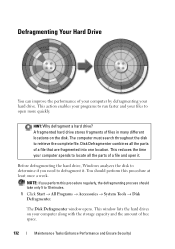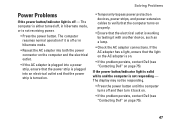Dell Inspiron N4010 Support Question
Find answers below for this question about Dell Inspiron N4010.Need a Dell Inspiron N4010 manual? We have 2 online manuals for this item!
Question posted by dianaAm on June 13th, 2014
Windows 7 Ac Adapter Type Cannot Determined N4010
The person who posted this question about this Dell product did not include a detailed explanation. Please use the "Request More Information" button to the right if more details would help you to answer this question.
Current Answers
Answer #1: Posted by TechSupport101 on June 13th, 2014 5:17 AM
Hi. The problem should be that your adapter recognition circuit has blown. Your computer won't recognise it as a 90w adapter even though it is putting out 90w. The processor will be stepped down to a slower speed and the battery recharge circuit will be closed off. Only solution is a new adapter. This will be very true expecially if the system will run with the battery installed. The centre pin of the charger pin gets bent at times and the giving rise to the same issue. The AC adapter is normally covered by warranty though.
Related Dell Inspiron N4010 Manual Pages
Similar Questions
Dell Studio Ac Adapter Type Cannot Be Determined Not Charging Software Fix
(Posted by fredSoul 10 years ago)
Dell Inspiron N4010 Ac Adapter Type Can Not Be Determined
(Posted by ScremNami 10 years ago)
The Ac Power Adapter Type Cannot Be Determined Dell Inspiron N4010
(Posted by Plaatjta12 10 years ago)
The Ac Adapter Type Cannot Be Determined Dell N4010
(Posted by lawgelpa 10 years ago)
Dell Inspiron N7010 The Ac Adapter Type Cannot Be Determined
(Posted by Croiia 10 years ago)