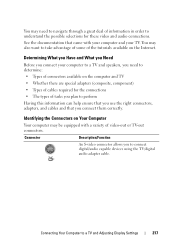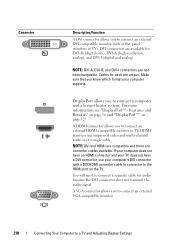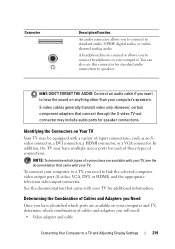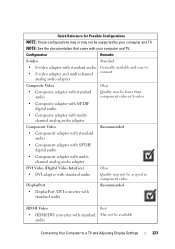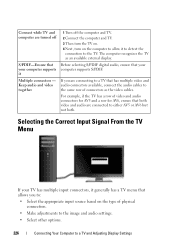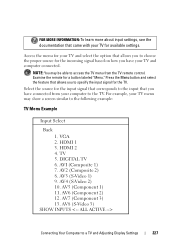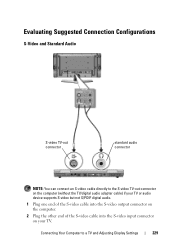Dell Inspiron N4010 Support Question
Find answers below for this question about Dell Inspiron N4010.Need a Dell Inspiron N4010 manual? We have 2 online manuals for this item!
Question posted by tiGU on April 19th, 2014
How To Connect Dell Inspiron N4010 Laptop To Tv
The person who posted this question about this Dell product did not include a detailed explanation. Please use the "Request More Information" button to the right if more details would help you to answer this question.
Current Answers
Related Dell Inspiron N4010 Manual Pages
Similar Questions
How To Use The Wifi On My Dell Inspiron N4010 Laptop?
(Posted by farver4 9 years ago)
How Do You Connect Inspiron M5010 Laptop To A Wireless
(Posted by juaniTAJ 10 years ago)
How To Connect Dell Inspiron N4010 To Tv Using Vga To Rca Composite Av Cable
(Posted by vishgun9 10 years ago)
Dell Inspiron N4010 Laptop - Keyboard
i want to know what each of the keys across the top of the keyboard do.
i want to know what each of the keys across the top of the keyboard do.
(Posted by nsreid104 11 years ago)