Dell Inspiron M5110 Support Question
Find answers below for this question about Dell Inspiron M5110.Need a Dell Inspiron M5110 manual? We have 1 online manual for this item!
Question posted by pbswe on January 20th, 2014
How To Turn Wireless On A Dell Inspiron M5110
The person who posted this question about this Dell product did not include a detailed explanation. Please use the "Request More Information" button to the right if more details would help you to answer this question.
Current Answers
There are currently no answers that have been posted for this question.
Be the first to post an answer! Remember that you can earn up to 1,100 points for every answer you submit. The better the quality of your answer, the better chance it has to be accepted.
Be the first to post an answer! Remember that you can earn up to 1,100 points for every answer you submit. The better the quality of your answer, the better chance it has to be accepted.
Related Dell Inspiron M5110 Manual Pages
Setup Guide
(PDF) - Page 5
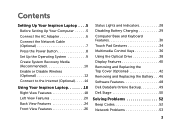
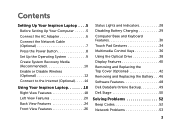
... Operating System 9 Create System Recovery Media (Recommended 10 Enable or Disable Wireless (Optional 12 Connect to the Internet (Optional 14
Using Your Inspiron Laptop 18 Right View Features 18 Left View Features 20 Back View Features 24...Replacing the Battery 46 Software Features 48 Dell DataSafe Online Backup 49 Dell Stage 50
Solving Problems 52 Beep Codes 52 Network Problems 53
3
Setup Guide
(PDF) - Page 7
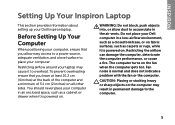
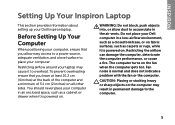
...laptop may result in permanent damage to accumulate in the air vents.
To prevent overheating ensure that you leave at least 10.2 cm (4 inches) at the back of the computer and a minimum of 5.1 cm (2 inches) on . The computer turns... on.
You should never place your Dell Inspiron laptop. INSPIRON
Setting Up Your Inspiron Laptop
This section provides information about setting up...
Setup Guide
(PDF) - Page 11
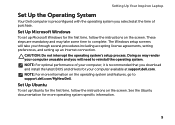
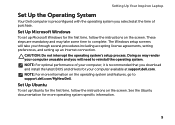
... the operating system. NOTE: For more operating system specific information.
9 CAUTION: Do not interrupt the operating system's setup process. Setting Up Your Inspiron Laptop
Set Up the Operating System
Your Dell computer is recommended that you download and install the latest BIOS and drivers for your computer available at the time of your...
Setup Guide
(PDF) - Page 12
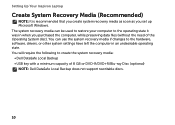
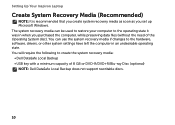
... can use the system recovery media if changes to create the system recovery media: • Dell DataSafe Local Backup • USB key with a minimum capacity of the Operating System disc). ... settings have left the computer in when you set up Microsoft Windows. Setting Up Your Inspiron Laptop
Create System Recovery Media (Recommended)
NOTE: It is recommended that you create system recovery ...
Setup Guide
(PDF) - Page 13
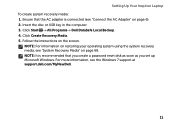
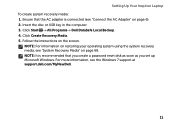
... Insert the disc or USB key in the computer. 3. Follow the instructions on page 68. Setting Up Your Inspiron Laptop To create system recovery media: 1. Click Create Recovery Media. 5. Click Start → All Programs→ Dell DataSafe Local Backup. 4.
NOTE: For information on restoring your operating system using the system recovery media, see...
Setup Guide
(PDF) - Page 14
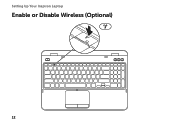
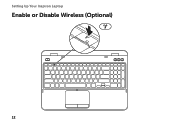
Setting Up Your Inspiron Laptop
Enable or Disable Wireless (Optional)
12
Setup Guide
(PDF) - Page 15
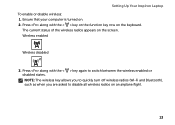
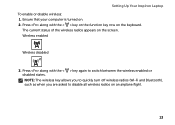
... when you are asked to switch between the wireless enabled or disabled states. Wireless enabled
Wireless disabled
3. Ensure that your computer is turned on the screen. The current status of the wireless radios appears on . 2. Press along with the < > key again to disable all wireless radios on the keyboard. Setting Up Your Inspiron Laptop To enable or disable...
Setup Guide
(PDF) - Page 16
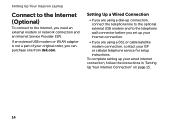
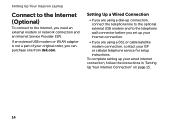
Setting Up Your Inspiron Laptop
Connect to the Internet (Optional)
To connect to the telephone wall connector before you set up ...dial-up connection, connect the telephone line to the optional external USB modem and to the Internet, you can purchase one from dell.com. To complete setting up your Internet connection.
• If you are using a DSL or cable/satellite modem connection, ...
Setup Guide
(PDF) - Page 17
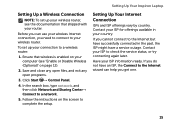
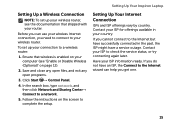
... connection, you get one.
15
To set up your connection to a wireless router:
1. Setting Up Your Inspiron Laptop
Setting Up a Wireless Connection
NOTE: To set up your wireless router, see the documentation that wireless is enabled on your computer (see "Enable or Disable Wireless (Optional)" on the screen to the Internet but have successfully connected in your...
Setup Guide
(PDF) - Page 23
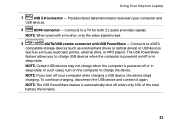
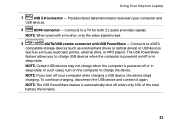
..., turn off or in sleep state. To continue charging, disconnect the USB device and connect it again.
NOTE: If you to charge USB devices when the computer is read.
3
eSATA/USB combo connector with a monitor, only the video signal is powered on the computer to charge the device. Using Your Inspiron Laptop
1
USB...
Setup Guide
(PDF) - Page 29


... light is enabled. A solid white light
indicates that wireless is on page 28.
2
Hard-drive activity light -
Indicates the power states. For more information on the
power indicator light, see "Enable or Disable Wireless (Optional)" on when the computer reads or writes data. Using Your Inspiron Laptop
1
Power indicator light - Indicates the battery charge...
Setup Guide
(PDF) - Page 31
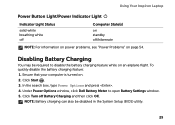
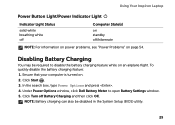
...feature: 1. Ensure that your computer is turned on an airplane flight.
Using Your Inspiron Laptop
Power Button Light/Power Indicator Light
Indicator ...Light Status
solid white breathing white off
Computer State(s)
on standby off Battery Charging and then click OK. Click Start . 3. Under Power Options window, click Dell...
Setup Guide
(PDF) - Page 33
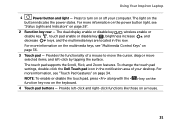
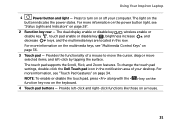
...on or off your desktop. The dual display enable or disable key , wireless enable or
disable key , touch pad enable or disable key , brightness ...turn on a mouse.
31 For more information on the power button light, see "Touch Pad Gestures" on page 28".
2 Function key row - To change the touch pad settings, double-click the Dell Touch pad icon in this row. Using Your Inspiron Laptop...
Setup Guide
(PDF) - Page 35
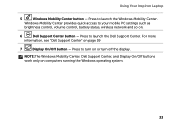
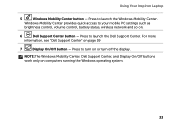
Using Your Inspiron Laptop
5
Windows Mobility Center button - For more
information, see "Dell Support Center" on computers running the Windows operating system.
33 Press to launch the Dell Support Center. Press to launch the Windows Mobility Center. NOTE:The Windows Mobility Center, Dell Support Center, and Display On/Off buttons work only on page 59
7
Display...
Setup Guide
(PDF) - Page 40
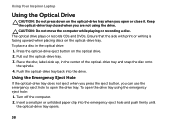
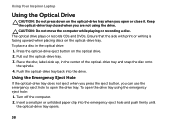
Turn off the computer. 2. The optical drive plays or records CDs and DVDs. Press the optical-drive eject button on the optical-drive...Eject Hole
If the optical-drive tray does not eject when you press the eject button, you open or close it. Using Your Inspiron Laptop
Using the Optical Drive
CAUTION: Do not press down on the optical-drive tray when you can use the emergency eject hole to ...
Setup Guide
(PDF) - Page 44
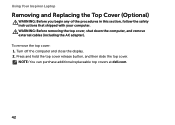
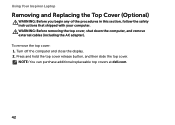
To remove the top cover: 1. Turn off the computer and close the display. 2. NOTE: You can purchase additional replaceable top covers at dell.com.
42 Press and hold the top cover release button, and then slide the top cover. Using Your Inspiron Laptop
Removing and Replacing the Top Cover (Optional)
WARNING: Before you begin any...
Setup Guide
(PDF) - Page 46
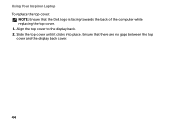
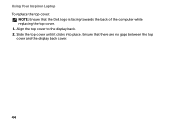
Ensure that the Dell logo is facing towards the back of the computer while replacing the top cover. 1. Slide the top cover until it clicks into place. Align the top cover to the display back. 2. Using Your Inspiron Laptop To replace the top cover:
NOTE: Ensure that there are no gaps between the top cover and the display back cover.
44
Setup Guide
(PDF) - Page 48
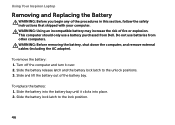
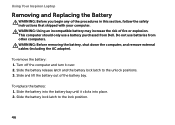
...shut down the computer, and remove external cables (including the AC adapter). Using Your Inspiron Laptop
Removing and Replacing the Battery
WARNING: Before you begin any of the procedures in this... instructions that shipped with your computer. This computer should only use batteries from Dell. Turn off the computer and turn it clicks into the battery bay until it over. 2. To replace the ...
Setup Guide
(PDF) - Page 50
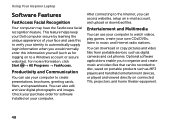
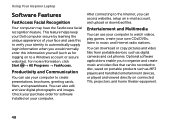
...Multimedia
You can also edit and view digital photographs and images. Using Your Inspiron Laptop
Software Features
FastAccess Facial Recognition
Your computer may have the FastAccess facial recognition ... click Start → All Programs → FastAccess.
This feature helps keep your Dell computer secure by learning the unique appearance of your face and uses this information yourself...
Setup Guide
(PDF) - Page 84
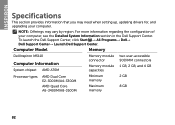
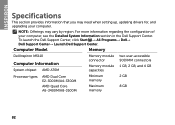
... section provides information that you may vary by region. For more information regarding the configuration of
your computer. Computer Model
Memory
Dell Inspiron M5110
Computer Information
System chipset AMD A70M
Memory module connector
Memory module capacities
two user-accessible SODIMM connectors
1 GB, 2 GB, and 4 GB
Processor types
AMD Dual ...
Similar Questions
How To Turn Wireless On Dell Laptop Dell Studio 1569
(Posted by haelidio 9 years ago)

