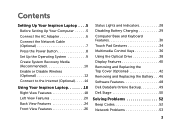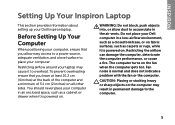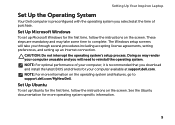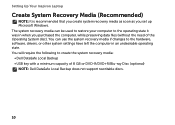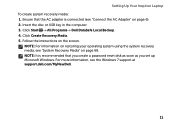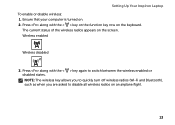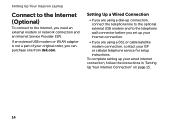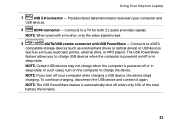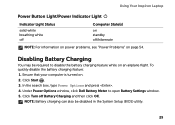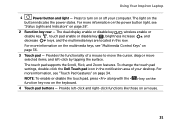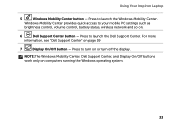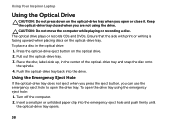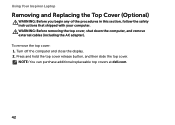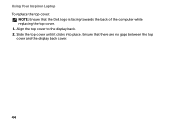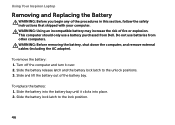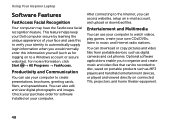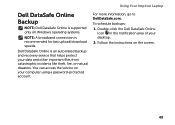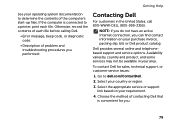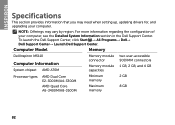Dell Inspiron M5110 Support Question
Find answers below for this question about Dell Inspiron M5110.Need a Dell Inspiron M5110 manual? We have 1 online manual for this item!
Question posted by jemSilt on June 14th, 2014
Dell Inspiron M5110 Beeps When Turning On
The person who posted this question about this Dell product did not include a detailed explanation. Please use the "Request More Information" button to the right if more details would help you to answer this question.