Dell Inspiron M5110 Support Question
Find answers below for this question about Dell Inspiron M5110.Need a Dell Inspiron M5110 manual? We have 1 online manual for this item!
Question posted by acailDoug52 on May 10th, 2014
Does My Dell M5110 Come With A Card Reader
The person who posted this question about this Dell product did not include a detailed explanation. Please use the "Request More Information" button to the right if more details would help you to answer this question.
Current Answers
There are currently no answers that have been posted for this question.
Be the first to post an answer! Remember that you can earn up to 1,100 points for every answer you submit. The better the quality of your answer, the better chance it has to be accepted.
Be the first to post an answer! Remember that you can earn up to 1,100 points for every answer you submit. The better the quality of your answer, the better chance it has to be accepted.
Related Dell Inspiron M5110 Manual Pages
Setup Guide
(PDF) - Page 5
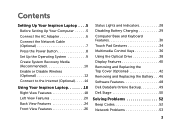
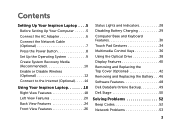
...Media (Recommended 10 Enable or Disable Wireless (Optional 12 Connect to the Internet (Optional 14
Using Your Inspiron Laptop 18 Right View Features 18 Left View Features 20 Back View Features 24 Front View Features 26
Status ... and Replacing the Battery 46 Software Features 48 Dell DataSafe Online Backup 49 Dell Stage 50
Solving Problems 52 Beep Codes 52 Network Problems 53
3
Setup Guide
(PDF) - Page 7
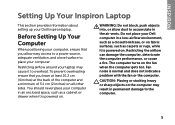
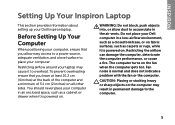
... Computer
When positioning your computer, ensure that you allow dust to place your Dell computer in permanent damage to overheat.
Do not place your computer. CAUTION:... computer gets hot. Restricting airflow around your Dell Inspiron laptop. INSPIRON
Setting Up Your Inspiron Laptop
This section provides information about setting up your laptop may result in a low-airflow environment,...
Setup Guide
(PDF) - Page 11
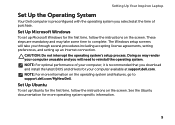
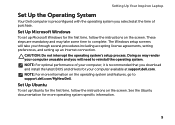
... set up Microsoft Windows for the first time, follow the instructions on the operating system and features, go to support.dell.com/MyNewDell.
Setting Up Your Inspiron Laptop
Set Up the Operating System
Your Dell computer is recommended that you through several procedures including accepting license agreements, setting preferences, and setting up Ubuntu for...
Setup Guide
(PDF) - Page 12
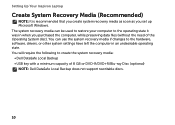
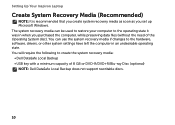
...other system settings have left the computer in when you set up Microsoft Windows. Setting Up Your Inspiron Laptop
Create System Recovery Media (Recommended)
NOTE: It is recommended that you create system recovery media ...files (without the need of 8 GB or DVD-R/DVD+R/Blu-ray Disc (optional) NOTE: Dell DataSafe Local Backup does not support rewritable discs.
10 You can be used to restore your ...
Setup Guide
(PDF) - Page 13
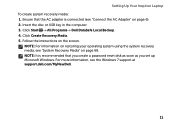
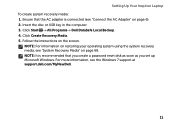
...USB key in the computer. 3. Click Create Recovery Media. 5. Setting Up Your Inspiron Laptop To create system recovery media: 1. Ensure that you create a password reset disk ..., see "System Recovery Media" on page 68. Click Start → All Programs→ Dell DataSafe Local Backup. 4. NOTE: For information on restoring your operating system using the system recovery media, see ...
Setup Guide
(PDF) - Page 16
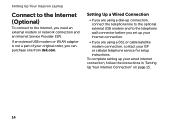
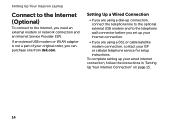
... need an external modem or network connection and an Internet Service Provider (ISP). Setting Up Your Inspiron Laptop
Connect to the Internet (Optional)
To connect to the telephone wall connector before you set up ...service for setup instructions. To complete setting up your original order, you can purchase one from dell.com. If an external USB modem or WLAN adapter is not a part of your wired ...
Setup Guide
(PDF) - Page 25
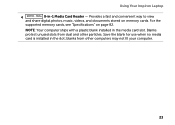
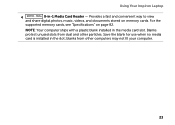
... a plastic blank installed in -1 Media Card Reader - blanks from dust and other computers may not fit your computer.
23 Using Your Inspiron Laptop
4
8-in the media card slot.
Save the blank for use when no media card is installed in the slot; For the
supported memory cards, see "Specifications" on memory cards. Provides a fast and convenient way to...
Setup Guide
(PDF) - Page 31
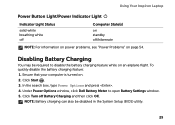
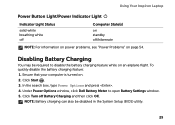
... Your Inspiron Laptop
Power Button Light/Power Indicator Light
Indicator Light Status
solid white breathing white off
Computer State(s)
on standby off Battery Charging and then click OK. To quickly disable the battery charging feature: 1. NOTE: Battery charging can also be required to open Battery Settings window. 5. Under Power Options window, click Dell...
Setup Guide
(PDF) - Page 33
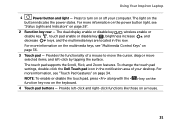
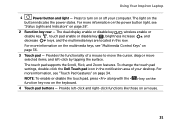
...the power button light, see
"Status Lights and Indicators" on page 34.
Provide left -click by tapping the surface. Using Your Inspiron Laptop
1
Power button and light - For more information, see "Multimedia Control Keys" on the keyboard.
4 Touch pad buttons - NOTE.... The light on a mouse.
31
To change the touch pad settings, double-click the Dell Touch pad icon in this row.
Setup Guide
(PDF) - Page 35
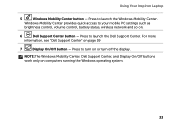
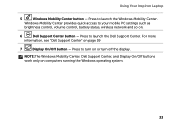
... display. Press to launch the Windows Mobility Center.
Using Your Inspiron Laptop
5
Windows Mobility Center button - For more
information, see "Dell Support Center" on computers running the Windows operating system.
33 Press to turn on .
6
Dell Support Center button -
NOTE:The Windows Mobility Center, Dell Support Center, and Display On/Off buttons work only on...
Setup Guide
(PDF) - Page 44
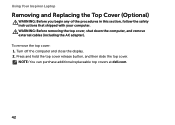
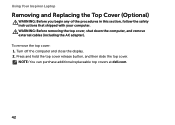
Using Your Inspiron Laptop
Removing and Replacing the Top Cover (Optional)
WARNING: Before you begin any of the procedures in this ...external cables (including the AC adapter). To remove the top cover: 1. NOTE: You can purchase additional replaceable top covers at dell.com.
42 Press and hold the top cover release button, and then slide the top cover. Turn off the computer and close the ...
Setup Guide
(PDF) - Page 46
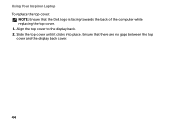
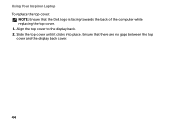
Slide the top cover until it clicks into place. Ensure that the Dell logo is facing towards the back of the computer while replacing the top cover. 1. Using Your Inspiron Laptop To replace the top cover:
NOTE: Ensure that there are no gaps between the top cover and the display back cover.
44 Align the top cover to the display back. 2.
Setup Guide
(PDF) - Page 48
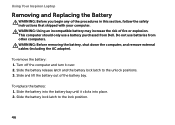
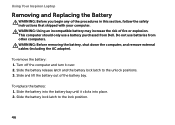
Slide the battery into place. 2. Using Your Inspiron Laptop
Removing and Replacing the Battery
WARNING: Before you begin any of fire or explosion. ... in this section, follow the safety instructions that shipped with your computer. This computer should only use batteries from Dell. Slide and lift the battery out of the battery bay. Slide the battery lock latch to the unlock positions....
Setup Guide
(PDF) - Page 50
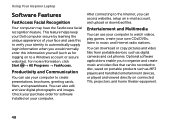
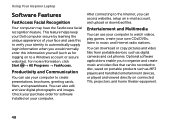
...from portable devices, such as for software installed on to create presentations, brochures, greeting cards, fliers, and spreadsheets. Check your computer to a Windows account or secure websites)..... Using Your Inspiron Laptop
Software Features
FastAccess Facial Recognition
Your computer may have the FastAccess facial recognition feature. This feature helps keep your Dell computer secure by...
Setup Guide
(PDF) - Page 51
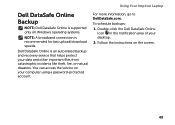
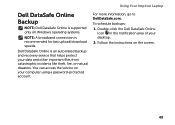
.... Follow the instructions on your computer using a password‑protected account. To schedule backups:
1. For more information, go to DellDataSafe.com.
Using Your Inspiron Laptop
Dell DataSafe Online Backup
NOTE: Dell DataSafe Online is supported only on Windows operating systems.
NOTE: A broadband connection is an automated backup and recovery service that helps protect your...
Setup Guide
(PDF) - Page 52
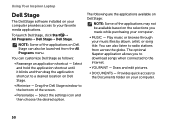
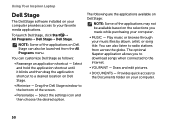
...to download songs when connected to the bottom of the applications on Dell Stage can also be available based on Dell Stage.
• Minimize - Select the settings icon and then ... on your computer provides access to radio stations from the All Programs menu. Using Your Inspiron Laptop
Dell Stage
The Dell Stage software installed on your computer.
50 NOTE: Some of the screen.
• ...
Setup Guide
(PDF) - Page 53
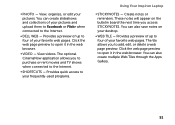
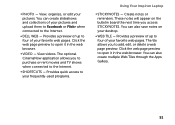
... web page preview to the Internet.
• Dell Web - You can create slideshows and collections of your pictures and upload them to Facebook or Flickr when connected to open it in the web browser. These notes will appear on your frequently-used programs.
Using Your Inspiron Laptop
• StickyNotes - The tile allows you...
Setup Guide
(PDF) - Page 54
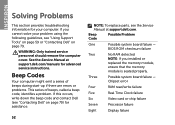
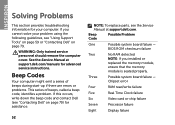
... failure
Six
Video card or chip failure
Seven
Processor failure
Eight
Display failure If you installed or
replaced the memory module,
ensure that the memory
module is seated properly.
INSPIRON
Solving Problems
This section provides troubleshooting information for your problem using the following guidelines, see the Service Manual at support.dell.com/manuals...
Setup Guide
(PDF) - Page 85
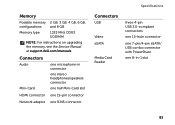
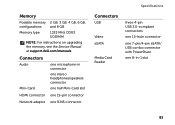
... the memory, see the Service Manual at support.dell.com/manuals. Connectors
Audio
Mini-Card
one microphone-in connector
one stereo headphones/speakers connector
one half Mini-Card slot
HDMI connector one 19-pin connector
Network adapter one RJ45 connector
Specifications
Connectors
USB
Video eSATA
Media Card Reader
three 4-pin USB 3.0-compliant connectors
one 15...
Setup Guide
(PDF) - Page 86
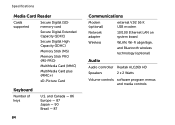
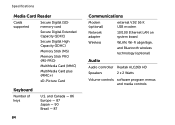
Specifications
Media Card Reader
Cards supported
Secure Digital (SD) memory card
Secure Digital Extended Capacity (SDXC)
Secure Digital High Capacity (SDHC)
Memory Stick (MS)
Memory Stick PRO (MS-PRO)
MultiMedia Card (MMC)
MultiMedia Card plus (MMC+)
xD-Picture Card
Keyboard
Number of keys
U.S. and Canada - 86 Europe - 87 Japan - 90 Brazil - 87
84
Communications
Modem (optional)
external ...
Similar Questions
Where Is The Dell Inspiron M5110 Laptop Reset Button Located
(Posted by pcworLe 9 years ago)
How To Turn On The Wifi On A Dell Inspiron 15r - M5110 Laptop
(Posted by jusoca 10 years ago)
How To Download Photos From Sim Card Dell Laptop Inspiron N5010
(Posted by BitsWS 10 years ago)
How To Fix The Internet Connection On A Dell Inspiron M5110 Laptop
(Posted by Taseas 10 years ago)
Latitude E5530 Manual For The Sd Card Reader
I want to put my SD card right into the computer but I do not know how to get the card reader to ope...
I want to put my SD card right into the computer but I do not know how to get the card reader to ope...
(Posted by mrozekclaire 10 years ago)

