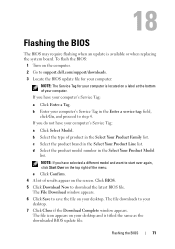Dell Inspiron M5040 Support Question
Find answers below for this question about Dell Inspiron M5040.Need a Dell Inspiron M5040 manual? We have 2 online manuals for this item!
Question posted by marjiemcdowall on December 26th, 2011
I Have Just Bought A Dell Inspiron M5040 But The Screen Is Blank
the laptop is charged up but there is no activity on the screen. It is completey blank
Current Answers
Related Dell Inspiron M5040 Manual Pages
Similar Questions
Does My Dell Inspiron M5040 Support Fifa 14?
Hi, I am looking to purchase Fifa 14 for my Inspiron M5040 and I have no idea if it would support it...
Hi, I am looking to purchase Fifa 14 for my Inspiron M5040 and I have no idea if it would support it...
(Posted by lauriehowell96 10 years ago)
I Just Bought A Computer From A Yard Sale And Don't Have The Password. Howdoiget
(Posted by Evamontenegro28 11 years ago)
I Have A Dell Inspiron M5040 And When I Try To Turn It On It Has A Green Screen.
(Posted by Az3cWarrior 11 years ago)
Dell Inspiron N7110 Not Charging
My brand new laptop has not been accepting a charge since I turned it on. While I can still use it, ...
My brand new laptop has not been accepting a charge since I turned it on. While I can still use it, ...
(Posted by alec2014 11 years ago)