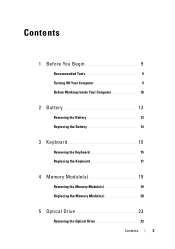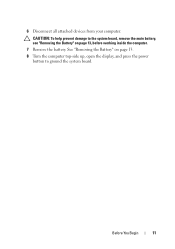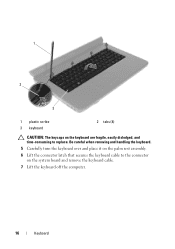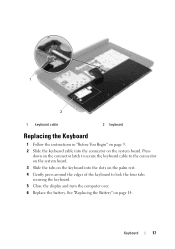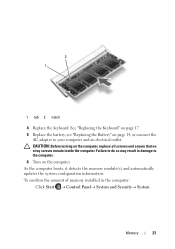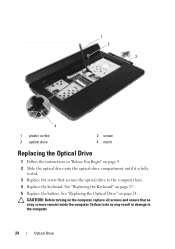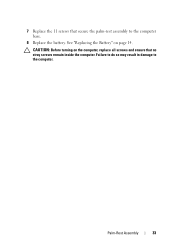Dell Inspiron M5040 Support Question
Find answers below for this question about Dell Inspiron M5040.Need a Dell Inspiron M5040 manual? We have 2 online manuals for this item!
Question posted by deanyearout on October 17th, 2012
My Bootmgr Is Missing?
when i turn on my laptop it comes up saying my bootmgr is missing! how do i fix this so i can load my windows 7 disk to start window
Current Answers
Answer #1: Posted by NiranjanvijaykumarAtDell on October 18th, 2012 1:04 AM
Hello deanyearout,
I am from Dell Social Media and Community.
There may be a hard drive corruption/bad sectors. Follow the link below to run a basic hardware test on your system. If you get any error code, you may associate it to the list in the link.
http://support.dell.com/support/topics/global.aspx/support/kcs/document?docid=266787
If the Tests pass, follow the link below to fix the OS issue once before you restore your system to factory settings.
http://support.dell.com/support/topics/global.aspx/support/kcs/document?c=us&cs=19&l=en&s=dhs&docid=DSN_343119&isLegacy=true
(Change the operating system as per)
If the issue could not be repaired, you may restore your system to factory settings without using the restore CD:
http://support.dell.com/support/topics/global.aspx/support/kcs/document?c=us&cs=19&l=en&s=dhs&docid=DSN_336966&isLegacy=true
(Change the operating system as per)
Let me know if you need further assistance, I will be glad to help.
Dell-Niranjan
Twitter: @NiranjanatDell
I am from Dell Social Media and Community.
There may be a hard drive corruption/bad sectors. Follow the link below to run a basic hardware test on your system. If you get any error code, you may associate it to the list in the link.
http://support.dell.com/support/topics/global.aspx/support/kcs/document?docid=266787
If the Tests pass, follow the link below to fix the OS issue once before you restore your system to factory settings.
http://support.dell.com/support/topics/global.aspx/support/kcs/document?c=us&cs=19&l=en&s=dhs&docid=DSN_343119&isLegacy=true
(Change the operating system as per)
If the issue could not be repaired, you may restore your system to factory settings without using the restore CD:
http://support.dell.com/support/topics/global.aspx/support/kcs/document?c=us&cs=19&l=en&s=dhs&docid=DSN_336966&isLegacy=true
(Change the operating system as per)
Let me know if you need further assistance, I will be glad to help.
Dell-Niranjan
Twitter: @NiranjanatDell
NiranjanAtDell
Dell Inc
Related Dell Inspiron M5040 Manual Pages
Similar Questions
Does Dell Inspiron M5010 Turn On Immediately After Connecting Charger
(Posted by susina 9 years ago)
Dell Inspiron 1546 Turns On And Then Turn Back Off Real Slow
dear sir. Dell Inspiron 1546 turns on and then turn back off real slow what could it be i change the...
dear sir. Dell Inspiron 1546 turns on and then turn back off real slow what could it be i change the...
(Posted by Anonymous-132334 10 years ago)
How To Connect Dell Inspiron M5040 Laptop To Wifi
(Posted by irenegraham 11 years ago)
I Have A Dell Inspiron M5040 And When I Try To Turn It On It Has A Green Screen.
(Posted by Az3cWarrior 11 years ago)