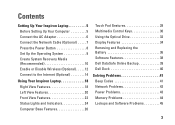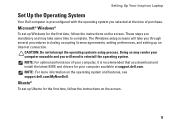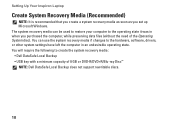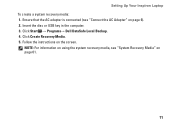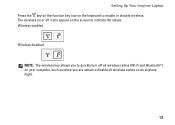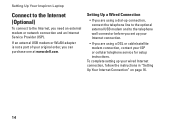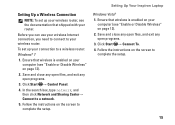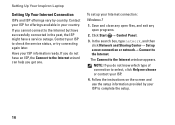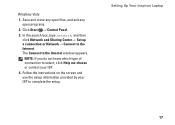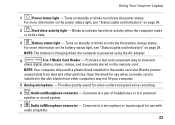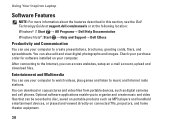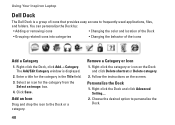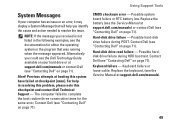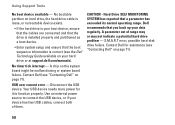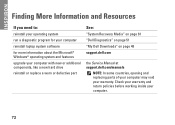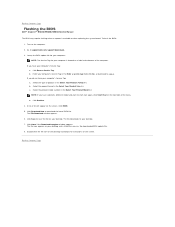Dell Inspiron M5030 Support Question
Find answers below for this question about Dell Inspiron M5030.Need a Dell Inspiron M5030 manual? We have 2 online manuals for this item!
Question posted by cperpendicular on August 25th, 2011
Is It Possible To Download A Disk And Save It On The Flashdrive To Attain
Current Answers
Answer #1: Posted by kcmjr on August 25th, 2011 11:09 AM
Yes you can download a program and store it on a flash drive.
You must already have the Internet to download a program so I'm not real sure what you are asking.
If you are asking about creating a bootable flash drive so you can boot the laptop from it and access the Internet, yes that is possible. Numerous tools exist to do this. For example: http://www.pendrivelinux.com/yumi-multiboot-usb-creator/
If I have not answered your question please leave more info.
Licenses & Certifications: Microsoft, Cisco, VMware, Novell, FCC RF & Amateur Radio licensed.
Related Dell Inspiron M5030 Manual Pages
Similar Questions
troubleshoot said that thier is aproblem with wireless network adapter