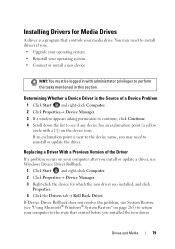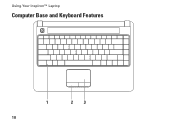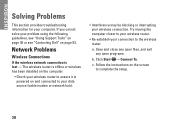Dell Inspiron 1440 Support Question
Find answers below for this question about Dell Inspiron 1440.Need a Dell Inspiron 1440 manual? We have 3 online manuals for this item!
Question posted by Hungtherm on April 27th, 2014
Inspiron 1440 Is Slow And Problems When Using Back Arrow
Current Answers
Answer #1: Posted by RoyanAtDell on April 29th, 2014 1:20 AM
I work for Dell's Social Media Team. I recommend you run a Diagnostics on your system to rule out a hard drive failure. Press the F12 key at the Dell Logo on startup, select Diagnostics and run an extended diagnostics on your system. Reply back with error codes.
If the Diagnsotics pass, I recommend you run a scan on your system to check for infections. You can download Malwarebytes ( Free ) from the Internet to scan and remove any infections. Do a Google Search on Malwarebytes.
Thank you,
RoyanAtDell.
Dell Social Media and Communities.
Related Dell Inspiron 1440 Manual Pages
Similar Questions
try to solve my problem ...How can i increase my volume ..........