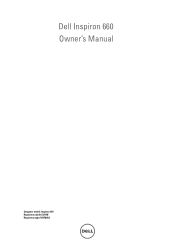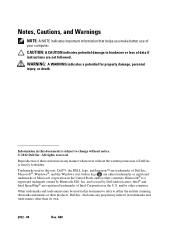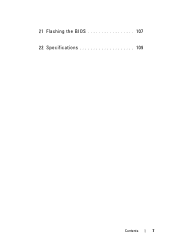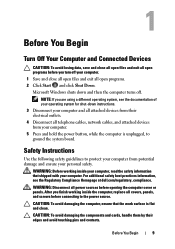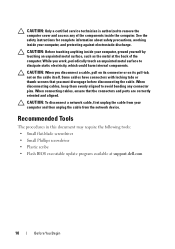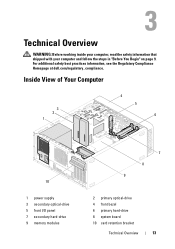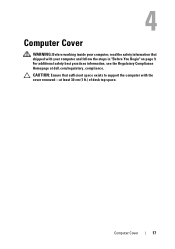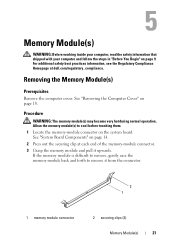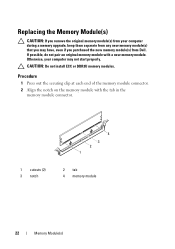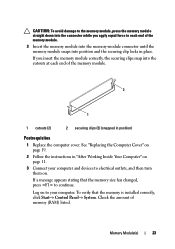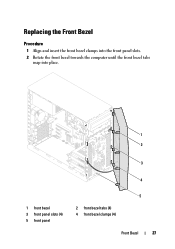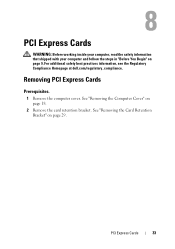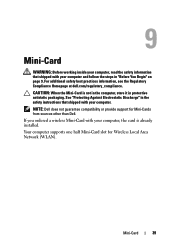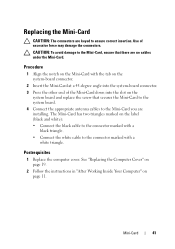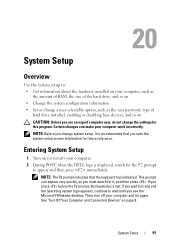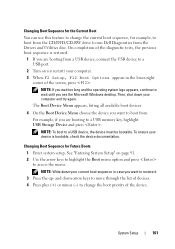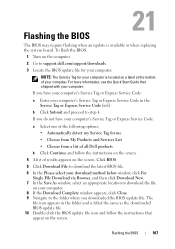Dell Inspiron 660 Support Question
Find answers below for this question about Dell Inspiron 660.Need a Dell Inspiron 660 manual? We have 2 online manuals for this item!
Question posted by crsmwe on March 27th, 2014
Where Do I Insert A Flash Stick On A Dell Inspirin 660 Desktop
The person who posted this question about this Dell product did not include a detailed explanation. Please use the "Request More Information" button to the right if more details would help you to answer this question.
Current Answers
Answer #1: Posted by DellJesse1 on April 15th, 2014 10:21 AM
crsmwe,
The computer has the following USB Ports on the computer.
Front panel:
- Two USB 2.0 connectors
Back panel:
- Two USB 2.0 connectors
- Four USB 3.0 connectors
Thank You,
Dell-Jesse1
Dell Social Media and Communities
email:[email protected]
Dell Community Forum.
www.en.community.dell.com
Dell Twitter Support
@dellcares
Dell Facebook Support
www.facebook.com/dell
#iwork4dell
Related Dell Inspiron 660 Manual Pages
Similar Questions
How To Bypass A Bios Password On Dell Desktop Inspiron One 2320
(Posted by bexoxo 10 years ago)
How To Use The Hdmi Cable On Inspiron Desktop Inspiron One 2330
(Posted by mhoras 10 years ago)
Disk Insert?
I am trying to view pictures from a disk but cannot find where to insert the disk on my desktop dell...
I am trying to view pictures from a disk but cannot find where to insert the disk on my desktop dell...
(Posted by jenia23 11 years ago)