Dell Inspiron 660 Support Question
Find answers below for this question about Dell Inspiron 660.Need a Dell Inspiron 660 manual? We have 2 online manuals for this item!
Question posted by patraghu on December 19th, 2013
How To Remove The Bezel On A Dell 660 Desktop
The person who posted this question about this Dell product did not include a detailed explanation. Please use the "Request More Information" button to the right if more details would help you to answer this question.
Current Answers
There are currently no answers that have been posted for this question.
Be the first to post an answer! Remember that you can earn up to 1,100 points for every answer you submit. The better the quality of your answer, the better chance it has to be accepted.
Be the first to post an answer! Remember that you can earn up to 1,100 points for every answer you submit. The better the quality of your answer, the better chance it has to be accepted.
Related Dell Inspiron 660 Manual Pages
Owners Manual - Page 1
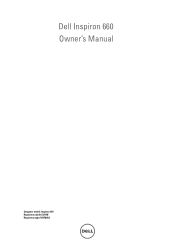
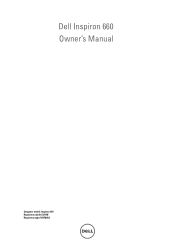
Dell Inspiron 660 Owner's Manual
Computer model: Inspiron 660 Regulatory model: D11M Regulatory type: D11M002
Owners Manual - Page 4
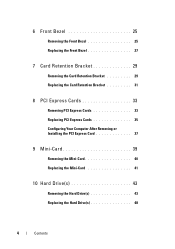
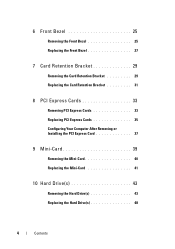
... Bezel 25
Removing the Front Bezel 25 Replacing the Front Bezel 27
7 Card Retention Bracket 29
Removing the Card Retention Bracket 29 Replacing the Card Retention Bracket 31
8 PCI Express Cards 33
Removing PCI Express Cards 33 Replacing PCI Express Cards 35 Configuring Your Computer After Removing or Installing the PCI Express Card 37
9 Mini-Card 39
Removing...
Owners Manual - Page 10
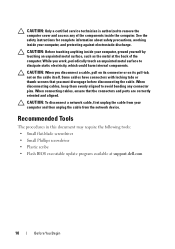
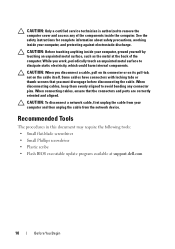
..., ground yourself by touching an unpainted metal surface, such as the metal at support.dell.com
10
Before You Begin
When disconnecting cables, keep them evenly aligned to avoid bending... of the components inside the computer. CAUTION: Only a certified service technician is authorized to remove the computer cover and access any connector pins. While you disconnect a cable, pull on its...
Owners Manual - Page 13
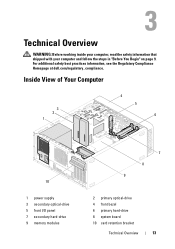
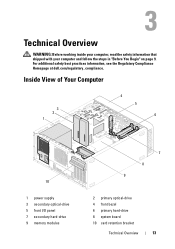
... safety best practices information, see the Regulatory Compliance Homepage at dell.com/regulatory_compliance.
Technical Overview
WARNING: Before working inside your computer... supply 3 secondary optical-drive 5 front I/O panel 7 secondary hard-drive 9 memory modules
7 8 9
2 primary optical-drive 4 front bezel 6 primary hard-drive 8 system board 10 card retention bracket
Technical Overview
13
Owners Manual - Page 17
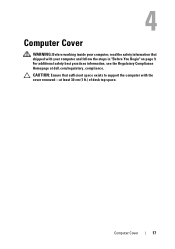
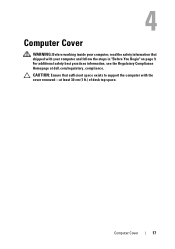
CAUTION: Ensure that sufficient space exists to support the computer with your computer, read the safety information that shipped with the cover removed-at dell.com/regulatory_compliance. For additional safety best practices information, see the Regulatory Compliance Homepage at least 30 cm (1 ft.) of desk top space. Computer Cover
17
...
Owners Manual - Page 21
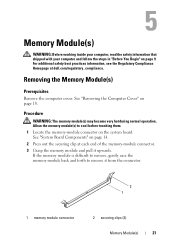
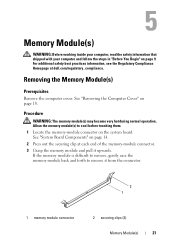
...and follow the steps in "Before You Begin" on page 18. Removing the Memory Module(s)
Prerequisites
Remove the computer cover. See "System Board Components" on the system board...module connector
2 securing clips (2)
Memory Module(s)
21
See "Removing the Computer Cover" on page 9.
If the memory module is difficult to remove, gently ease the memory module back and forth to cool ...
Owners Manual - Page 22
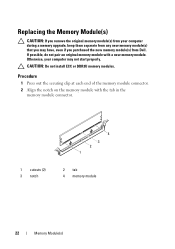
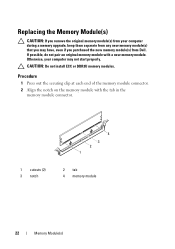
Replacing the Memory Module(s)
CAUTION: If you remove the original memory module(s) from your computer may have, even if you purchased the new memory module(s) from any new memory module(s) that you may ...
4 3 2 1
2 tab 4 memory module
22
Memory Module(s) CAUTION: Do not install ECC or DDR3U memory modules. Otherwise, your computer during a memory upgrade, keep them separate from Dell.
Owners Manual - Page 25


... page 9. Front Bezel
25 Front Bezel
WARNING: Before working inside your computer, read the safety information that shipped with your computer and follow the steps in "Before You Begin" on page 18. For additional safety best practices information, see the Regulatory Compliance Homepage at dell.com/regulatory_compliance. Removing the Front Bezel
Prerequisites
Remove the computer cover...
Owners Manual - Page 29


For additional safety best practices information, see the Regulatory Compliance Homepage at dell.com/regulatory_compliance. See "Removing the Computer Cover" on page 9.
Removing the Card Retention Bracket
Prerequisites
Remove the computer cover. Card Retention Bracket
WARNING: Before working inside your computer, read the safety information that shipped with your computer and follow the ...
Owners Manual - Page 33
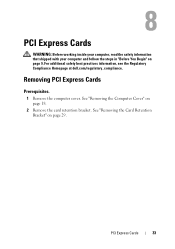
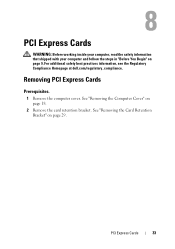
... with your computer and follow the steps in "Before You Begin" on page 18.
2 Remove the card retention bracket. See "Removing the Computer Cover" on page 9. See "Removing the Card Retention Bracket" on page 29.
Removing PCI Express Cards
Prerequisites.
1 Remove the computer cover. For additional safety best practices information, see the Regulatory Compliance Homepage...
Owners Manual - Page 43
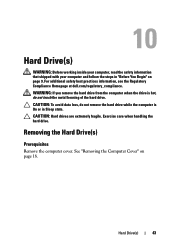
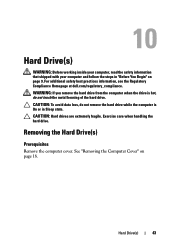
...Removing the Computer Cover" on page 9. Hard Drive(s)
WARNING: Before working inside your computer, read the safety information that shipped with your computer and follow the steps in Sleep state. WARNING: If you remove... the hard drive from the computer when the drive is hot, do not remove ...hard drive. Removing the Hard Drive(s)
Prerequisites
Remove the computer cover.
Hard ...
Owners Manual - Page 49
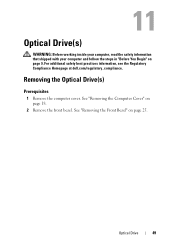
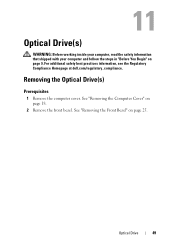
... with your computer and follow the steps in "Before You Begin" on page 18.
2 Remove the front bezel. Removing the Optical Drive(s)
Prerequisites
1 Remove the computer cover.
Optical Drive
49 See "Removing the Computer Cover" on page 9. See "Removing the Front Bezel" on page 25.
For additional safety best practices information, see the Regulatory Compliance Homepage at...
Owners Manual - Page 57
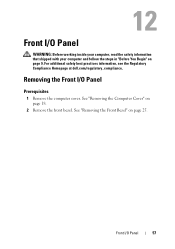
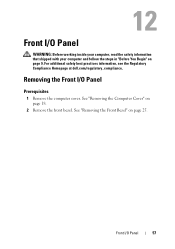
Front I /O Panel
57 See "Removing the Computer Cover" on page 25. See "Removing the Front Bezel" on page 18.
2 Remove the front bezel. For additional safety best practices information, see the Regulatory Compliance Homepage at dell.com/regulatory_compliance.
Front I /O Panel
WARNING: Before working inside your computer, read the safety information that shipped with your computer and ...
Owners Manual - Page 61
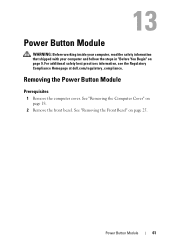
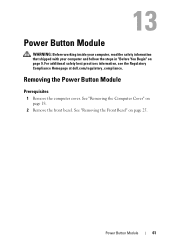
... the steps in "Before You Begin" on page 18.
2 Remove the front bezel.
See "Removing the Computer Cover" on page 9. For additional safety best practices information, see the Regulatory Compliance Homepage at dell.com/regulatory_compliance. Power Button Module
61 See "Removing the Front Bezel" on page 25.
Removing the Power Button Module
Prerequisites
1 Remove the computer cover.
Owners Manual - Page 65
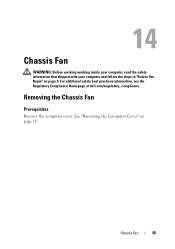
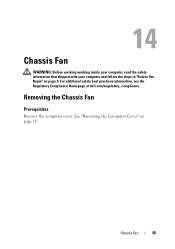
... your computer and follow the steps in "Before You Begin" on page 18. For additional safety best practices information, see the Regulatory Compliance Homepage at dell.com/regulatory_compliance.
Chassis Fan
65 Removing the Chassis Fan
Prerequisites
Remove the computer cover.
Owners Manual - Page 69
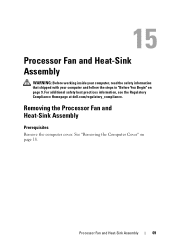
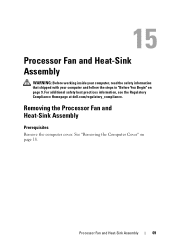
...: Before working inside your computer, read the safety information that shipped with your computer and follow the steps in "Before You Begin" on page 18. Removing the Processor Fan and Heat-Sink Assembly
Prerequisites
Remove the computer cover.
For additional safety best practices information, see the Regulatory Compliance Homepage at...
Owners Manual - Page 73
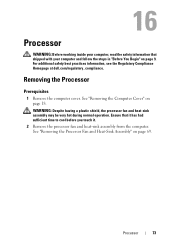
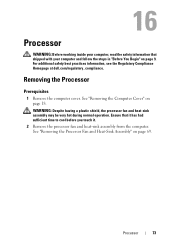
... computer and follow the steps in "Before You Begin" on page 9.
For additional safety best practices information, see the Regulatory Compliance Homepage at dell.com/regulatory_compliance. See "Removing the Processor Fan and Heat-Sink Assembly" on page 18. Processor
WARNING: Before working inside your computer, read the safety information that it has...
Owners Manual - Page 85


..., see the Regulatory Compliance Homepage at dell.com/regulatory_compliance.
See "Removing the Computer Cover" on page 73. 6 Remove the memory modules. See "Removing the Processor" on page 18.
2 Remove the Mini-Card, if applicable. See "Removing the Memory Module(s)" on page 40.
3 Remove the any PCI-Express cards, if applicable. See "Removing the Mini-Card" on
page 21...
Owners Manual - Page 91
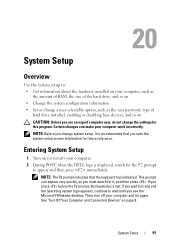
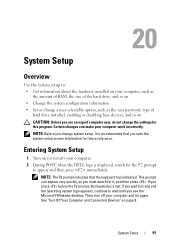
... and then press . Certain changes can appear very quickly, so you see the Microsoft Windows desktop.
If you wait too long and the operating system logo appears, continue to wait until you...Your Computer and Connected Devices" on (or restart) your computer. 2 During POST, when the DELL logo is displayed, watch for this keystroke is recommended that the keyboard has initialized.
NOTE: ...
Owners Manual - Page 101
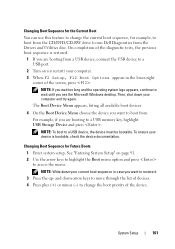
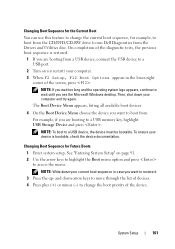
... Sequence for example, to boot from the CD/DVD/CD-RW drive to run Dell Diagnostics from the Drivers and Utilities disc. NOTE: Write down your computer and try...want to restore it. 3 Press the up- On completion of the device. For example, if you see the Microsoft Windows desktop. See "Entering System Setup" on (or restart) your computer. 3 When F2 Setup, F12 Boot Options appears in case...
Similar Questions
What’s Process Of Removing Power Supply From Dell Inspiron 660s
(Posted by alvi300 10 years ago)
How To Remove Power Supply From Dell Inspiron 660s
I can't find a way to take out the old power supply in my Inspiron 660s. It's loose but there I no r...
I can't find a way to take out the old power supply in my Inspiron 660s. It's loose but there I no r...
(Posted by sfishesfish 10 years ago)
How To Remove The Case Off A Inspiron One 19t Desktop
(Posted by mcc1204 10 years ago)

