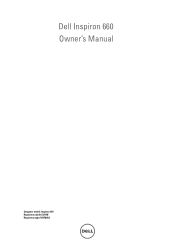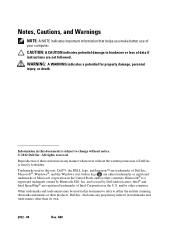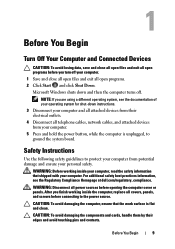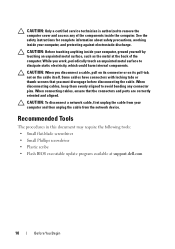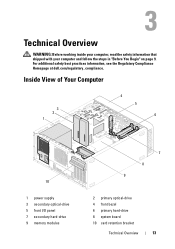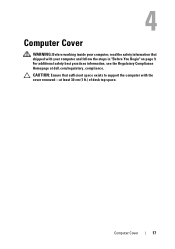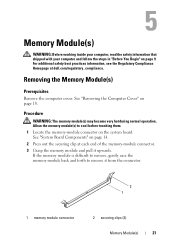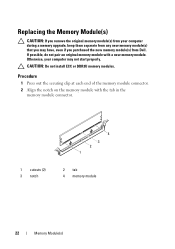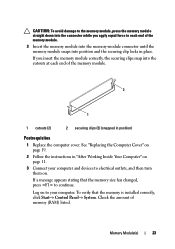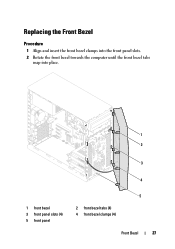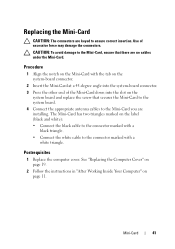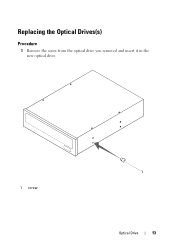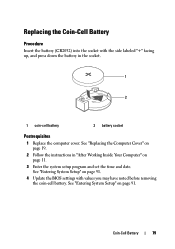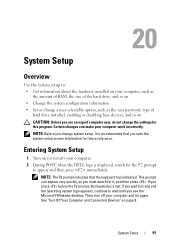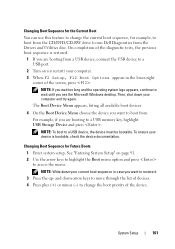Dell Inspiron 660 Support Question
Find answers below for this question about Dell Inspiron 660.Need a Dell Inspiron 660 manual? We have 2 online manuals for this item!
Question posted by jenia23 on November 21st, 2012
Disk Insert?
I am trying to view pictures from a disk but cannot find where to insert the disk on my desktop dell inspiron 660 computer.
Current Answers
Answer #1: Posted by NiranjanvijaykumarAtDell on November 21st, 2012 5:14 AM
Hello jenia23,
I am from Dell Social Media and Community.
You may follow the link below to know your system configuration at the point of sale and verify if your system has an optical drive installed.
http://support.dell.com/support/topics/global.aspx/support/my_systems_info/details?c=us&cs=19&l=en&s=dhs&~tab=2&~ck=anavml
(Enter your service tag and select configuration)
If you have bought the optical drive along with your system, you will find the eject button on the front upper right hand side of the chassis.
If you need any further assistance, feel free to message me on Twitter. I will be happy to assist.
Dell-Niranjan
Twitter: @NiranjanatDell
I am from Dell Social Media and Community.
You may follow the link below to know your system configuration at the point of sale and verify if your system has an optical drive installed.
http://support.dell.com/support/topics/global.aspx/support/my_systems_info/details?c=us&cs=19&l=en&s=dhs&~tab=2&~ck=anavml
(Enter your service tag and select configuration)
If you have bought the optical drive along with your system, you will find the eject button on the front upper right hand side of the chassis.
If you need any further assistance, feel free to message me on Twitter. I will be happy to assist.
Dell-Niranjan
Twitter: @NiranjanatDell
NiranjanAtDell
Dell Inc
Related Dell Inspiron 660 Manual Pages
Similar Questions
No Numlock Key On Dell Inspiron 660 Desktop Computer Keyboard
how do you activate numbers pad on dell inspiron 660 that does not have the numlock key???
how do you activate numbers pad on dell inspiron 660 that does not have the numlock key???
(Posted by shibob 10 years ago)
How Many Usb Ports Are Available In Dell Desktop 660 Inspiron Model.
(Posted by hiccup 10 years ago)