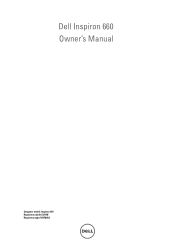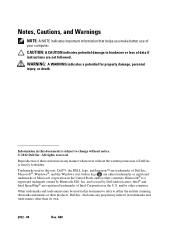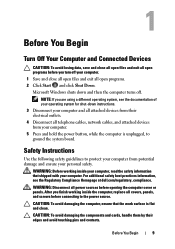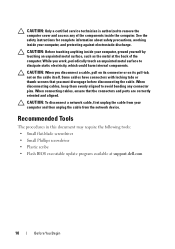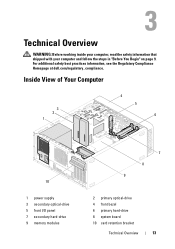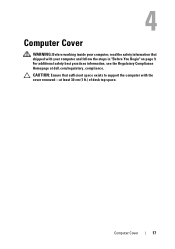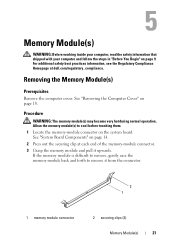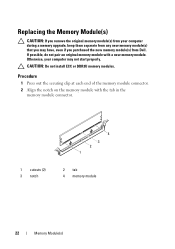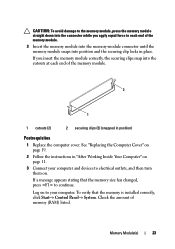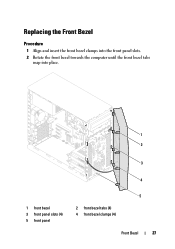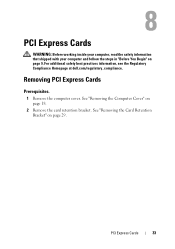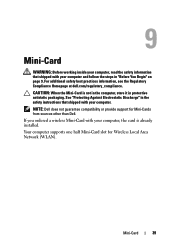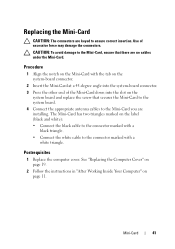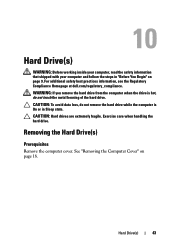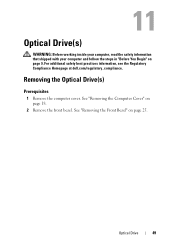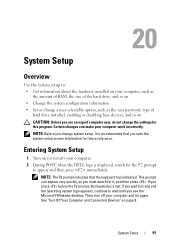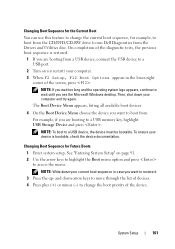Dell Inspiron 660 Support Question
Find answers below for this question about Dell Inspiron 660.Need a Dell Inspiron 660 manual? We have 2 online manuals for this item!
Question posted by Thebob7 on May 26th, 2014
Where Do I Insert Cds On Dell Inspiron 660
Current Answers
Answer #1: Posted by GadgetFreak on May 29th, 2014 6:22 PM
In case you are not able to find the eject button you can Click on Start >> Computer. You should see an icon for CD Drive. Select and Right Click on CD Drive icon and from the menu choose eject. This will eect the loading tray.
Hope this helps.
Related Dell Inspiron 660 Manual Pages
Similar Questions
I can't find a way to take out the old power supply in my Inspiron 660s. It's loose but there I no r...
I'm ready to boot up my Inspiron 660 for the 1st time, but before I start loading data on the hard d...