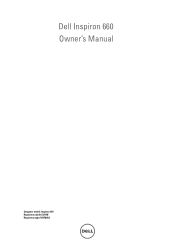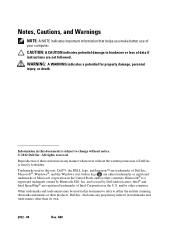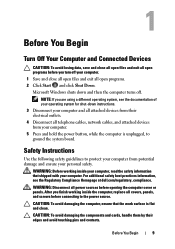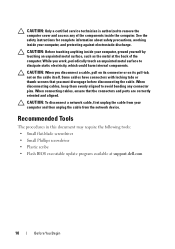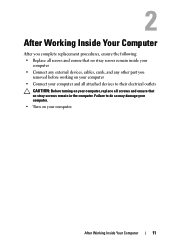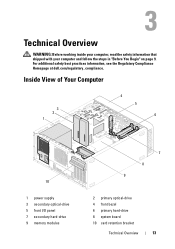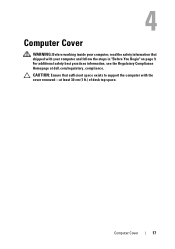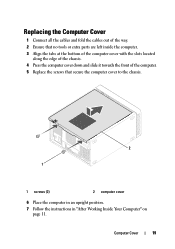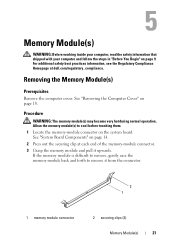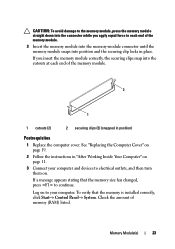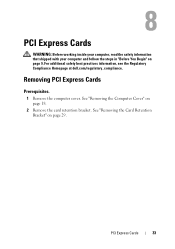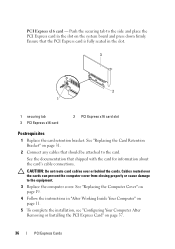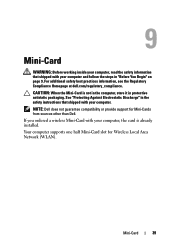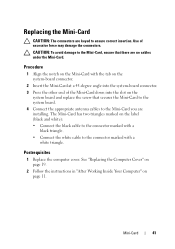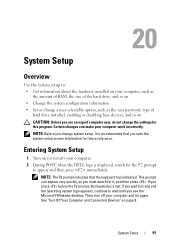Dell Inspiron 660 Support Question
Find answers below for this question about Dell Inspiron 660.Need a Dell Inspiron 660 manual? We have 2 online manuals for this item!
Question posted by lmburford on November 23rd, 2012
Hiro Modem Not Working With Inspron
Have DSL. Internet provider sold me Hiro Modem. Still can't connect. Internet provider did diagnostics and said problem with Dell. What can I try?
Current Answers
Answer #1: Posted by NiranjanvijaykumarAtDell on November 26th, 2012 10:58 PM
Hello lmburford,
I am from Dell Social Media and Community.
There could be several possibilities for Internet related issues with your computer. Like, network card, drivers, software, virus issues etc.
I would suggest you to follow the link below for diagnostics and troubleshooting Internet issue.
http://windows.microsoft.com/en-US/windows/network-connection-problem-help#network-problems=windows-7&v1h=win8tab1&v2h=win7tab1&v3h=winvistatab1&v4h=winxptab1
If you need any further assistance, feel free to message me on Twitter. I will be happy to assist.
Dell-Niranjan
Twitter: @NiranjanatDell
I am from Dell Social Media and Community.
There could be several possibilities for Internet related issues with your computer. Like, network card, drivers, software, virus issues etc.
I would suggest you to follow the link below for diagnostics and troubleshooting Internet issue.
http://windows.microsoft.com/en-US/windows/network-connection-problem-help#network-problems=windows-7&v1h=win8tab1&v2h=win7tab1&v3h=winvistatab1&v4h=winxptab1
If you need any further assistance, feel free to message me on Twitter. I will be happy to assist.
Dell-Niranjan
Twitter: @NiranjanatDell
NiranjanAtDell
Dell Inc
Related Dell Inspiron 660 Manual Pages
Similar Questions
How I Can Make A New Operation System That Work Right For Dell Desktop Inspiron
570 free
570 free
(Posted by tolgnb 10 years ago)
Why Wont My Dell Desktop Inspiron 518 Turn On Blinking Amber
(Posted by Flavijvm 10 years ago)