Dell Inspiron 530S Support Question
Find answers below for this question about Dell Inspiron 530S.Need a Dell Inspiron 530S manual? We have 3 online manuals for this item!
Question posted by peruyasmin on March 21st, 2014
Dell Inspiron 530s Won't Boot After Electric Shock
The person who posted this question about this Dell product did not include a detailed explanation. Please use the "Request More Information" button to the right if more details would help you to answer this question.
Current Answers
There are currently no answers that have been posted for this question.
Be the first to post an answer! Remember that you can earn up to 1,100 points for every answer you submit. The better the quality of your answer, the better chance it has to be accepted.
Be the first to post an answer! Remember that you can earn up to 1,100 points for every answer you submit. The better the quality of your answer, the better chance it has to be accepted.
Related Dell Inspiron 530S Manual Pages
Owner's Manual - Page 7
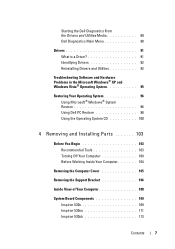
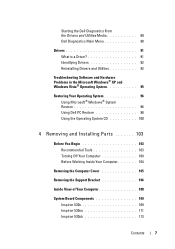
...® Operating System 95
Restoring Your Operating System 96 Using Microsoft® Windows® System Restore 96 Using Dell PC Restore 98 Using the Operating System CD 100
4 Removing and Installing Parts 103
Before You Begin 103 Recommended... Bracket 106
Inside View of Your Computer 108
System Board Components 109 Inspiron 530s 109 Inspiron 530sa 111 Inspiron 530sb 113
Contents
7
Owner's Manual - Page 10
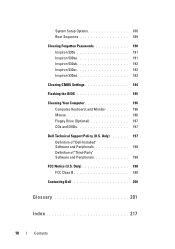
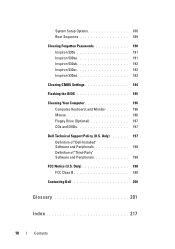
System Setup Options 186 Boot Sequence 189
Clearing Forgotten Passwords 190 Inspiron 530s 191 Inspiron 530sa 191 Inspiron 530sb 192 Inspiron 530sc 192 Inspiron 530sd 193
Clearing CMOS Settings 194
Flashing the BIOS 195
Cleaning Your Computer 196 Computer, Keyboard, and Monitor 196 Mouse 196 Floppy Drive (Optional 197 CDs and DVDs 197
Dell Technical Support Policy (U.S. Only 198...
Owner's Manual - Page 11
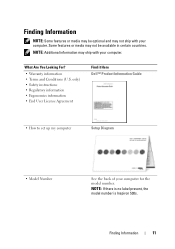
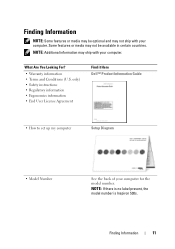
...ship with your computer. NOTE: If there is no label present, the model number is Inspiron 530s.
Some features or media may not be optional and may not ship with your computer. ... • Regulatory information • Ergonomics information • End User License Agreement
Find it Here Dell™ Product Information Guide
• How to set up my computer
Setup Diagram
• Model...
Owner's Manual - Page 103
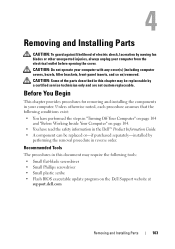
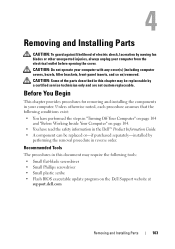
...: Do not operate your computer from the electrical outlet before opening the cover.
CAUTION: Some of electric shock, laceration by moving fan blades or other ...screwdriver • Small plastic scribe • Flash BIOS executable update program on the Dell Support website at
support.dell.com
Removing and Installing Parts
103
Recommended Tools
The procedures in your computer.
Before...
Owner's Manual - Page 105


... 1 Follow the procedures in the Product Information Guide.
CAUTION: To guard against likelihood of electric shock, laceration by moving fan blades or other unexpected injuries, always unplug your computer on its side... computer or the surface on page 103. CAUTION: To guard against likelihood of electric shock, laceration by touching an unpainted metal surface, such as the metal at the back...
Owner's Manual - Page 125


...touch any of the memory module connector. NOTICE: To prevent static damage to components inside your computer, discharge static electricity from processor (DIMM_1)
3 connector
2 securing clips (2)
Removing and Installing Parts
125 Inspiron 530s/530sa/530sc
1
2
3
1 memory connector closest from your computer's electronic components. See "Cards" on page 103. 2 Press the securing clip...
Owner's Manual - Page 130


... configuring the card, making internal connections, or otherwise customizing it out of its electrical outlet before installing any cables connected to the card.
• For PCI card... Express x1 card
4 PCI Express x1 card slot 5 PCI Express x16 card slot
NOTE: The position of electric shock, laceration by its top corners, and then ease it for your computer from the original.
6 Prepare the ...
Owner's Manual - Page 135
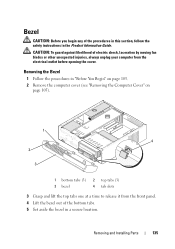
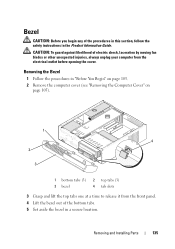
... the cover.
Bezel
CAUTION: Before you begin any of the bottom tabs. 5 Set aside the bezel in a secure location. CAUTION: To guard against likelihood of electric shock, laceration by moving fan blades or other unexpected injuries, always unplug your computer from the front panel. 4 Lift the bezel out of the procedures in...
Owner's Manual - Page 139


... it . Removing and Installing Parts
139 Hard Drives
CAUTION: Before you begin any of electric shock, laceration by moving fan blades or other connector. NOTICE: To avoid damage to keep,... Disconnect the power and data cables from the drive. 5 Disconnect the data cable from the electrical outlet before opening the cover.
The serial ATA interface connectors are replacing a hard drive that...
Owner's Manual - Page 142
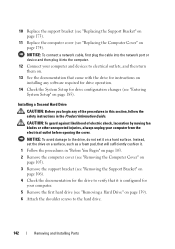
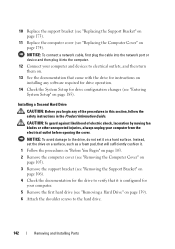
...for the drive to verify that came with the drive for instructions on installing any of electric shock, laceration by moving fan blades or other unexpected injuries, always unplug your computer and devices...port or device and then plug it into the computer.
12 Connect your computer from the electrical outlet before opening the cover. Installing a Second Hard Drive
CAUTION: Before you begin any...
Owner's Manual - Page 144
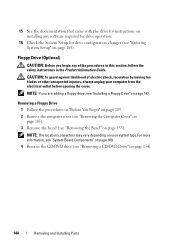
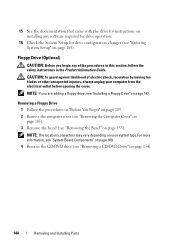
...required for drive operation.
16 Check the System Setup for instructions on installing any of electric shock, laceration by moving fan blades or other unexpected injuries, always unplug your system type... page 147. NOTE: The location/connectors may vary depending on your computer from the electrical outlet before opening the cover. CAUTION: To guard against likelihood of the procedures in ...
Owner's Manual - Page 150
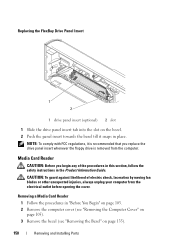
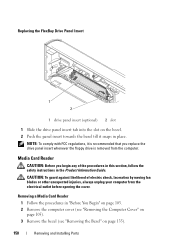
... the bezel (see "Removing the Bezel" on the bezel. 2 Push the panel insert towards the bezel till it is recommended that you begin any of electric shock, laceration by moving fan blades or other unexpected injuries, always unplug your computer from the computer.
Removing a Media Card Reader 1 Follow the procedures in place...
Owner's Manual - Page 154
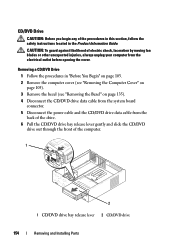
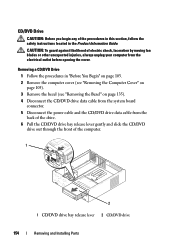
... 1 CD/DVD drive bay release lever 2 CD/DVD drive
154
Removing and Installing Parts CAUTION: To guard against likelihood of electric shock, laceration by moving fan blades or other unexpected injuries, always unplug your computer from the back of the drive. 6 Pull ... connector. 5 Disconnect the power cable and the CD/DVD drive data cable from the electrical outlet before opening the cover.
Owner's Manual - Page 161


CAUTION: To guard against likelihood of electric shock, laceration by moving fan blades or other components may result in damage to the cable ... computer works correctly by running the Dell Diagnostics (see "Dell Diagnostics" on page 88). 15 Replace the computer cover (see "Replacing the Computer Cover" on page 174).
16 Connect your computer and devices to an electrical outlet, and turn them on.
...
Owner's Manual - Page 169


... the chassis fan.
1
1 screw 4 Slide the chassis fan towards the front of electric shock, laceration by touching an unpainted metal surface on the computer chassis. NOTICE: To prevent ... unexpected injuries, always unplug your computer from your computer, discharge static electricity from the electrical outlet before you begin any of your computer's electronic components.
You can...
Owner's Manual - Page 170
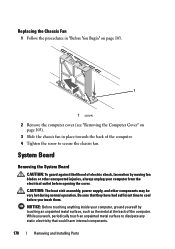
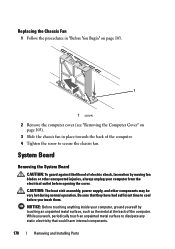
... they have had sufficient time to secure the chassis fan.
System Board
Removing the System Board
CAUTION: To guard against likelihood of electric shock, laceration by touching an unpainted metal surface, such as the metal at the back of the computer. 4 Tighten the screw to cool before opening the ...
Owner's Manual - Page 183
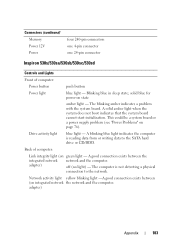
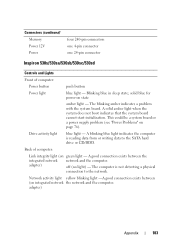
... Blinking blue in sleep state;
A solid amber light when the system does not boot indicates that the system board cannot start initialization. The computer is reading data from or...continued) Memory Power 12V Power
four 240-pin connectors one 4-pin connector one 24-pin connector
Inspiron 530s/530sa/530sb/530sc/530sd
Controls and Lights
Front of computer:
Link integrity light (on state
...
Owner's Manual - Page 188
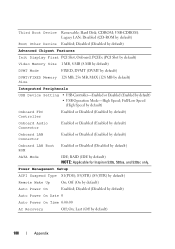
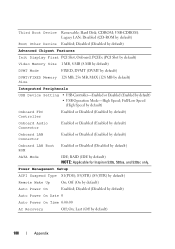
...); Disabled (Disabled by default)
Boot Other Device Enabled; RAID (IDE by default)
Remote Wake Up
On; S3(STR) (S3(STR) by default) NOTE: Applicable for Inspiron 530s, 530sa, and 530sc only....• USB Controller-Enabled or Disabled (Enabled by default)
Auto Power On
Enabled; Third Boot Device Removable; Hard Disk; Last (Off by default) ROM
SATA Mode
IDE; Full/Low...
Owner's Manual - Page 194


... the computer.
5 Connect your computer model: • "Inspiron 530s" on page 191 • "Inspiron 530sa" on page 191 • "Inspiron 530sb" on page 192 • "Inspiron 530sc" on page 192 • "Inspiron 530sd" on page 174). NOTE: The computer must be ...Computer Cover" on page 193 b Remove the jumper plug from the electrical outlet to electrical outlets, and turn them on.
194
Appendix
Owner's Manual - Page 199
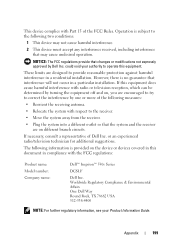
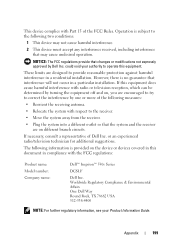
... receiver are on the device or devices covered in this document in compliance with the FCC regulations:
Product name: Model number: Company name:
Dell™ Inspiron™ 530s Series
DCSLF
Dell Inc. Operation is provided on different branch circuits. or an experienced radio/television technician for additional suggestions.
Worldwide Regulatory Compliance & Environmental Affairs One...
Similar Questions
Dell Inspiron 530s Does Not Boot Solid Blue Light No Beeps
(Posted by slasheisou 10 years ago)
Suggested Video Card Upgrade For Inspiron 530s
(Posted by johnnyz59002 11 years ago)

