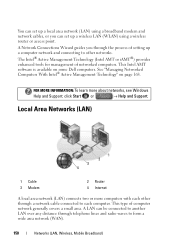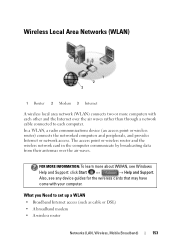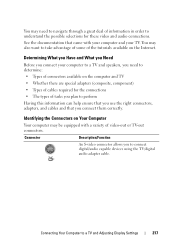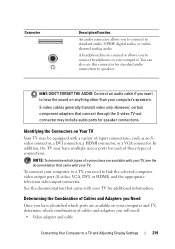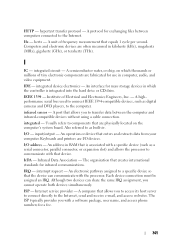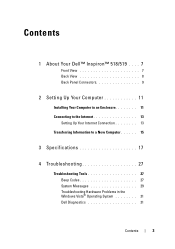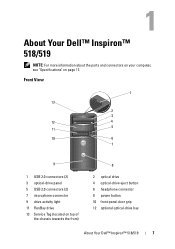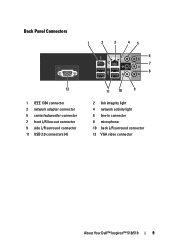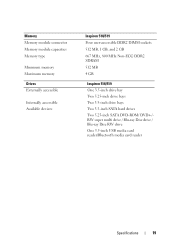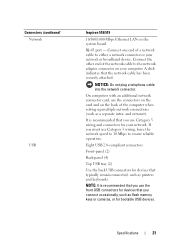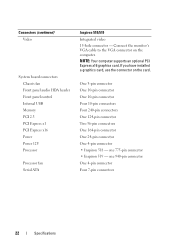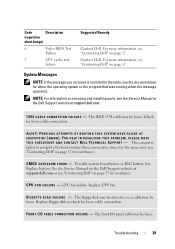Dell Inspiron 519 Support Question
Find answers below for this question about Dell Inspiron 519.Need a Dell Inspiron 519 manual? We have 2 online manuals for this item!
Question posted by glbberry on July 17th, 2014
How Can I Tell If My Internal Pc Cables Are Connected Correctly For Dell
Current Answers
Answer #1: Posted by RaviCatDell on July 21st, 2014 2:42 PM
I'm a part of Dell Social Media Team. Here's a link http://dell.to/1k8Kdwd to help you verify if the cables on the computer has been connected correctly.
CAUTION: Many repairs may only be done by a certified service technician. You should only perform troubleshooting and simple repairs as authorized in your product documentation, or as directed by the online or telephone service and support team. Damage due to servicing that is not authorized by Dell is not covered by your warranty. Read and follow the safety instructions that came with the product.
Dell-Ravi C
#IWorkforDell
Follow me on Twitter: @RaviCAtDell
Social Media & communities Professional
Related Dell Inspiron 519 Manual Pages
Similar Questions
I removed the power supply and misplaced some of my post it notes. I can't figure out for sure where...