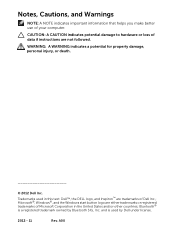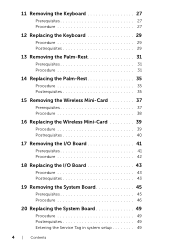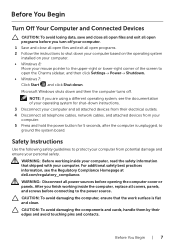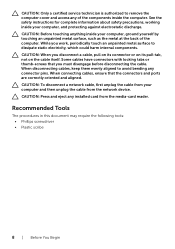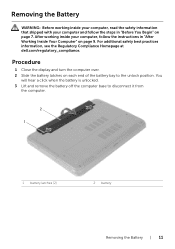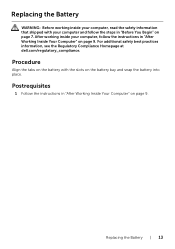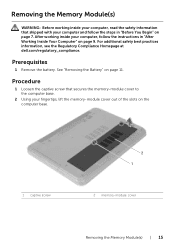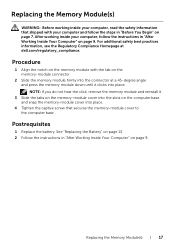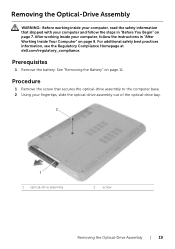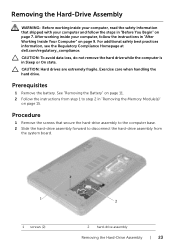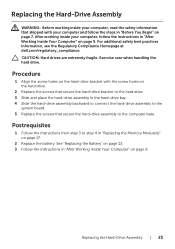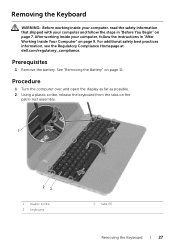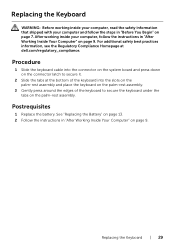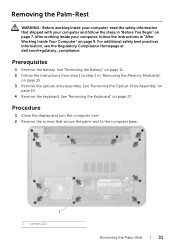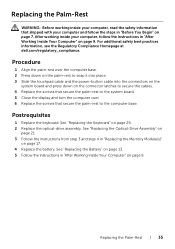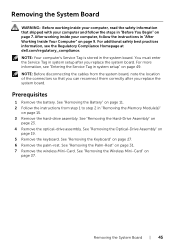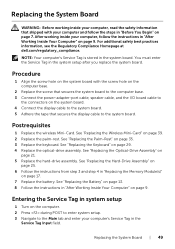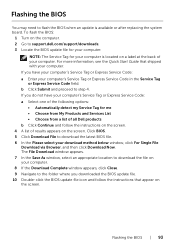Dell Inspiron 3521 Support Question
Find answers below for this question about Dell Inspiron 3521.Need a Dell Inspiron 3521 manual? We have 1 online manual for this item!
Question posted by altopalyjabir on March 28th, 2014
How I Know My Service Tag Lebal Of My Dell 3521
Current Answers
Answer #1: Posted by DellJesse1 on March 28th, 2014 7:16 AM
Your system service tag and express service code is located under the battery. Simpy remove the battery and you will then see the information you are requesting. The service tag is also listed in the system setup. To access the system setup start your computer and TAP the F2 key to enter.
Thank You,
Dell-Jesse1
Dell Social Media and Communities
email:[email protected]
Dell Community Forum.
www.en.community.dell.com
Dell Twitter Support
@dellcares
Dell Facebook Support
www.facebook.com/dell
#iwork4dell
Related Dell Inspiron 3521 Manual Pages
Similar Questions
How do i connect my Dell laptop Inspiron 15-3531 to printer and internet with cables?
i purchased my dell laptop yesterday, but when i tried to start it, nothing happened.i tried several...