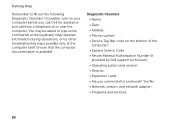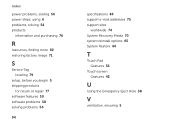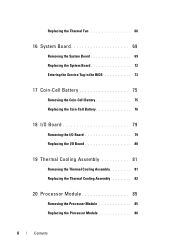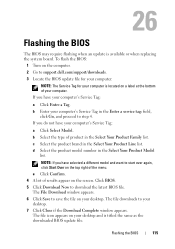Dell Inspiron N7110 Support Question
Find answers below for this question about Dell Inspiron N7110.Need a Dell Inspiron N7110 manual? We have 2 online manuals for this item!
Question posted by tonixxmag on August 6th, 2013
Where Is The Service Tag On A Dell Inspiron N7110
The person who posted this question about this Dell product did not include a detailed explanation. Please use the "Request More Information" button to the right if more details would help you to answer this question.
Current Answers
Related Dell Inspiron N7110 Manual Pages
Similar Questions
System Password For Service Tag: F2t5kw1
Problem of my Dell Inspiron 14 system password for service tag: F2T5KW1
Problem of my Dell Inspiron 14 system password for service tag: F2T5KW1
(Posted by princemafia99 9 years ago)
How Do I Locate The Service Tag Number On My Inspiron N7110 Laptop
(Posted by Tkrjbarra 10 years ago)
How To Insert Simcard In Dell Inspiron N7110 Laptop
how to insert simcard in dell inspiron n7110 laptop ?
how to insert simcard in dell inspiron n7110 laptop ?
(Posted by patelraviteacher 11 years ago)
Dell Inspiron N7110 Charger Not Working Ac Adapter Light Is Not Turned On
Dell inspiron N7110 charger not working ac adapter green light is not turned on when I plugged into ...
Dell inspiron N7110 charger not working ac adapter green light is not turned on when I plugged into ...
(Posted by vasantime 11 years ago)
Hdd Password Of Dell Inspiron N4050
Service Tag G6ylfr1
hdd password service tag G6YLFR1
hdd password service tag G6YLFR1
(Posted by Anonymous-79126 11 years ago)