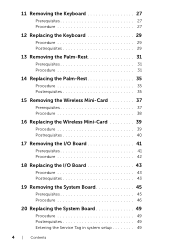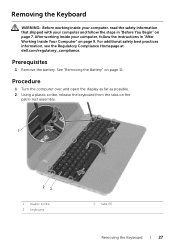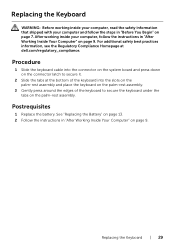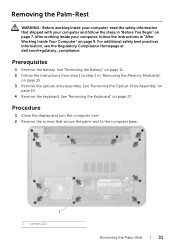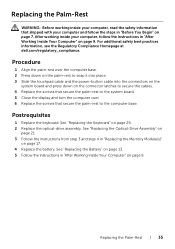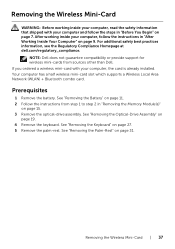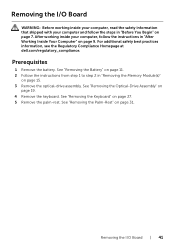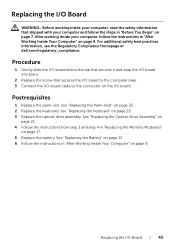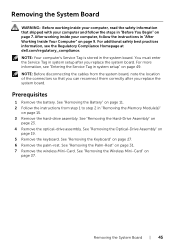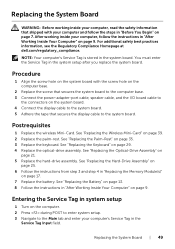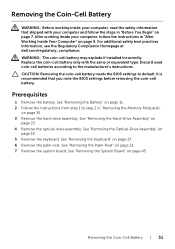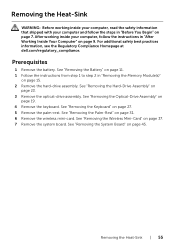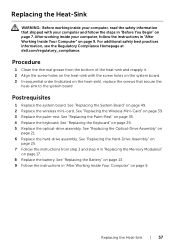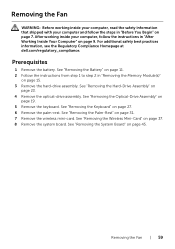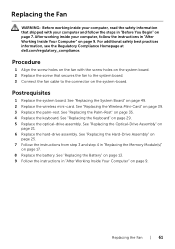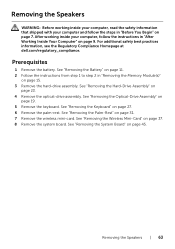Dell Inspiron 3521 Support Question
Find answers below for this question about Dell Inspiron 3521.Need a Dell Inspiron 3521 manual? We have 1 online manual for this item!
Question posted by edvorster on August 7th, 2014
Keyboard How Do I Reset The Keyboard To The Factory Default Settings
The person who posted this question about this Dell product did not include a detailed explanation. Please use the "Request More Information" button to the right if more details would help you to answer this question.
Current Answers
Answer #1: Posted by DELLJustinC on August 7th, 2014 4:14 PM
Hi Edvorster,
Adding on to Ruddi's great answer, see the below document if you'd like to reset the default Windows settings for your keyboard.
Justin C
Get Support on Twitter @DellCaresPro
http://www.dell.com/learn/us/en/uscorp1/corp-comm/dell-social-media
Answer #2: Posted by TechSupport101 on August 7th, 2014 7:11 AM
Hi. Please do note that you can only reset the whole computer and not the Keyboard alone. If a simple restart will not fix the Keyboard's irregularities, then either the Keyboard's ribbon has come loose or it has failed and must need be replaced. In the manual here http://www.helpowl.com/manuals/Dell/Inspiron3521/182611 there are Keyboard replacement procedures.
Related Dell Inspiron 3521 Manual Pages
Similar Questions
Printer And Internet
How do i connect my Dell laptop Inspiron 15-3531 to printer and internet with cables?
How do i connect my Dell laptop Inspiron 15-3531 to printer and internet with cables?
(Posted by kwtashi 9 years ago)
How To Set The Default Factory Color Settings On Inspiron N7010
(Posted by llangfrazi 10 years ago)
How To Check Keyboard Enable Disable Setting In Inspiron N5010
(Posted by marjklut 10 years ago)
What Is The Use Of F2 Key In Dell Inspiron 15 3521 Laptop?
I have purchased dell inspiron 15 3521, pre-loaded win 8, the wireless key (F2) off/on is not workin...
I have purchased dell inspiron 15 3521, pre-loaded win 8, the wireless key (F2) off/on is not workin...
(Posted by utpal8ghosh 11 years ago)
My Dell Laptop, Inspiron 15, Model No. 3521 Is Not Starting Up
i purchased my dell laptop yesterday, but when i tried to start it, nothing happened.i tried several...
i purchased my dell laptop yesterday, but when i tried to start it, nothing happened.i tried several...
(Posted by anjalitripathikvbr 11 years ago)