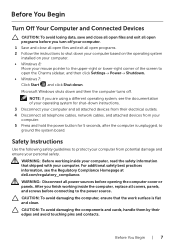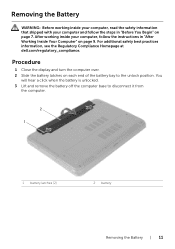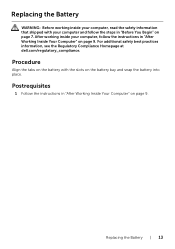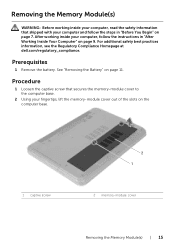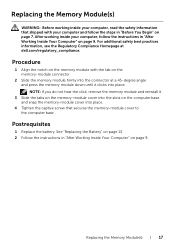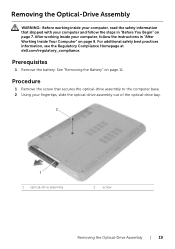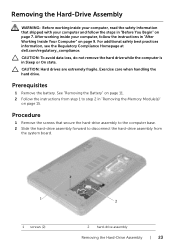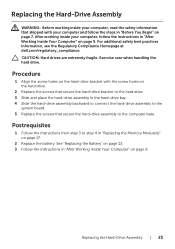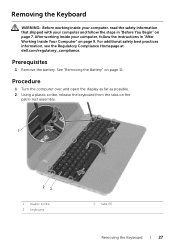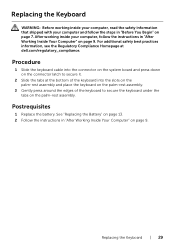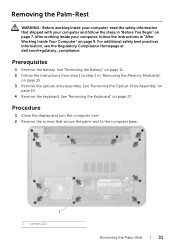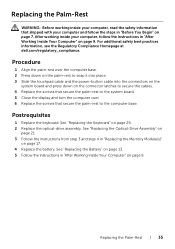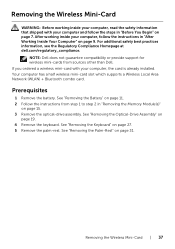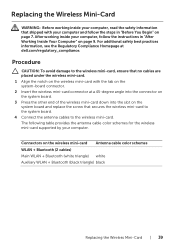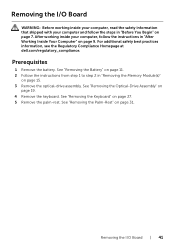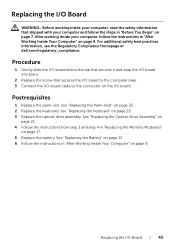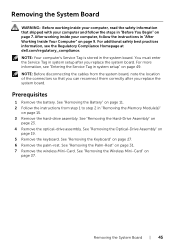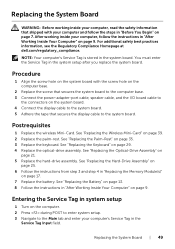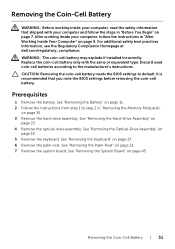Dell Inspiron 3521 Support Question
Find answers below for this question about Dell Inspiron 3521.Need a Dell Inspiron 3521 manual? We have 1 online manual for this item!
Question posted by rvk1080 on November 5th, 2013
The Best Laptop Configuration Available In Dell With A Price Less Than 50 K
The person who posted this question about this Dell product did not include a detailed explanation. Please use the "Request More Information" button to the right if more details would help you to answer this question.
Current Answers
Related Dell Inspiron 3521 Manual Pages
Similar Questions
Printer And Internet
How do i connect my Dell laptop Inspiron 15-3531 to printer and internet with cables?
How do i connect my Dell laptop Inspiron 15-3531 to printer and internet with cables?
(Posted by kwtashi 9 years ago)
What Is The Use Of F2 Key In Dell Inspiron 15 3521 Laptop?
I have purchased dell inspiron 15 3521, pre-loaded win 8, the wireless key (F2) off/on is not workin...
I have purchased dell inspiron 15 3521, pre-loaded win 8, the wireless key (F2) off/on is not workin...
(Posted by utpal8ghosh 11 years ago)
My Dell Laptop, Inspiron 15, Model No. 3521 Is Not Starting Up
i purchased my dell laptop yesterday, but when i tried to start it, nothing happened.i tried several...
i purchased my dell laptop yesterday, but when i tried to start it, nothing happened.i tried several...
(Posted by anjalitripathikvbr 11 years ago)
Dell Laptop Inspiron N5050 Drivers For Windows Xp
dell laptop Inspiron N5050 drivers for windows xp
dell laptop Inspiron N5050 drivers for windows xp
(Posted by Umeshb1986 11 years ago)
Please Plug In A Supported Devices Wraning Giving For Dell Laptop Inspiron N5050
please plug in a supported devices wraning giving for Dell laptop inspiron N5050
please plug in a supported devices wraning giving for Dell laptop inspiron N5050
(Posted by vinaynalla 11 years ago)