Dell Inspiron 1764 Support Question
Find answers below for this question about Dell Inspiron 1764.Need a Dell Inspiron 1764 manual? We have 4 online manuals for this item!
Question posted by fireman699 on May 22nd, 2011
My Computer Is Saying It Doesn't Recognize My Ac Adapter.
The person who posted this question about this Dell product did not include a detailed explanation. Please use the "Request More Information" button to the right if more details would help you to answer this question.
Current Answers
There are currently no answers that have been posted for this question.
Be the first to post an answer! Remember that you can earn up to 1,100 points for every answer you submit. The better the quality of your answer, the better chance it has to be accepted.
Be the first to post an answer! Remember that you can earn up to 1,100 points for every answer you submit. The better the quality of your answer, the better chance it has to be accepted.
Related Dell Inspiron 1764 Manual Pages
Dell™ Technology Guide - Page 142


... • Using high-brightness display settings, 3D screen savers, or other power- For best results, operate the computer with the AC adapter until the battery is not fully charged. Using Your Laptop Computer for ways to an electrical outlet in maximum performance mode (see "Dell™ ControlPoint Power Manager" on the taskbar. NOTE...
Dell™ Technology Guide - Page 143


...in the safety information that the computer is turned off the computer, disconnect the AC adapter from the electrical outlet and the computer, disconnect the modem from the wall ...waste.
NOTICE: You must remove all external cables from children. Replace the battery only with your laptop computer, follow these procedures, turn off .
3 Slide the battery-bay latch release(s) on ...
Dell™ Technology Guide - Page 145


... Power Options to optimize your laptop has this option.
Then connect the computer to an electrical outlet, or install a second battery in Windows, see "Setting Power Options" on your work immediately after a low-battery warning. Also, see "Setting Power Options" on page 135. If necessary, the AC adapter then charges the battery and...
Dell™ Technology Guide - Page 146


...Notebook Battery Restrictions
As of time. HINT: To disable battery charging, you can operate your laptop computer from being in a hot environment, the battery may be allowed. The Dell ControlPoint icon...battery in the computer for your computer while the battery is turned off, the AC adapter charges a completely discharged battery to 80 percent in Dell ControlPoint.
Then connect the...
Dell™ Technology Guide - Page 278


... page 281). WARNING: A XXX-W AC ADAPTER HAS BEEN DETECTED, WHICH IS LESS THAN
278
Troubleshooting STRIKE T H E F 1 K E Y T O C O N T I N U E , F 2 T O R U N T H E S E T U P U T I L I T Y. -
If the problem persists, replace the CMOS battery.
NOTE: This message concerning the requirement of an AC power adapter type of 130-W or greater applies to laptop computers that the memory you...
Dell™ Technology Guide - Page 279


....
STRIKE THE F3 KEY (BEFORE THE F1 OR F2 KEY) IF YOU DO NOT WANT TO SEE POWER WARNING MESSAGES AGAIN. Connect the correct AC adapter to the computer or docking station.
THIS SYSTEM WILL BE U N A B L E T O C H A R G E B A T T E R I E S U N... E S S A G E S . - PLEASE CONNECT A DELL XXX-W AC ADAPTER OR GREATER FOR BEST PERFORMANCE. Troubleshooting
279 THIS WILL INCREASE THE TIME TO CHARGE ...
Dell™ Technology Guide - Page 280


... THE AMBIENT TEMPERATURE IS TOO HIGH, OR OBSTRUCTING THE AIR FLOW FROM THE SYSTEM FAN VENTS.
EITHER UNDOCK OR INSERT AN APPROPRIATE ADAPTER. YOUR SYSTEM IS DOCKED, BUT THE AC ADAPTER TYPE CANNOT BE DETERMINED. Windows Hardware Troubleshooter
If a device is either not detected during the operating system setup or is supported by...
Dell™ Technology Guide - Page 339


... that allows system memory to be used for a SATA hard drive Host Controller which a laptop computer battery is designed to be depleted and recharged. AHCI - ambient light sensor - A...AC adapter power cable in to an electrical outlet. Glossary
Terms in this Glossary are provided for reporting hardware and software alerts to a management console. A power management specification that a laptop...
Setup Guide - Page 5
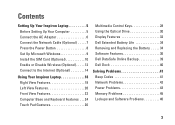
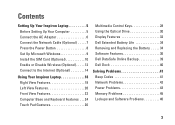
Contents
Setting Up Your Inspiron Laptop 5 Before Setting Up Your Computer 5 Connect the AC Adapter 6 Connect the Network Cable (Optional 7 Press the Power Button 8 Set Up Microsoft Windows 9 Install the SIM Card (Optional 10 Enable or Disable Wireless (Optional 12 Connect to the Internet (Optional 14
Using Your Inspiron Laptop 18 Right View Features 18 Left...
Setup Guide - Page 8


... fire or permanent damage to the adapter firmly and ensure that the light on the adapter is on when you turn on power. NOTE: Connect the power cable to your computer.
6 However, power connectors and power strips vary among countries. Setting Up Your Inspiron Laptop
Connect the AC Adapter
Connect the AC adapter to the computer and then...
Setup Guide - Page 23


... a TV for both 5.1 audio and video signals. Connects to power the computer and charge
the battery.
3
VGA connector - Using Your Inspiron Laptop
1 Security cable slot -
Connects your computer.
2
AC adapter connector - Connect to a network or a broadband device if
you buy a security cable, ensure that it works with a monitor, only the video signal is read...
Setup Guide - Page 25


... 98%
Battery
solid amber off
on/standby
10%
NOTE: The battery is charging when the computer is powered
using an AC adapter. 4 Analog microphone - Indicates the following states when the computer is powered using either the AC adapter or the battery. Built-in microphone for conferencing and chatting.
23 Using Your Inspiron Laptop
3
Battery indicator light -
Setup Guide - Page 36
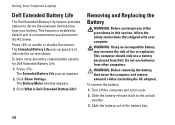
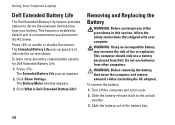
.... WARNING: Before removing the battery, shut down the computer, and remove external cables (including the AC adapter). Slide the battery out of fire or explosion. Using Your Inspiron Laptop
Dell Extended Battery Life
The Dell Extended Battery Life feature provides options to derive the maximum backup time from other computers.
Press .
The Extended Battery...
Setup Guide - Page 45


... plugged into an electrical outlet and that the computer turns on . Power Problems
If the power or battery indicator light is not responding - If the AC adapter has a light, ensure that the electrical outlet is working by testing it back on.
• If the display is not responding, press the power button...
Setup Guide - Page 46


The computer is in standby mode and the battery charge is low.
• Connect the AC adapter to power the computer and charge the battery.
• Press a key on the keyboard, move the connected mouse or a finger on the touch pad, or ...
Setup Guide - Page 77


AC Adapter
NOTE: Use only AC adapters specified for use with your computer. See the safety information that shipped with your computer. Input voltage 100-240 VAC
Input current 1.5 A
Input frequency 50-...
Setup Guide - Page 81


Index
A
AC adapter connecting 6 light status 23 specifications 75
airflow computer safety 5
audio connecting 18
B
backup and recovery 39 backups
creating 39
battery 6-cell 74 9-cell 74 coin-cell 74 light status 23
C
camera 33 video resolution 73
CDs, playing and creating 36 chipset 72 computer
capabilities 36 dimensions 75 setting up 5
79
INSPIRON
Service Manual - Page 1
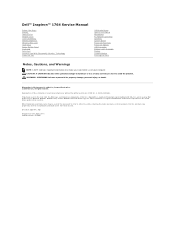
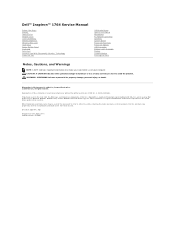
... Dell, the DELL logo, and Inspiron are either trademarks or registered trademarks...Inspiron™ 1764 Service Manual
Before You Begin Battery Optical Drive Module Cover Coin-Cell Battery Memory Module(s) Wireless Mini-Card Hard Drive Power Button Panel Keyboard Palm Rest Internal Card With Bluetooth® Wireless Technology Processor Fan
USB/Audio Board Optical Drive Board Microphone AC Adapter...
Service Manual - Page 2
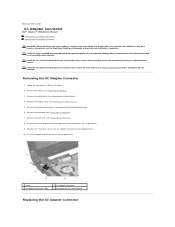
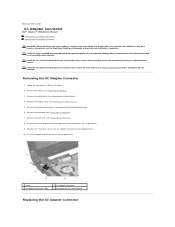
... information, see Removing the Power Button Panel). 6. CAUTION: Only a certified service technician should perform repairs on your computer. Back to Contents Page
AC Adapter Connector
Dell™ Inspiron™ 1764 Service Manual Removing the AC Adapter Connector Replacing the AC Adapter Connector
WARNING: Before working inside your computer, read the safety information that secures the...
Service Manual - Page 51
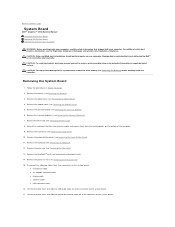
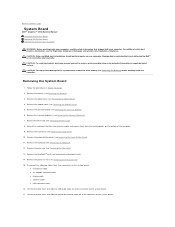
...(see Removing the Battery). 3. Back to Contents Page
System Board
Dell™ Inspiron™ 1764 Service Manual Removing the System Board Replacing the System Board Entering the Service Tag in...Disconnect the following cables from the routing guides on the system board:
l microphone cable l AC adapter connector cable l display cable l speaker cable l USB connector cable 16. Remove the hard ...
Similar Questions
Dell Inspiron 1440 Will Not Recognize Ac Adapter And Battery
(Posted by amerhoka 9 years ago)
Dell Inspiron 1764 Getting Message The Ac Adapter Type Cannot Be Determined
(Posted by Aleta 10 years ago)
Ac Adapter Type Cannot Be Determined Inspiron 1764
(Posted by helpmmr 10 years ago)
Dell Inspiron 1764 Ac Adapter Type Cannot Determined
(Posted by Ollnee 10 years ago)

