Dell Inspiron 1764 Support Question
Find answers below for this question about Dell Inspiron 1764.Need a Dell Inspiron 1764 manual? We have 4 online manuals for this item!
Question posted by helpmmr on December 4th, 2013
Ac Adapter Type Cannot Be Determined Inspiron 1764
The person who posted this question about this Dell product did not include a detailed explanation. Please use the "Request More Information" button to the right if more details would help you to answer this question.
Current Answers
There are currently no answers that have been posted for this question.
Be the first to post an answer! Remember that you can earn up to 1,100 points for every answer you submit. The better the quality of your answer, the better chance it has to be accepted.
Be the first to post an answer! Remember that you can earn up to 1,100 points for every answer you submit. The better the quality of your answer, the better chance it has to be accepted.
Related Dell Inspiron 1764 Manual Pages
Dell™ Technology Guide - Page 142


..." on page 146.
142
Power (Power Settings, Power Protection Devices, and Batteries) The life of your laptop computer, see Maintaining
Your Computer for the First Time
Power Meter icon
The first time you use the AC adapter to connect your computer to a CD or DVD. To view the battery charge status, check the...
Dell™ Technology Guide - Page 143


...all external cables from children.
The battery is turned off the computer, disconnect the AC adapter from the electrical outlet and the computer, disconnect the modem from the wall connector...Protection Devices, and Batteries)
143 When your battery no longer holds a charge, call your laptop computer. Do not puncture, incinerate, disassemble, or expose the battery to work with your Dell...
Dell™ Technology Guide - Page 145


... and Support: click Start or
→ Help and Support. Your laptop computer will display a warning when the battery charge is at a critically low level. The computer enters hibernate mode when the battery charge is approximately 90 percent depleted.
If necessary, the AC adapter then charges the battery and maintains the battery charge. Power...
Dell™ Technology Guide - Page 146


... you store your computer for your laptop computer from being used in your battery). However, do not operate your computer while the battery is charging. Click the icon to continue charging the battery. NOTE: With Dell™ ExpressCharge™, when the computer is turned off, the AC adapter charges a completely discharged battery to...
Dell™ Technology Guide - Page 278


... the CMOS battery. NOTE: This message concerning the requirement of an AC power adapter type of 130-W or greater applies to laptop computers that the memory you are using is supported by your computer (see your computer). THE AC POWER ADAPTER WATTAGE AND TYPE CANNOT BE DETERMINED. STRIKE THE F3 KEY (BEFORE THE F1 OR F2 KEY) IF...
Dell™ Technology Guide - Page 280


... the remaining troubleshooting steps.
280
Troubleshooting OR
4 In the search results, select the option that best describes the problem. YOUR SYSTEM IS DOCKED, BUT THE AC ADAPTER TYPE CANNOT BE DETERMINED. STRIKE THE F3 KEY TO CLEAR THE UL COUNTER, ANY OTHER KEY TO C O N T I T H E R R O R C O D E # M 1 0 0 4 . - EITHER UNDOCK OR INSERT AN APPROPRIATE...
Dell™ Technology Guide - Page 339


... allows system memory to be platform- An interface for a SATA hard drive Host Controller which a laptop computer battery is designed to be depleted and recharged. ASF - Also referred to enable technologies such ...particular computer. Unless you plug the AC adapter power cable in to a management console. AGP - battery operating time - Advanced Host Controller Interface...
Setup Guide - Page 5
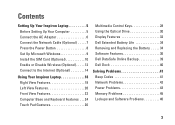
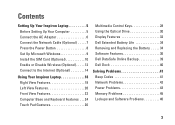
Contents
Setting Up Your Inspiron Laptop 5 Before Setting Up Your Computer 5 Connect the AC Adapter 6 Connect the Network Cable (Optional 7 Press the Power Button 8 Set Up Microsoft Windows 9 Install the SIM Card (Optional 10 Enable or Disable Wireless (Optional 12 Connect to the Internet (Optional 14
Using Your Inspiron Laptop 18 Right View Features 18 Left...
Setup Guide - Page 8


..., power connectors and power strips vary among countries. NOTE: Use only Dell AC adapter family PA-2E, PA-3E, and PA-12 with electrical outlets worldwide. Setting Up Your Inspiron Laptop
Connect the AC Adapter
Connect the AC adapter to the adapter firmly and ensure that the light on the adapter is on when you turn on power. WARNING: The...
Setup Guide - Page 23


Connects to power the computer and charge
the battery.
3
VGA connector -
Connects your computer.
2
AC adapter connector - Using Your Inspiron Laptop
1 Security cable slot - NOTE: When used with the security cable slot on your computer to the computer. Connects to the AC adapter to a TV for both 5.1 audio and video signals. Connects to USB devices, such as...
Setup Guide - Page 25


Using Your Inspiron Laptop
3
Battery indicator light -
Built-in microphone for conferencing and chatting.
23 AC adapter
Indicator light status Computer state(s)
Battery charge level
solid white
on/off/standby/hibernate 98%
Battery
solid amber off
on/standby
10%
NOTE: The battery is charging when the computer is powered
using an AC adapter. 4 Analog microphone - Indicates the...
Setup Guide - Page 36
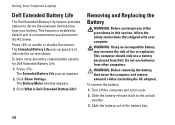
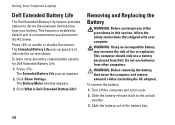
...: Before removing the battery, shut down the computer, and remove external cables (including the AC adapter). This feature is enabled by default and is Dell Extended Battery Life?. Press .
Do not... This computer should only use batteries from Dell. Click Show Settings.
Using Your Inspiron Laptop
Dell Extended Battery Life
The Dell Extended Battery Life feature provides options to derive...
Setup Guide - Page 81


Index
A
AC adapter connecting 6 light status 23 specifications 75
airflow computer safety 5
audio connecting 18
B
backup and recovery 39 backups
creating 39
battery 6-cell 74 9-cell 74 coin-cell 74 light status 23
C
camera 33 video resolution 73
CDs, playing and creating 36 chipset 72 computer
capabilities 36 dimensions 75 setting up 5
79
INSPIRON
Setup Guide - Page 82


Index
connecting AC adapter 6 network cable 7 to the Internet 14
conserving energy 37 Contacting Dell online 68 customizing
your desktop 36 your energy settings 37
D
damage, avoiding 5 data, backing up 38 Dell Diagnostics 51 Dell Factory Image Restore 57 display
size 74 types 74
80
drivers and downloads 71 DVDs, playing and creating 36...
Comprehensive Specifications - Page 1
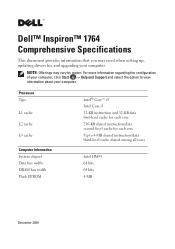
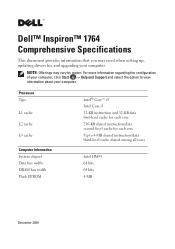
Processor Type
L1 cache
L2 cache
L3 cache
Computer Information System chipset Data bus width DRAM bus width Flash EPROM
Intel® Core™ ... all cores
Intel HM55 64 bits 64 bits 4 MB
December 2009 For more information regarding the configuration of your computer. Dell™ Inspiron™ 1764 Comprehensive Specifications
This document provides information that you may vary by region.
Service Manual - Page 1
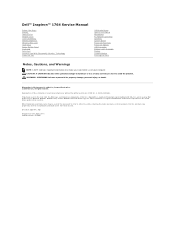
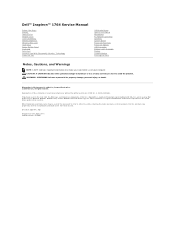
...Regulatory model: P07E series Regulatory type: P07E001
December 2009 Rev....Inspiron™ 1764 Service Manual
Before You Begin Battery Optical Drive Module Cover Coin-Cell Battery Memory Module(s) Wireless Mini-Card Hard Drive Power Button Panel Keyboard Palm Rest Internal Card With Bluetooth® Wireless Technology Processor Fan
USB/Audio Board Optical Drive Board Microphone AC Adapter...
Service Manual - Page 2
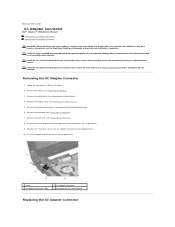
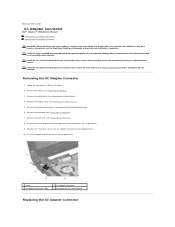
... the Palm Rest). 8. Lift the AC adapter connector out of the computer base.
1 screw 3 AC adapter connector cable
2 AC adapter connector 4 connector on the system board. 9.
Removing the AC Adapter Connector
1. Back to Contents Page
AC Adapter Connector
Dell™ Inspiron™ 1764 Service Manual Removing the AC Adapter Connector Replacing the AC Adapter Connector
WARNING: Before working...
Service Manual - Page 5


... update program available at www.dell.com/regulatory_compliance. Back to Contents Page
Before You Begin
Dell™ Inspiron™ 1764 Service Manual
Recommended Tools Turning Off Your Computer Before Working Inside Your Computer
This manual provides procedures for...-installed by its edges or by performing the removal procedure in this type of cable, press in on the cable itself.
Service Manual - Page 7


... in the Enter a service tag: field, click Go, and proceed to step 5. Select the type of results appear on your computer's Service Tag in the Select Your Product Family list. NOTE: ... in the Select Your Product Model list. Go to Contents Page
Flashing the BIOS
Dell™ Inspiron™ 1764 Service Manual
1. If you have selected a different model and want to your computer is titled...
Service Manual - Page 51
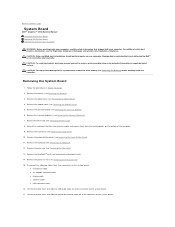
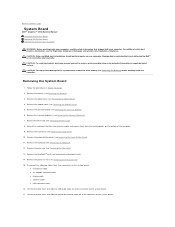
... antenna cables and remove them from their connectors on the system board:
l microphone cable l AC adapter connector cable l display cable l speaker cable l USB connector cable 16.
Remove the coin-...Removing the Hard Drive). 10. Back to Contents Page
System Board
Dell™ Inspiron™ 1764 Service Manual Removing the System Board Replacing the System Board Entering the Service Tag in...
Similar Questions
Dell Studio Ac Adapter Type Cannot Be Determined Not Charging Software Fix
(Posted by fredSoul 10 years ago)
Dell Inspiron 1764 Getting Message The Ac Adapter Type Cannot Be Determined
(Posted by Aleta 10 years ago)
Dell Inspiron 1764 Ac Adapter Type Cannot Determined
(Posted by Ollnee 10 years ago)
My Computer Is Saying It Doesn't Recognize My Ac Adapter.
(Posted by fireman699 12 years ago)

