Dell Inspiron 1440 Support Question
Find answers below for this question about Dell Inspiron 1440.Need a Dell Inspiron 1440 manual? We have 3 online manuals for this item!
Question posted by amerhoka on June 4th, 2014
Dell Inspiron 1440 Will Not Recognize Ac Adapter And Battery
The person who posted this question about this Dell product did not include a detailed explanation. Please use the "Request More Information" button to the right if more details would help you to answer this question.
Current Answers
There are currently no answers that have been posted for this question.
Be the first to post an answer! Remember that you can earn up to 1,100 points for every answer you submit. The better the quality of your answer, the better chance it has to be accepted.
Be the first to post an answer! Remember that you can earn up to 1,100 points for every answer you submit. The better the quality of your answer, the better chance it has to be accepted.
Related Dell Inspiron 1440 Manual Pages
Dell™ Technology Guide - Page 138


... Management Modes
Standby Mode Standby conserves power by .
NOTICE: If your computer loses AC and battery power while in standby, it was in Windows, see Windows Help and Support: ...- view the available battery power (laptop computers) • Advanced - select options for a notebook computer.
138
Power (Power Settings, Power Protection Devices, and Batteries)
When the computer exits...
Dell™ Technology Guide - Page 142


...
The first time you use your computer, use the AC adapter to connect your computer to an electrical outlet in maximum performance mode (see "Dell™ ControlPoint Power Manager" on how you use your laptop computer. For more information on preserving the battery life of the battery decreases over time depending on the taskbar. intensive programs...
Dell™ Technology Guide - Page 143


... the computer, disconnect the AC adapter from the electrical outlet and the computer, disconnect the modem from the wall connector and computer, and remove any one of the following methods:
Power (Power Settings, Power Protection Devices, and Batteries)
143 Do not use a battery from other external cables from Dell. When your battery no longer holds a charge...
Dell™ Technology Guide - Page 145


.... If necessary, the AC adapter then charges the battery and maintains the battery charge. You can change the settings for the battery alarms through the power management options in Windows (see "Setting Power Options" on your laptop computer, do any of times the battery is at a critically low level. Conserving Battery Power
To conserve battery power on page 135...
Dell™ Technology Guide - Page 146


... Manager
You can operate your computer for your laptop computer from being used in your battery). Click the icon to continue charging the battery. HINT: To disable battery charging, you like.
NOTE: With Dell™ ExpressCharge™, when the computer is turned off, the AC adapter charges a completely discharged battery to 80 percent in about 1 hour and to...
Dell™ Technology Guide - Page 278


...AND ONLY BATTERY POWER IS DETECTED.
THE AMOUNT OF SYSTEM MEMORY HAS CHANGED. TO RESOLVE THIS ISSUE, TRY TO RESEAT THE MEMORY. U N S U P P O R T E D M E M O R Y. TI M E -
STRIKE THE F1 KEY TO SHUTDOWN.
Ensure that require a 130-W or greater AC adapter. P R O G R A M - O F -
THE AC POWER ADAPTER TYPE CANNOT BE DETERMINED.
PLEASE CONNECT A DELL XXX-W AC ADAPTER OR GREATER...
Dell™ Technology Guide - Page 279


... CONTINUE. WARNING MESSAGES HAVE BEEN DISABLED. Contact Dell for assistance (see "Contacting Dell" on page 307. STRIKE T H E F 1 K E Y T O S H U T D O W N . -
Connect the correct AC adapter. WARNING: THE BATTERIES CANNOT BE IDENTIFIED. WARNING: THE BATTERY CANNOT BE IDENTIFIED. THIS SYSTEM WILL BE UNABLE TO CHARGE THIS BATTERY. -
System board failure may be defective. Contact...
Dell™ Technology Guide - Page 280


... be installed incorrectly, or the AC adapter or docking station may be defective. EITHER UNDOCK OR INSERT AN APPROPRIATE ADAPTER.
Windows Hardware Troubleshooter
If a device is either not detected during the operating system setup or is supported by your computer (see "Contacting Dell" on page 281).
***PROCESSOR MICROCODE UPDATE FAILURE*** THE REVISION OF PROCESSOR...
Dell™ Technology Guide - Page 339


...the computer hardware and the operating system. Unless you plug the AC adapter power cable in to an electrical outlet. A
AC - A dedicated graphics port that allows system memory to be ... A standard to define a mechanism for a SATA hard drive Host Controller which a laptop computer battery is designed to be platform- and operating system-independent. AGP - AGP delivers a smooth...
Setup Guide - Page 5


...the AC Adapter 6 Connect the Network Cable (Optional 7 Press the Power Button 8 Windows Vista® Setup 9 Enable or Disable Wireless 9 Connect to the Internet (Optional 10
Using Your Inspiron™ Laptop 12...the Battery 26 Software Features 28
Solving Problems 30 Network Problems 30 Power Problems 32 Memory Problems 33 Lockups and Software Problems 34
Using Support Tools 36 Dell ...
Setup Guide - Page 7


... ventilation, and a level surface to the computer.
5 Do not place your Dell™ computer in permanent damage to place your computer in the air vents. The...INSPIRON
Setting Up Your Inspiron™ Laptop
This section provides information about setting up your computer, ensure that you allow dust to overheat. Before Setting Up Your Computer
When positioning your Inspiron 1440 laptop...
Setup Guide - Page 8


... then plug it into a wall outlet or surge protector. NOTE: Charge the computer battery for at least 12 hours before using your computer. WARNING: The AC adapter works with electrical outlets worldwide. However, power connectors and power strips vary among countries. Setting Up Your Inspiron™ Laptop
Connect the AC Adapter
Connect the AC adapter to your computer on...
Setup Guide - Page 14


INSPIRON
Using Your Inspiron™ Laptop
Your Inspiron 1440 laptop has indicators and buttons that provide information and enable you to perform common tasks. The connectors on your computer provide the option of attaching additional devices. Right Side Features
123 4
12
56
7
Setup Guide - Page 17


...device to USB devices, such as a mouse, keyboard, printer,
external drive, or MP3 player.
15 Connects your computer.
2
AC adapter connector - Connects to the computer. Using Your Inspiron™ Laptop
1 Security cable slot - Connects to the AC adapter to a monitor or projector.
4
Network connector - Connects to power the computer and charge
the battery.
3
VGA connector -
Setup Guide - Page 19


... Card (MMC)
• Hi Density-SD
• Memory Stick
3
Power/Battery indicator light - Using Your Inspiron™ Laptop
1 Integrated single analog microphone - Provides a fast and convenient way to charge the battery.
• Off - The computer is on steadily or blinks to indicate
power/battery charge status. The computer is charging.
• Blinking white - The computer...
Setup Guide - Page 29


... AC adapter). Slide the battery release latch to the side. 3. To remove the battery:
1. Slide the battery away from the battery bay.
To replace the battery, slide it into place.
27 WARNING: Using an incompatible battery may increase the risk of the procedures in this section, follow the safety instructions that shipped with your computer. Using Your Inspiron™ Laptop...
Setup Guide - Page 34
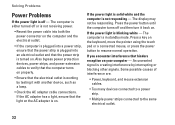
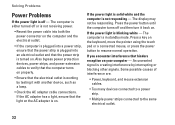
... - If the power light is not responding - An unwanted signal is creating interference by testing it with another device, such as a lamp.
• Check the AC adapter cable connections. Some possible causes of interference are:
• Power, keyboard, and mouse extension cables.
• Too many devices connected to a power strip.
• Multiple...
Setup Guide - Page 62
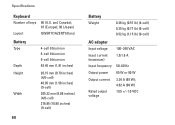
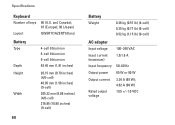
and Canada); 87 (Europe); 90 (Japan)
QWERTY/AZERTY/Kanji
Battery
Type
Depth Height
Width
4-cell lithium ion 6-cell lithium ion 9-cell lithium ... (8.08 inches) (4/6-cell) 276.95 (10.90 inches) (9-cell)
60
Battery
Weight
0.26 kg (0.57 lb) (4-cell) 0.35 kg (0.77 lb) (6-cell) 0.52 kg (1.15 lb) (9-cell)
AC adapter
Input voltage 100-240 VAC
Input current (maximum)
1.5/1.6 A
Input frequency 50-...
Setup Guide - Page 63
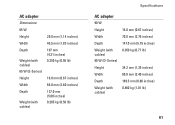
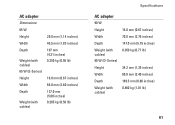
...) 107 mm (4.21 inches) 0.250 kg (0.55 lb)
16.0 mm (0.67 inches) 66.0 mm (2.60 inches) 127.0 mm (5.00 inches) 0.265 kg (0.58 lb)
Specifications
AC adapter
90 W Height Width Depth Weight (with cables) 90 W (D-Series) Height Width Depth Weight (with cables)
16.0 mm (0.67 inches) 70.0 mm (2.76 inches) 147.0 mm...
Setup Guide - Page 65


Index
A
AC adapter size and weight 61
airflow, allowing 5
B
backups creating 29
C
calling Dell 52 computer, setting up 5
connect(ing) to the Internet 10
conserving energy 28 customer service 49 customizing
your energy settings 28
D
damage, avoiding 5 data, backing up 29 Dell Factory Image Restore 42 Dell Support Center 36 Dell support website 55
63
INSPIRON
Similar Questions
Dell Inspiron N7010 The Ac Adapter Type Cannot Be Determined
(Posted by Croiia 10 years ago)
Dell Inspiron N7110 Charger Not Working Ac Adapter Light Is Not Turned On
Dell inspiron N7110 charger not working ac adapter green light is not turned on when I plugged into ...
Dell inspiron N7110 charger not working ac adapter green light is not turned on when I plugged into ...
(Posted by vasantime 11 years ago)

