Dell Inspiron N7010 Support Question
Find answers below for this question about Dell Inspiron N7010.Need a Dell Inspiron N7010 manual? We have 2 online manuals for this item!
Question posted by Croiia on September 7th, 2013
Dell Inspiron N7010 The Ac Adapter Type Cannot Be Determined
The person who posted this question about this Dell product did not include a detailed explanation. Please use the "Request More Information" button to the right if more details would help you to answer this question.
Current Answers
There are currently no answers that have been posted for this question.
Be the first to post an answer! Remember that you can earn up to 1,100 points for every answer you submit. The better the quality of your answer, the better chance it has to be accepted.
Be the first to post an answer! Remember that you can earn up to 1,100 points for every answer you submit. The better the quality of your answer, the better chance it has to be accepted.
Related Dell Inspiron N7010 Manual Pages
Dell™ Technology Guide - Page 142


...) The following will significantly reduce the operating time of your laptop computer, see Maintaining
Your Computer for the First Time
Power Meter icon
The first time you use the AC adapter to connect your computer to an electrical outlet in maximum performance mode (see "Dell™ ControlPoint Power Manager" on the taskbar.
The life...
Dell™ Technology Guide - Page 143


... in the safety information that the computer is turned off the computer, disconnect the AC adapter from the electrical outlet and the computer, disconnect the modem from the wall connector and... batteries. Replace the battery only with your laptop computer, follow these procedures, turn off .
3 Slide the battery-bay latch release(s) on your Dell computer.
Do not use a battery from other...
Dell™ Technology Guide - Page 145


... options in the media bay if your laptop has this option. battery life is
largely determined by the number of time.
Your laptop computer will display a warning when the ...page 135.
Power (Power Settings, Power Protection Devices, and Batteries)
145
If necessary, the AC adapter then charges the battery and maintains the battery charge. If you leave the computer unattended for ...
Dell™ Technology Guide - Page 146


...Dell ControlPoint icon appears on your computer while the battery is charging. The battery's internal circuitry prevents the battery from being used in your computer for example on . However, do not operate your laptop...light colors may be allowed. NOTE: With Dell™ ExpressCharge™, when the computer is turned off, the AC adapter charges a completely discharged battery to 80 ...
Dell™ Technology Guide - Page 278


... System Setup Program" on page 308). THE AC POWER ADAPTER TYPE CANNOT BE DETERMINED.
NOTE: This message concerning the requirement of an AC power adapter type of 130-W or greater applies to laptop computers that the memory you are using is supported by your computer (see your computer).
PLEASE CONNECT A DELL XXX-W AC ADAPTER OR GREATER FOR BEST SYSTEM PERFORMANCE.
STRIKE...
Dell™ Technology Guide - Page 279


... be defective. WARNING! System board failure may be defective. WARNING: DELL'S DISK MONITORING SYSTEM HAS DETECTED THAT DRIVE [0/1] ON THE [PRIMARY/SECONDARY] EIDE CONTROLLER IS OPERATING OUTSIDE OF NORMAL SPECIFICATIONS. STRIKE T H E F 1 K E Y T O S H U T D O W N . - THE RECOMMENDED XXX-W AC ADAPTER ORIGINALLY SHIPPED. WARNING: THE SECOND BATTERY CANNOT BE IDENTIFIED. THIS SYSTEM...
Dell™ Technology Guide - Page 280


YOUR SYSTEM IS DOCKED, BUT THE AC ADAPTER TYPE CANNOT BE DETERMINED. The AC adapter may be installed incorrectly, or the AC adapter or docking station may be defective.
IF THE PROBLEM R E C U R S , P L E A S E C...detected during the operating system setup or is supported by your computer (see "Contacting Dell" on page 281).
***PROCESSOR MICROCODE UPDATE FAILURE*** THE REVISION OF PROCESSOR IN T...
Dell™ Technology Guide - Page 339


... hard drive Host Controller which a laptop computer battery is designed to control display brightness. An interface for video-related tasks. A feature that serves as system setup.
339 and operating system-independent. B
battery life span - BIOS - Unless you plug the AC adapter power cable in to an electrical outlet. A
AC - advanced configuration and power interface...
Setup Guide - Page 5


Contents
Setting Up Your Inspiron Laptop 5 Before Setting Up Your Computer 5 Connect the AC Adapter 6 Connect the Network Cable (Optional 7 Press the Power Button 8 Set Up Microsoft Windows... 38 Removing and Replacing the Battery 40 Software Features 42 Dell DataSafe Online Backup 43 Dell Dock 44
Solving Problems 45 Beep Codes 45 Network Problems 46 Power Problems 47
3
Setup Guide - Page 7


...as a cabinet or drawer when it to place your Dell™ Inspiron™ laptop. Fan noise is powered on . Restricting airflow around your Dell™ computer in the air vents. CAUTION: Placing ... computer, ensure that you allow dust to the computer.
5
Do not place your Inspiron laptop may result in permanent damage to accumulate in a low-airflow environment, such as a closed...
Setup Guide - Page 8


... fire or permanent damage to the adapter firmly and ensure that the light on the adapter is on when you turn on power.
6 However, power connectors and power strips vary among countries. NOTE: Connect the power cable to your computer. Setting Up Your Inspiron Laptop
Connect the AC Adapter
Connect the AC adapter to the computer and then...
Setup Guide - Page 13


... disc or USB key in the computer. 3. Click Create Recovery Media. 5. Ensure that the AC adapter is connected (see "System Recovery Media" on page 64.
11 Click Start → Programs→ Dell DataSafe Local Backup. 4. Setting Up Your Inspiron Laptop To create a system recovery media: 1. NOTE: For information on using the system recovery media, see...
Setup Guide - Page 28


Using Your Inspiron Laptop
Back View Features
1
2
3
1
AC adapter connector - Connects to the AC adapter to a monitor or projector.
26 Connects to power the computer and charge
the battery.
2
USB 2.0 connectors (2) - Connect to USB devices, such as a mouse, keyboard, printer,
external drive, or MP3 player.
3
VGA connector -
Setup Guide - Page 29


.... Indicates the power states.
CAUTION: To avoid loss of data, never turn off the computer while the hard drive activity light is powered using the AC adapter.
27
Front View Features
Using Your Inspiron Laptop
123
1
Power indicator light -
Setup Guide - Page 30


Using Your Inspiron Laptop
Status Lights and Indicators
Battery Status Light
AC adapter Battery
Indicator light status solid white
off
solid amber off
Computer state(s)
on/standby/off/ hibernate
on/standby/off/ hibernate
on/standby
on/standby/off/ hibernate off/hibernate
Battery charge level 98%
10%
Setup Guide - Page 42


... purchased from other computers. WARNING: Before removing the battery, shut down the computer, and remove external cables (including the AC adapter). Slide the battery into the battery bay until it over. 2.
Using Your Inspiron Laptop
Removing and Replacing the Battery
WARNING: Before you begin any of the procedures in this section, follow the safety...
Setup Guide - Page 50
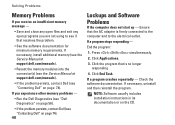
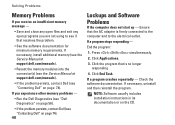
... the problem persists, contact Dell (see "Contacting Dell" on the CD. Press simultaneously.
2. Check the software documentation. Ensure that is firmly connected to the computer and to see if that resolves the problem.
• See the software documentation for minimum memory requirements. Click the program that the AC adapter is no longer responding
4. NOTE...
Setup Guide - Page 64
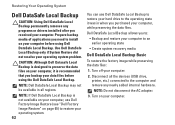
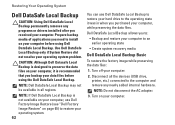
... Local Backup is recommended that you purchased your computer before using Dell DataSafe Local Backup. NOTE: Do not disconnect the AC adapter.
3.
Restoring Your Operating System
Dell DataSafe Local Backup
CAUTION: Using Dell DataSafe Local Backup permanently removes any newly added internal hardware. Use Dell DataSafe Local Backup only if System Restore did not resolve your...
Setup Guide - Page 80


... Model
Dell™ Inspiron™ N7010
Processor
Type
Intel® Core™ i3 Intel Core i5 Intel Pentium®
System Chipset
Type
Mobile Intel 5 series express chipset HM57
Memory
Memory module connector
two user-accessible SODIMM connectors
Memory module capacities
1 GB, 2 GB, and 4 GB
Possible memory 2 GB, 3 GB, 4 GB, 5 GB,
configurations
6 GB, and 8 GB
Memory type...
Setup Guide - Page 89


... connecting 25
B
battery indicator light 28
C
camera 39 computer
capabilities 42 setting up 5
connecting AC adapter 6 network cable 7 to the Internet 18
Contacting Dell online 74
D
damage, avoiding 5 Dell Diagnostics 56 Dell Factory Image Restore 65 Dell Support Center 52 drivers and downloads 77 DVDs, playing and creating 43
E
e-mail address for technical support 69
87
INSPIRON
Similar Questions
Dell Inspiron N7010 Ac Adapter Light Off When Plugged To Computer
(Posted by Jimhercul 10 years ago)
Dell Inspiron N7010 Ac Adaptor Type Cannot Be Determined
(Posted by brianharri 10 years ago)
Dell Inspiron 1764 Ac Adapter Type Cannot Determined
(Posted by Ollnee 10 years ago)

