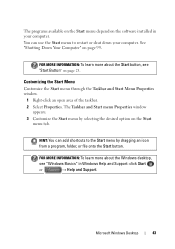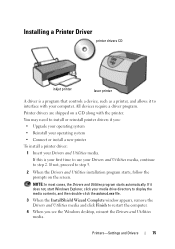Dell Inspiron 1750 Support Question
Find answers below for this question about Dell Inspiron 1750.Need a Dell Inspiron 1750 manual? We have 4 online manuals for this item!
Question posted by erptony on October 2nd, 2011
How To Remove Unwanted Desktop Icon From Inspirion 1750?
I have right clicked on the icon and then tried the "remove from desktop" option but it does not work. I hangs and then states "not responding". I have removed the program icon from the control panel porgrams section and still it will not remove. this option was tried on acer laptop with success.
Current Answers
Related Dell Inspiron 1750 Manual Pages
Similar Questions
How To Remove Hdd Password From Dell Inspirion 1750 Windows Vista
(Posted by mikjua 10 years ago)
Dell Inspiron 5720 Left Click Button Extremely Hard. How Do I Adjust It?
(Posted by nick11631 11 years ago)
My Dell Inspiron 14r N4110 I5's Touchpad's Scroll Is Not Working On Startup.
My Dell inspiron 14R n4110 i5's touchpad's scroll is not working on startup.recently i went to mscon...
My Dell inspiron 14R n4110 i5's touchpad's scroll is not working on startup.recently i went to mscon...
(Posted by rajkumarbathula 11 years ago)