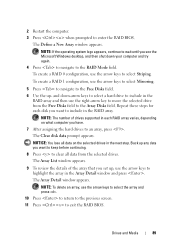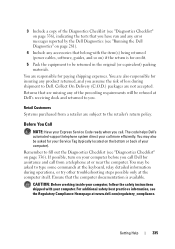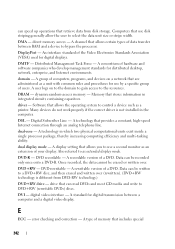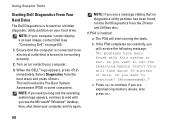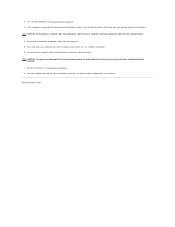Dell Inspiron 1750 Support Question
Find answers below for this question about Dell Inspiron 1750.Need a Dell Inspiron 1750 manual? We have 4 online manuals for this item!
Question posted by 1916easter77 on February 15th, 2013
My Number Pad Won't Work No Matter What I Try. Help
Inspiron 1750 Windows 7. I think the number pad has never worked (properly). #'s 2,4,6,and 8 will move the cursor but I can't seem to get any numbers. I press the Fn button and nothing. I press Num Lk, nothing. Can anyone help? Thanks, Seamus
Current Answers
Answer #1: Posted by NiranjanvijaykumarAtDell on February 16th, 2013 12:38 AM
Hello 1916easter77,
I am from Dell Social Media and Community.
On the Inspiron 1750 you do not have to hold the function key for the number pad to work.
Make sure the number lock key is turned on, if it still does not work update the latest bios for your system from the link below.
http://www.dell.com/support/drivers/us/en/04/DriverDetails/Product/inspiron-1750?driverId=2GC2M&osCode=WLH&fileId=2731092642
If this does not fix the issue, follow the link below to run a hardware test. Continue the test and you will get to a page with options listed as Custom test, symptom tree etc., select custom test and test the keyboard.
Note: This is an interactive test and the whole process may take upto 2hrs.
http://support.dell.com/support/topics/global.aspx/support/kcs/document?docid=266787
If your issue is not resolved, please reach out to me on twitter (@NiranjanAtDell). I will be glad to assist.
Dell-Niranjan
I am from Dell Social Media and Community.
On the Inspiron 1750 you do not have to hold the function key for the number pad to work.
Make sure the number lock key is turned on, if it still does not work update the latest bios for your system from the link below.
http://www.dell.com/support/drivers/us/en/04/DriverDetails/Product/inspiron-1750?driverId=2GC2M&osCode=WLH&fileId=2731092642
If this does not fix the issue, follow the link below to run a hardware test. Continue the test and you will get to a page with options listed as Custom test, symptom tree etc., select custom test and test the keyboard.
Note: This is an interactive test and the whole process may take upto 2hrs.
http://support.dell.com/support/topics/global.aspx/support/kcs/document?docid=266787
If your issue is not resolved, please reach out to me on twitter (@NiranjanAtDell). I will be glad to assist.
Dell-Niranjan
NiranjanAtDell
Dell Inc
Related Dell Inspiron 1750 Manual Pages
Similar Questions
My Power Button & Indicator Light Don't Come On
My power button & indicator light don't come on
My power button & indicator light don't come on
(Posted by Anonymous-159550 7 years ago)
How Do I Get The Numbers To Work On The Letters? Tried Num Lk But It Didn't Work
I have no separate numerical keypad, but noticed there is one on the letters and numbers 7, 8 and 9 ...
I have no separate numerical keypad, but noticed there is one on the letters and numbers 7, 8 and 9 ...
(Posted by amoesch04 11 years ago)
Keypad Not Working Properly
when i,switch on my dell inspiron n5110 laptop and then press any key on the keyboard then the displ...
when i,switch on my dell inspiron n5110 laptop and then press any key on the keyboard then the displ...
(Posted by singhparampuneet64 11 years ago)