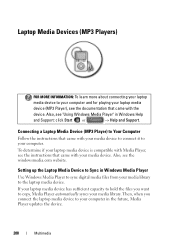Dell Inspiron 1750 Support Question
Find answers below for this question about Dell Inspiron 1750.Need a Dell Inspiron 1750 manual? We have 4 online manuals for this item!
Question posted by pac9ker on December 16th, 2011
Webcam Sound Doesn't Work When Playing Bavk
The person who posted this question about this Dell product did not include a detailed explanation. Please use the "Request More Information" button to the right if more details would help you to answer this question.
Current Answers
Related Dell Inspiron 1750 Manual Pages
Similar Questions
Dell Laptop Inspiron 1750 White Light When Charging
(Posted by carmecrk 10 years ago)
My Webcam Does Not Not Work. How Do I Fix It?
I have a brand new laptop that is 2 weeks old but the webcam does not work. When I operate the Dell ...
I have a brand new laptop that is 2 weeks old but the webcam does not work. When I operate the Dell ...
(Posted by rbaitsewe 11 years ago)
My Number Pad Won't Work No Matter What I Try. Help
Inspiron 1750 Windows 7. I think the number pad has never worked (properly). #'s 2,4,6,and 8 will mo...
Inspiron 1750 Windows 7. I think the number pad has never worked (properly). #'s 2,4,6,and 8 will mo...
(Posted by 1916easter77 11 years ago)