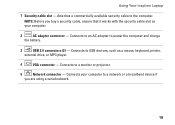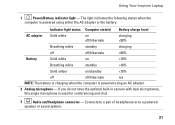Dell Inspiron 1546 Support Question
Find answers below for this question about Dell Inspiron 1546.Need a Dell Inspiron 1546 manual? We have 3 online manuals for this item!
Question posted by kathymitchell59 on December 23rd, 2011
My Laptop Is Powering Up But Will Shut Off?
Current Answers
Answer #1: Posted by kcmjr on December 27th, 2011 3:38 PM
Despite the name, laptops work best when NOT on your lap. The airtflow gets blocked by fabric and overheat can happen quickly. Does it do the same on a flat table?
You more than likely are overheating and need a new CPU fan. http://www.batterysupport.com/dell-inspiron-1546-fan-p-393896.html
Disassembly and replacement instructions: https://support.dell.com/support/edocs/systems/ins1546/en/sm/index.htm
Licenses & Certifications: Microsoft, Cisco, VMware, Novell, FCC RF & Amateur Radio licensed.
Related Dell Inspiron 1546 Manual Pages
Similar Questions
press on button. on/off light comes on. fan starts up. I hear 2 beeps. Screen is black. Nothing is d...
Dell inspiron N7110 charger not working ac adapter green light is not turned on when I plugged into ...