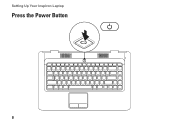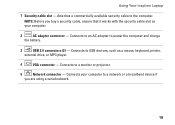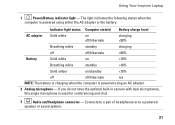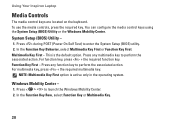Dell Inspiron 1546 Support Question
Find answers below for this question about Dell Inspiron 1546.Need a Dell Inspiron 1546 manual? We have 3 online manuals for this item!
Question posted by RDgre on April 17th, 2014
Dell Inspiron 1546 Will Not Power Up
Current Answers
Answer #1: Posted by RoyanAtDell on April 19th, 2014 1:48 AM
I work for Dell's Social Media Team. Is there a light on the AC adapter when plugged in? If there is a light on the AC adapter, but goes off when plugged into the laptop, then its a motherboard failure. Try removing the Battery and AC adapter, press and hold down the power button for 10 seconds. Connect the AC adapter alone, and then try powering on.
Thank you,
RoyanAtDell.
Dell Social Media and Communities.
Related Dell Inspiron 1546 Manual Pages
Similar Questions
dear sir. Dell Inspiron 1546 turns on and then turn back off real slow what could it be i change the...
how can i locate a clear bios jumper of dell inspiron 1546
How can I disable the touchpad on my inspiron 1546 when I plug in an external mouse?