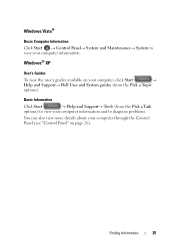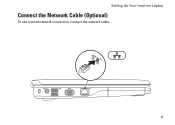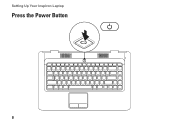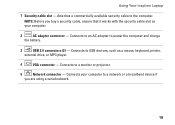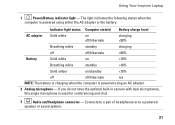Dell Inspiron 1546 Support Question
Find answers below for this question about Dell Inspiron 1546.Need a Dell Inspiron 1546 manual? We have 3 online manuals for this item!
Question posted by letameow on July 10th, 2011
Battery Meter Problems
Help! the battery meter on my Dell Inspiron 1546 keeps popping up preventing me from being able to continue working on my laptop. I am connected to a plug in power source and the battery meter shows 100% charged.
Current Answers
Related Dell Inspiron 1546 Manual Pages
Similar Questions
How To Fix Dell Inspiron 1546 Battery Not Charging
(Posted by carlsJoh 10 years ago)
My Dell Inspiron N5030 Blue Tooth Device Is Not Working...how Will I Get It...
(Posted by arunava1982 10 years ago)
My Dell Inspiron N5110 Doesn't Working Without Ac Plugged In.
My Dell inspiron n5110 doesn't working without AC plugged in. If I disconnect the AC adapter the lap...
My Dell inspiron n5110 doesn't working without AC plugged in. If I disconnect the AC adapter the lap...
(Posted by war4dela 11 years ago)