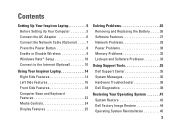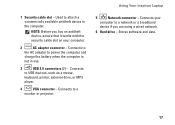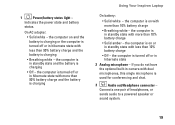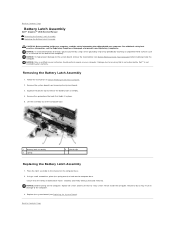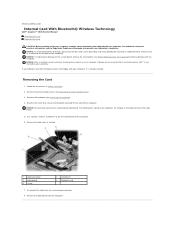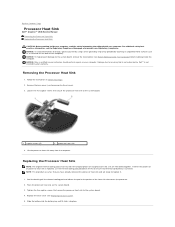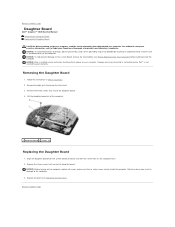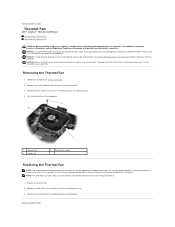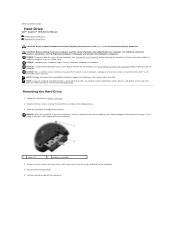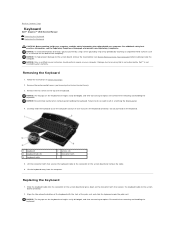Dell Inspiron 1545 Support Question
Find answers below for this question about Dell Inspiron 1545.Need a Dell Inspiron 1545 manual? We have 4 online manuals for this item!
Question posted by josalynnh on July 10th, 2012
Battery Not Chargingi Have Replace My Battery, But It Is Not Charging
Current Answers
Answer #1: Posted by Chalotrak on July 10th, 2012 2:44 PM
My name is Kaushal and I work for the Social Media and Community Team at Dell. It seems to be an adapter or the main board(Motherboard) issue for the computer.
Please check BIOS(Tapp F2 at the Dell logo) on system info we should have the adapter type listed. In case it shows the figures for the amount of charge it is providing to the computer i:e: it will either show 65W or 90W which means it is detcted on the main board and should be able to charge the battery.
Now in case it shows unknown it means the main board is not recognised by the battery or the charger and require BIOS driver update from support.dell.com only when the battery is at or more than 10% charge.,Also is case it shows "adapter not determined" it means it is not detecting the the charger and requires a replacement for it.
Use this link for further support on support website:http://dell.to/NUbi5E
Hope this helps,
Thanks,
Dell-Kaushal C
Related Dell Inspiron 1545 Manual Pages
Similar Questions
please plug in a supported devices wraning giving for Dell laptop inspiron N5050