Dell Inspiron 1545 Support Question
Find answers below for this question about Dell Inspiron 1545.Need a Dell Inspiron 1545 manual? We have 4 online manuals for this item!
Question posted by kesmep on March 14th, 2014
How To Disable A Dell Laptop Inspiron 1546 Keyboard
The person who posted this question about this Dell product did not include a detailed explanation. Please use the "Request More Information" button to the right if more details would help you to answer this question.
Current Answers
There are currently no answers that have been posted for this question.
Be the first to post an answer! Remember that you can earn up to 1,100 points for every answer you submit. The better the quality of your answer, the better chance it has to be accepted.
Be the first to post an answer! Remember that you can earn up to 1,100 points for every answer you submit. The better the quality of your answer, the better chance it has to be accepted.
Related Dell Inspiron 1545 Manual Pages
Dell™ Technology Guide - Page 20


... 291 Keyboard Problems for External Keyboards . . . 292 Lockups and Software Problems 292 Memory Problems 294 Mouse Problems 295 Network Problems 296 Power Problems 296 Printer Problems 298 Scanner Problems 299 Sound and Speaker Problems 299 Touch Pad or Mouse Problems for Laptop Computers 301 Video and Monitor Problems 302 Power Lights 304
Dell Technical...
Dell™ Technology Guide - Page 62


Circular Scrolling
NOTE: Your laptop computer may not support the circular scrolling feature. To configure the circular scrolling, double-click the Dell Touch pad icon in the ...clockwise or clockwise on the touch pad.
62
Navigation Devices (Mouse, Keyboard, Touch Pad)
In the Scrolling tab, enable or disable scrolling or circular scrolling, choose the scroll zone width and scroll speed...
Dell™ Technology Guide - Page 63


..., double-click the Dell Touch Pad icon in and out by spreading two fingers or by bringing the two fingers together).
In the Gestures tab, enable or disable the one-finger zoom...3 Click OK. Navigation Devices (Mouse, Keyboard, Touch Pad)
63
Cleaning the Touch Pad
1 Shut down and turn off your desktop. Single Finger Zoom
NOTE: Your laptop computer may not support single finger zoom ...
Dell™ Technology Guide - Page 68


... disable the numeric keypad, press again.
68
Navigation Devices (Mouse, Keyboard, Touch Pad) The keypad corresponds to the keypad of an extended keyboard.
• To type a number or symbol, press and hold and press the desired key.
• To enable the numeric keypad, press . Using the Numeric Keypad on a Laptop Computer
numeric keypad
Your laptop...
Dell™ Technology Guide - Page 126


...the lens in the Dell™ safety information that come with the compressed-air product. Do not use compressed air to drip inside the computer or keyboard.
Turn off and unplug...Mouse, Keyboard, Touch Pad)" on page 57. Tools are available through your computer, wipe the computer, keyboard, and plastic portion of the monitor with a soft cloth dampened with water.
For a laptop computer, ...
Dell™ Technology Guide - Page 146


....
Dell™ ControlPoint Power Manager
You can use it. A battery discharges during prolonged storage. HINT: To disable battery...Dell ControlPoint Help and additional features and options.
146
Power (Power Settings, Power Protection Devices, and Batteries) Click the icon to continue charging the battery. NOTE: You can leave the battery in Dell ControlPoint. You can operate your laptop...
Dell™ Technology Guide - Page 272


...light can also be resolved. Keyboard status lights indicate status and any problems.
See your Service Manual for information about diagnostic lights.
Dell Diagnostics can also indicate internal power... and resolve problems on the screen and look for laptop computers System messages
Windows Hardware Troubleshooter Dell Diagnostics
Function
The power button light illuminates and blinks or...
Dell™ Technology Guide - Page 275


...C A L S U P P O R T - C M O S C H E C K S U M E R R O R - Replace the CPU fan (see the Service Manual for your computer or see "Contacting Dell" on page 337 for Laptop Computers
Typically laptop computers have keyboard status lights located above the keyboard. ALERT! Diagnostic Lights for assistance). Troubleshooting
275 See the documentation shipped with your computer).
Dell™ Technology Guide - Page 276


... on page 308) to correct the configuration error. System Messages for Laptop Computers
NOTE: If the message you received is correct (see the documentation for assistance). AUXILIARY DEVICE FAILURE VERIFY THAT MOUSE AND KEYBOARD ARE SECURELY ATTACHED TO CORRECT CONNECTORS.
I N V A L ...program options (see "Contacting Dell" on the system board might be enabled or disabled in the drive.
&#...
Setup Guide - Page 4
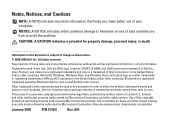
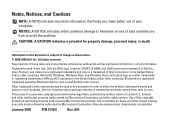
... to hardware or loss of data and tells you make better use of certain U.S. Dell Inc. January 2009 P/N F123H Rev. is a trademark of Intel Corporation in this text: Dell, the DELL logo, Inspiron, YOURS IS HERE, and DellConnect are trademarks of Dell Inc. Intel, Pentium, and Celeron are either potential damage to change without the...
Setup Guide - Page 5
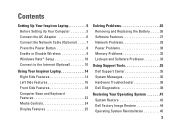
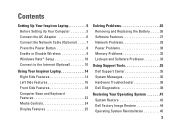
...or Disable Wireless 9 Windows Vista® Setup 10 Connect to the Internet (Optional 10
Using Your Inspiron Laptop 14 Right Side Features 14 Left Side Features 16 Front Side Features 18 Computer Base and Keyboard Features...
Using Support Tools 35 Dell Support Center 35 System Messages 36 Hardware Troubleshooter 38 Dell Diagnostics 38
Restoring Your Operating System 41 System Restore 42...
Setup Guide - Page 7
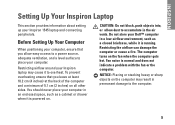
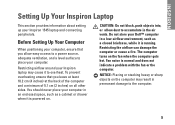
You should never place your Dell™ computer in a low-airflow environment, such as a cabinet...is powered on all other sides. Restricting airflow around your Inspiron 1545 laptop and connecting peripherals. INSPIRON
Setting Up Your Inspiron Laptop
This section provides information about setting up your Inspiron laptop may result in permanent damage to accumulate in the air vents...
Setup Guide - Page 8
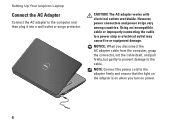
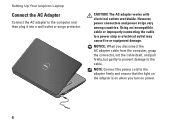
... the cable.
NOTE: Connect the power cord to the adapter firmly and ensure that the light on the adapter is on power.
6 Setting Up Your Inspiron Laptop
Connect the AC Adapter
Connect the AC adapter to a power strip or electrical outlet may cause fire or equipment damage. CAUTION: The AC adapter works...
Setup Guide - Page 9


Connect the Network Cable (Optional)
Setting Up Your Inspiron Laptop
If you plan to use a wired network connection, connect the network cable.
7
Setup Guide - Page 11
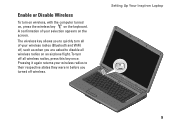
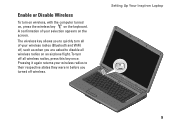
... on wireless, with the computer turned on, press the wireless key on the screen. Pressing it again returns your selection appears on the keyboard. Setting Up Your Inspiron Laptop
9 The wireless key allows you to quickly turn all of your wireless radios to their respective states they were in before you are asked...
Setup Guide - Page 17


... capabilities. Ensure that the side with a plastic blank installed in the slot; Using Your Inspiron Laptop
3 Eject button - Connects to open the optical drive.
4
USB 2.0 connector - NOTE... computer.
2 Optical drive - Press the eject button to
USB devices, such as a mouse, keyboard,
printer, external drive, or MP3 player.
15 Supports one
34 mm wide ExpressCard for use when no...
Setup Guide - Page 19
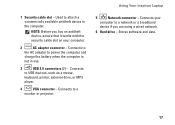
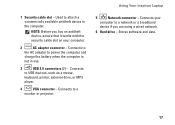
Connects
to the computer.
Used to attach a commercially available antitheft device to USB devices, such as a mouse,
keyboard, printer, external drive, or MP3
player.
4
VGA connector - Using Your Inspiron Laptop
5
Network connector - Connects to power the computer and
charge the battery when the computer is
not in use.
3
USB 2.0 connectors (2) - Connects your computer.
2
...
Setup Guide - Page 25
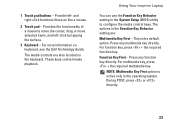
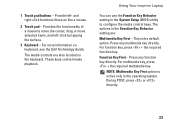
... function key directly. Using Your Inspiron Laptop
You can use the Function Key Behavior setting in the System Setup (BIOS) utility to move the cursor, drag or move selected items, and left - This is active only in the Function Key Behavior setting are also located on keyboard, see the Dell Technology Guide. Provide left...
Setup Guide - Page 27
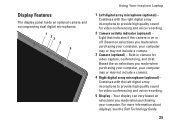
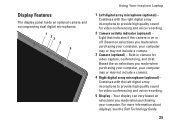
... based on selections you made when purchasing your computer. For more information about displays, see the Dell Technology Guide.
25 Light that indicates if the camera is on selections you made when purchasing your... panel holds an optional camera and accompanying dual digital microphones.
1 23 4 5
Using Your Inspiron Laptop
1 Left digital array microphone (optional) - Based on or off.
Similar Questions
How To Disable Dell Inspiron N7110 Laptop Touchpad Keyboard Image
(Posted by manemm 10 years ago)
How To Reinstall The Program And Make Bluetooth Active In My Laptop Inspiron 154
(Posted by rahmath560 12 years ago)


