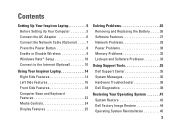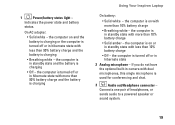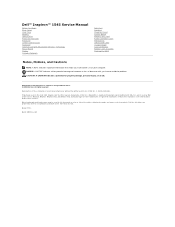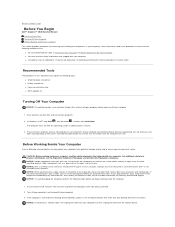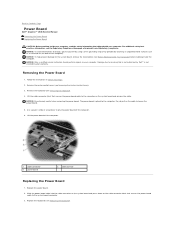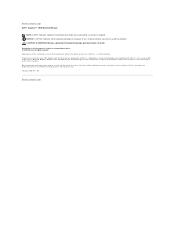Dell Inspiron 1545 Support Question
Find answers below for this question about Dell Inspiron 1545.Need a Dell Inspiron 1545 manual? We have 4 online manuals for this item!
Question posted by branchro on November 17th, 2013
Inspiron 1545 Power Button Makes Sound When I Press It
The person who posted this question about this Dell product did not include a detailed explanation. Please use the "Request More Information" button to the right if more details would help you to answer this question.
Current Answers
Related Dell Inspiron 1545 Manual Pages
Similar Questions
What Are The Power Buttons And Lid Functions Settings Of The Dell Inspiron 1545
(Posted by stoph8jays 10 years ago)
Power Button Dilemma
I have an issue, apparently the power button was damaged and it broke off so I cannot turn on the la...
I have an issue, apparently the power button was damaged and it broke off so I cannot turn on the la...
(Posted by polarbearsage 10 years ago)
Dell Inspiron 1545 Power Lights Blinks Amber Only When Plugged
(Posted by radave 10 years ago)
Dell Inspiron N4010 Power Button Flashes When Pressed
(Posted by mofcutt 10 years ago)
How To Turn On Light Of Power Button & Keyboard
inspiron 1545 light of power button & keyboards light is off how can it on
inspiron 1545 light of power button & keyboards light is off how can it on
(Posted by tanveerkhoja 11 years ago)