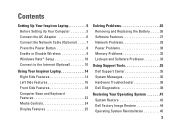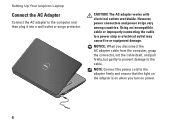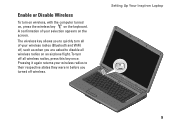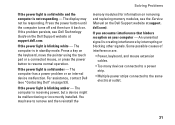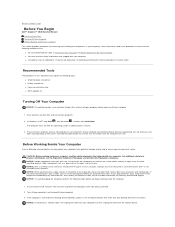Dell Inspiron 1545 Support Question
Find answers below for this question about Dell Inspiron 1545.Need a Dell Inspiron 1545 manual? We have 4 online manuals for this item!
Question posted by tanveerkhoja on April 2nd, 2013
How To Turn On Light Of Power Button & Keyboard
Current Answers
Answer #1: Posted by RoyanAtDell on April 3rd, 2013 2:15 AM
I work for Dell's Social Media and Community Team. Do you mean when you power on the system, there is no power light or keyboard lights? If the AC adapter is connected to the system, is there a green led lit on it? Remove the AC adapter and Battery, press and hold the power buttong for 15 seconds, connect the battery and the AC adapter back, and try powering on.
Thank You,
Royan
Dell Social Media and Communties.
RoyanAtDell.
Dell Social Media and Communities.