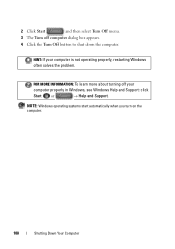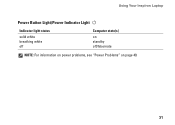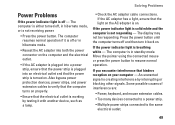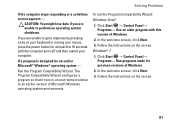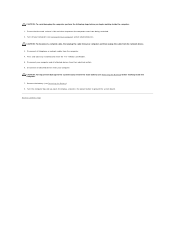Dell Inspiron N5010 Support Question
Find answers below for this question about Dell Inspiron N5010.Need a Dell Inspiron N5010 manual? We have 3 online manuals for this item!
Question posted by wraRui1 on January 15th, 2014
Dell N5010 Wont Turn On Power Button Blinks
The person who posted this question about this Dell product did not include a detailed explanation. Please use the "Request More Information" button to the right if more details would help you to answer this question.
Current Answers
Answer #2: Posted by prateekk007 on January 15th, 2014 6:33 AM
Hi wraRui1,
Please try the steps mentioned in the below link and see if it helps:
Please reply if you have further queries.
To know more about Dell Product Support, Drivers & Downloads, Order & Dispatch status -> choose your region US Customers; India Customers. For Here for Dell support videos.Thanks & Regards
Prateek K
Related Dell Inspiron N5010 Manual Pages
Similar Questions
Dell Inspiron N5010 Wont Turn On Power Button Blinking
(Posted by julococi 10 years ago)
Dell Inspiron N5110 Won't Turn On But Power Button Blinks
(Posted by lebr 10 years ago)