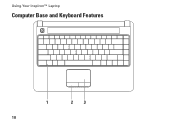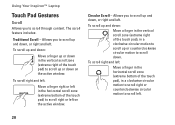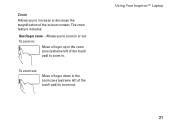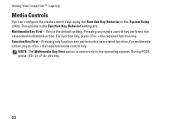Dell Inspiron 1440 Support Question
Find answers below for this question about Dell Inspiron 1440.Need a Dell Inspiron 1440 manual? We have 3 online manuals for this item!
Question posted by quazi2020 on November 27th, 2015
Disable The Touchpad
Please Tell Me How To Disable The Touchpad Of Dell Inspiron 1440
Current Answers
Answer #1: Posted by waelsaidani1 on November 27th, 2015 1:37 AM
Sounds like you don't have the Dell Touchpad driver installed. Without the driver, Windows sees the touchpad as a generic "PS/2 Compatible Mouse". Visit the downloads section for your Inspiron at support.dell.com and download/install the touchpad driver. Once installed you should be able to set touchpad options from Control Panel->Hardware and Sound->Mouse. (The driver also has an option to add a shortcut in the system tray.)
Related Dell Inspiron 1440 Manual Pages
Similar Questions
How To Disable Default Program On Dell Inspiron 1440
(Posted by finchau 9 years ago)
How Do I Reset My Dell Inspiron 1440 Laptop To Factory Settings
(Posted by gammgmanju 10 years ago)
Dell Laptop Inspiron N5050 Drivers For Windows Xp
dell laptop Inspiron N5050 drivers for windows xp
dell laptop Inspiron N5050 drivers for windows xp
(Posted by Umeshb1986 11 years ago)
Please Plug In A Supported Devices Wraning Giving For Dell Laptop Inspiron N5050
please plug in a supported devices wraning giving for Dell laptop inspiron N5050
please plug in a supported devices wraning giving for Dell laptop inspiron N5050
(Posted by vinaynalla 11 years ago)