Dell Inspiron 1440 Support Question
Find answers below for this question about Dell Inspiron 1440.Need a Dell Inspiron 1440 manual? We have 3 online manuals for this item!
Question posted by jojowAnnie on October 3rd, 2013
How To Undo A Windows 7 Upgrade On Dell Inspiron 1440 Back To Factory
The person who posted this question about this Dell product did not include a detailed explanation. Please use the "Request More Information" button to the right if more details would help you to answer this question.
Current Answers
There are currently no answers that have been posted for this question.
Be the first to post an answer! Remember that you can earn up to 1,100 points for every answer you submit. The better the quality of your answer, the better chance it has to be accepted.
Be the first to post an answer! Remember that you can earn up to 1,100 points for every answer you submit. The better the quality of your answer, the better chance it has to be accepted.
Related Dell Inspiron 1440 Manual Pages
Dell™ Technology Guide - Page 15


..., or Blu-ray Disc Media . . . . . 205
5.1 Audio 207 Setting up the 5.1 Audio Connections 207
Laptop Media Devices (MP3 Players 208 Connecting a Laptop Media Device (MP3 Player) to Your Computer 208 Setting up the Laptop Media Device to Sync in Windows Media Player 208 Setting up the Laptop Media Device the First Time 209
Contents
15
Dell™ Technology Guide - Page 19


... Location 262
19 Restoring Your Operating System . . . . . 265
Using Microsoft® Windows® System Restore . . . . . 265 Starting System Restore 266 Undoing the Last System Restore 266 Enabling System Restore 267
Using Dell™ PC Restore and Dell Factory Image Restore 267
Windows Vista: Dell Factory Image Restore . . . . 268
Using the Operating System Media 269 Before you Begin...
Dell™ Technology Guide - Page 30


...Technical Subscriptions • Troubleshooting Search • Windows Vista Center • Windows XP Support Center • Wireless Center
Customer Service
• Dell Financial Services • FAQs • ...Dell Dollars/Rebate Center • Report a Stolen System • Returns • Update Billing Address
Warranty Information
• Expired Warranty Service • Extend & Upgrade...
Dell™ Technology Guide - Page 265


... completely reversible. Use System Restore as the first solution for restoring your operating system and preserving data files.
• Dell PC Restore by Symantec (available in Windows XP) and Dell Factory Image Restore (available in Windows Vista) returns your hard drive to the operating state it to the hardware, software, or other system settings have...
Dell™ Technology Guide - Page 266


If you may undo the last system restore. Undoing the Last System Restore
NOTICE: Before you undo the last system restore, save and close... the system restoration is complete. otherwise, contact your Dell™ computer to the Windows Classic view.
Windows Vista®
1 Click Start . 2 In the Start Search box, type System Restore and press . Windows Vista 1 Click Start . 2 In the Start...
Dell™ Technology Guide - Page 267


... the left pane, click System Protection.
3 Click the System Protection tab. Windows XP
1 Click Start System Restore.
→ All Programs→ Accessories→ System Tools→
2 Click Undo my last restoration and click Next.
NOTE: Dell PC Restore by Symantec and Dell Factory Image Restore may not be available in certain countries or on the...
Dell™ Technology Guide - Page 268


... want to continue reformatting the
hard drive and restoring the system software to the factory condition, and then click Next. Windows Vista: Dell Factory Image Restore
1 Turn on as a local user.
A message appears when the operating system and factory-installed applications have been restored to factory condition.
8 Click Finish to access the Vista Advanced Boot Options...
Dell™ Technology Guide - Page 272


... power, no power, or standby.
This light can also be resolved. Write down the information displayed on the screen and look for laptop computers System messages
Windows Hardware Troubleshooter Dell Diagnostics
Function
The power button light illuminates and blinks or remains solid to resolve device configuration, compatibility problems, or operating status. Troubleshooting Tools...
Dell™ Technology Guide - Page 311


... at the Dell Support website at support.dell.com. 3 Click Download Now to download the file. 4 If the Export Compliance Disclaimer window appears, click Yes, I Accept this Agreement. The File Download window appears.
... the BIOS Version/Date item in the BIOS, such as date and time or system password. Upgrading the BIOS (Flashing the BIOS)
The BIOS may not apply to your desktop.
NOTE: It is...
Dell™ Technology Guide - Page 334


...slip handy when you call. Product Information
If you need information about their laptop and desktop computers.
For information on the telephone number to call for your region or ...order, such as missing parts, wrong parts, or incorrect billing, contact Dell for repair or credit, as follows: 1 Call Dell to obtain a Return Material Authorization Number, and write it clearly and ...
Tech Sheet Windows® 7 - Page 1
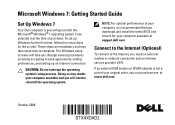
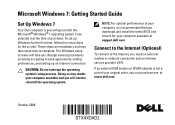
... steps are mandatory and may render your computer unusable and you through several procedures including accepting license agreements, setting preferences, and setting up Windows for your computer available at support.dell.com.
To set up an Internet connection.
If an external USB modem or WLAN adapter is preconfigured with the Microsoft®...
Setup Guide - Page 7


...normal and does not indicate a problem with the fan or the computer. Do not place your Inspiron 1440 laptop and connecting peripherals. To prevent overheating ensure that you leave at least 10.2 cm (4 inches)... or cause a fire. INSPIRON
Setting Up Your Inspiron™ Laptop
This section provides information about setting up your Dell™ computer in permanent damage to the computer.
5
Setup Guide - Page 11


... with the computer turned on:
1. Select one of the following:
--Enable Bluetooth
--Enable Wireless LAN
3. Setting Up Your Inspiron™ Laptop
Windows Vista® Setup
If you selected Windows Vista operating system while ordering, your Dell computer is recommended that you through several procedures including accepting license agreements, setting preferences, and setting up to 15...
Setup Guide - Page 14


The connectors on your computer provide the option of attaching additional devices.
INSPIRON
Using Your Inspiron™ Laptop
Your Inspiron 1440 laptop has indicators and buttons that provide information and enable you to perform common tasks. Right Side Features
123 4
12
56
7
Setup Guide - Page 30


...this section, see the Dell Technology Guide on your hard drive or on . To access the display properties window:
1. Customizing Your ...window.
Right-click an open the Personalize appearance and sounds window and learn more information about your customization options.
Microsoft® Windows Vista® provides three default options:
• Balanced - Using Your Inspiron™ Laptop...
Setup Guide - Page 38
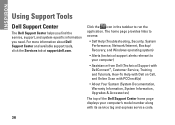
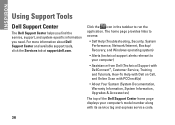
..., System Performance, Network/Internet, Backup/ Recovery, and Windows operating system)
• Alerts (technical support alerts relevant to run the application. For more information about Dell Support Center and available support tools, click the Services tab at support.dell.com. INSPIRON
Using Support Tools
Dell Support Center
The Dell Support Center helps you find the service, support...
Setup Guide - Page 44


... changes that System Restore makes to your operating system problem.
System Restore
The Windows operating systems provide a System Restore option which allows you purchased the computer. Use...your computer, you received the computer. INSPIRON
Restoring Your Operating System
You can use it was in an undesirable operating state. Use Dell Factory Image Restore only if System Restore did...
Setup Guide - Page 45


...press .
3. NOTE: The User Account Control window may undo the last system restore. NOTE: The procedures in this document were written for the Windows default view, so they may not apply if....
1. Click Start .
2. Click Undo my last restoration and click Next.
43
otherwise, contact your Dell™ computer to continue the desired action.
3. Undoing the Last System Restore
NOTE: Before you...
Setup Guide - Page 47


... Computer.
3. The Confirm Data Deletion screen appears. The System Recovery Options window appears.
4. To access the recovery options, log on the computer. Click Finish to access the Vista Advanced Boot Options Window.
2. Dell Factory Image Restore
1. Turn on as a local user. Click Dell Factory Image Restore. Click Next. Click the checkbox to confirm that you want...
Setup Guide - Page 58


NOTE: Offerings may need when setting up, updating drivers for, and upgrading your computer. For more information regarding the configuration of your computer, click Start → Help and Support and select the option to view information about your computer. INSPIRON
Specifications
System model
Inspiron 1440
This section provides information that you may vary by region...
Similar Questions
Cannot Reinstall Windows 7 Dell Inspiron 1440 With Cd
(Posted by janekiran 9 years ago)
How To Factory Restore Windows 7 Dell Inspiron N4010
(Posted by longpr 10 years ago)
How To Restore Your Windows 7 Dell Inspiron 1440 To Factory
(Posted by campsu 10 years ago)
How To Restore Factory Settings On Windows 7 Dell Inspiron N4110
(Posted by agwsxzaq 10 years ago)

