Dell Inspiron 1440 Support Question
Find answers below for this question about Dell Inspiron 1440.Need a Dell Inspiron 1440 manual? We have 3 online manuals for this item!
Question posted by dmzbwirt on September 2nd, 2014
How To Turn On Wifi For Dell Vostro 1440
The person who posted this question about this Dell product did not include a detailed explanation. Please use the "Request More Information" button to the right if more details would help you to answer this question.
Current Answers
There are currently no answers that have been posted for this question.
Be the first to post an answer! Remember that you can earn up to 1,100 points for every answer you submit. The better the quality of your answer, the better chance it has to be accepted.
Be the first to post an answer! Remember that you can earn up to 1,100 points for every answer you submit. The better the quality of your answer, the better chance it has to be accepted.
Related Dell Inspiron 1440 Manual Pages
Dell™ Technology Guide - Page 63


... Touch Pad
1 Shut down and turn off your desktop.
To change the zoom settings, double-click the Dell Touch Pad icon in and out by... spreading two fingers or by bringing the two fingers together).
Windows® XP
1 Click Start
→ Control Panel→ Printers and Other
Hardware→ Pen and Input Devices. Single Finger Zoom
NOTE: Your laptop...
Dell™ Technology Guide - Page 107


...Windows are using. Press and hold the power button for a laptop computer to start in Safe Mode
Safe mode is turned back on page 143. HINT: If an error message is ... (Enhance Performance and Ensure Security)" on page 125
• Your system administrator
• support.dell.com.
Starting Your Computer in Safe Mode, you troubleshoot the problem later.
If an existing problem...
Dell™ Technology Guide - Page 126


... the instructions that shipped with the compressed-air product.
Turn off and unplug the computer from the electrical outlet. ...Support: click Start or
→ Help and
Support.
For a laptop computer, remove any batteries.
Tools are available through your computer's... You Start
Read the safety instructions available in the Dell™ safety information that come with your computer. Do...
Dell™ Technology Guide - Page 143


... above 65°C (149°F). See "Battery Disposal" in your laptop computer, follow these procedures, turn off .
3 Slide the battery-bay latch release(s) on your computer....the computer. Do not puncture, incinerate, disassemble, or expose the battery to work with your Dell computer.
Replacing a Battery
CAUTION: Using an incompatible battery may increase the risk of fire or ...
Dell™ Technology Guide - Page 146


... from being in checked baggage. Dell™ ControlPoint Power Manager
You can operate your computer while the battery is longer with the computer turned on your battery). Charge time ...recharge the battery fully before you store your laptop computer from overcharging. Click the icon to 100 percent in about 1 hour and to access Dell ControlPoint Help and additional features and options....
Dell™ Technology Guide - Page 272


... problems on how to resolve device configuration, compatibility problems, or operating status. These lights start and turn off or light in a certain sequence to evaluate your Service Manual for laptop computers System messages
Windows Hardware Troubleshooter Dell Diagnostics
Function
The power button light illuminates and blinks or remains solid to be used to...
Dell™ Technology Guide - Page 281


... your computer's configuration information, and ensure that the device that came with your hard drive or from the Drivers and Utilities media. Starting the Dell Diagnostics From Your Hard Drive
The Dell Diagnostics is known to be working properly. 2 Turn on Laptop Computers
NOTE: If your computer does not display a screen image, see "Contacting...
Dell™ Technology Guide - Page 301


...the Pointing Devices test group in the Dell Diagnostics (see "Running the Dell Diagnostics" on page 79. Shut down the computer.
2 Disconnect the mouse.
3 Turn on page 307.
See "Installing Drivers...Laptop Computers
CHECK THE TOUCH PAD SETTINGS -
1 Click Start→ Control Panel→ Printers and Other Hardware→ Mouse.
2 Try adjusting the settings. Ensure that the volume is turned...
Setup Guide - Page 5


... 8 Windows Vista® Setup 9 Enable or Disable Wireless 9 Connect to the Internet (Optional 10
Using Your Inspiron™ Laptop 12 Right Side Features 12 Left Side Features 14 Front Side Features 16 Computer Base and Keyboard Features 18 Touch ... Problems 33 Lockups and Software Problems 34
Using Support Tools 36 Dell Support Center 36 System Messages 38 Hardware Troubleshooter 39...
Setup Guide - Page 7


..., adequate ventilation, and a level surface to the computer.
5 The computer turns on all other sides. You should never place your Inspiron 1440 laptop and connecting peripherals.
CAUTION: Placing or stacking heavy or sharp objects on . Before Setting Up Your Computer
When positioning your Dell™ computer in a low-airflow environment, such as a cabinet or drawer...
Setup Guide - Page 11


...: Do not interrupt the operating system's setup process. Enable or Disable Wireless
To turn off wireless, press again to complete. Setting Up Your Inspiron™ Laptop
Windows Vista® Setup
If you selected Windows Vista operating system while ordering, your Dell computer is recommended that you through several procedures including accepting license agreements, setting...
Setup Guide - Page 12


...Internet (Optional)
NOTE: Internet Service Providers (ISPs) and ISP offerings vary by country. Setting Up Your Inspiron™ Laptop
Connect to the telephone wall jack before you set up your wired internet connection, follow the instructions in ...your Internet connection.
• If you get one from the Dell website at www.dell.com. To complete setting up your ISP information ready.
Setup Guide - Page 14


Right Side Features
123 4
12
56
7 INSPIRON
Using Your Inspiron™ Laptop
Your Inspiron 1440 laptop has indicators and buttons that provide information and enable you to perform common tasks. The connectors on your computer provide the option of attaching additional devices.
Setup Guide - Page 19


... photos, music, videos, and documents stored on .
• Blinking white - Using Your Inspiron™ Laptop
1 Integrated single analog microphone - The battery charge is off or in -1 Media Card Reader... - Provides a fast and convenient way to charge the battery.
• Off - Turns ...
Setup Guide - Page 21


... keyboard. Provides the functionality of a mouse to move the cursor, drag or move selected items, and left - For more information about the keyboard, see the Dell Technology Guide. Using Your Inspiron™ Laptop 1 Keyboard -
Setup Guide - Page 25
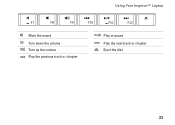
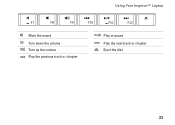
Using Your Inspiron™ Laptop
Mute the sound Turn down the volume Turn up the volume Play the previous track or chapter
Play or pause Play the next track or chapter Eject the disc
23
Setup Guide - Page 27


... Inspiron™ Laptop
...1 Left digital array microphone (optional) - Combines with the left digital array microphone to provide high quality sound for video chatting and voice recording.
2 Camera activity light (optional) - Your display can vary based on the selections you made when purchasing your computer, your computer. For more information about displays, see the Dell...
Setup Guide - Page 29


... purchased from the battery bay. Slide the battery release latch to the side. 3. Using Your Inspiron™ Laptop
WARNING: Before you begin any of fire or explosion. WARNING: Before removing the battery, shut down the computer and turn it clicks into place.
27 To remove the battery:
1. WARNING: Using an incompatible battery may...
Setup Guide - Page 30


...:
1.
Check your purchase order for software installed on the Dell Support website at support.dell.com.
Customizing the Desktop
You can customize your desktop to... area of inactivity.
28 Click Personalize, to music and internet radio stations. Using Your Inspiron™ Laptop
Software Features
NOTE: For more about the features described in your computer. Entertainment and Multimedia...
Setup Guide - Page 56


... Manual on your warranty.
the Dell Technology Guide installed on the Dell Support website at support.dell.com. run a diagnostic program for your computer, reinstall laptop system software, or update drivers for... on the Dell™ Support website at support.dell.com
NOTE: In some countries, opening and replacing parts of your computer may void your hard drive. INSPIRON
Finding More ...
Similar Questions
Does Dell Vostro 1440 Laptop Have Ambient Light Sensor
(Posted by andrere 9 years ago)
Remove Hard Drive Dell Vostro 1440 Laptop
how i remove hard drive dell vostro 1440 laptop step by step.
how i remove hard drive dell vostro 1440 laptop step by step.
(Posted by hiteshsethi73 12 years ago)

