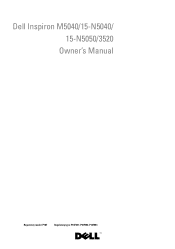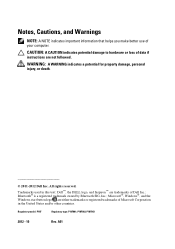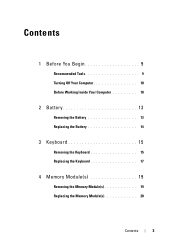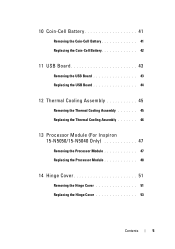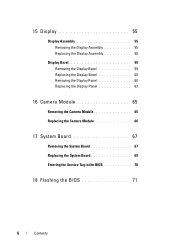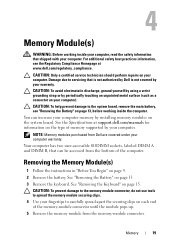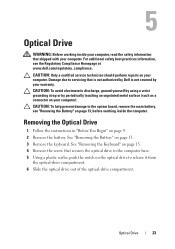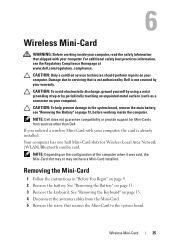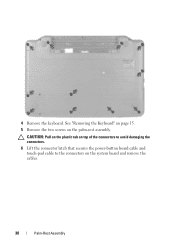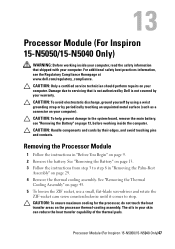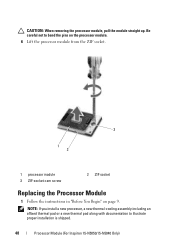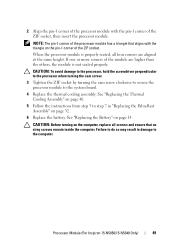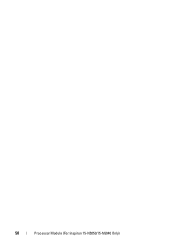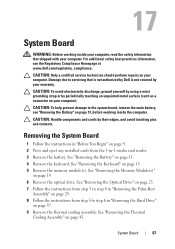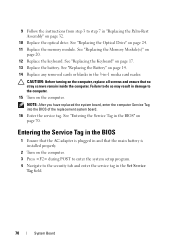Dell INSPIRON 15 Support Question
Find answers below for this question about Dell INSPIRON 15 - Laptop Notebook PC: Intel Pentium Dual Core T4200.Need a Dell INSPIRON 15 manual? We have 2 online manuals for this item!
Question posted by Lipscomb01 on September 3rd, 2013
Can I Upgrade My Inspiron 1721 Faster Cpu? I Currently Have 64bit Cpu.
Current Answers
Answer #1: Posted by TommyKervz on September 3rd, 2013 5:42 AM
Its Service Manual is available here. You may need a Service Technician to help (your local Dell Service Centre).
http://www.dell.com/support/Manuals/us/en/19/Product/inspiron-1721
Related Dell INSPIRON 15 Manual Pages
Similar Questions
its a all in one dual core flat screen monitor with motherboard in screen.