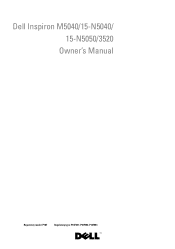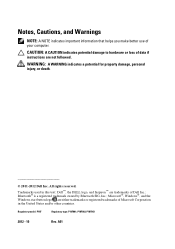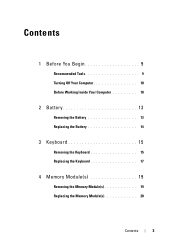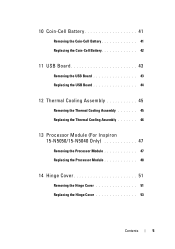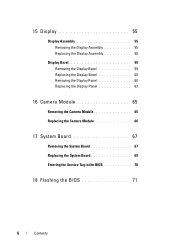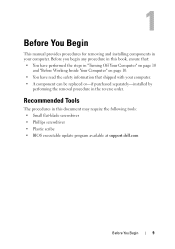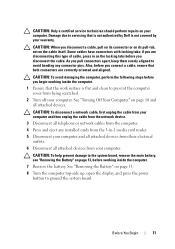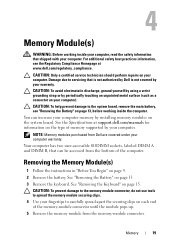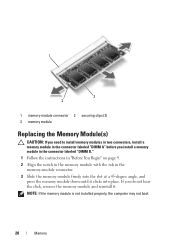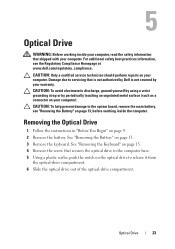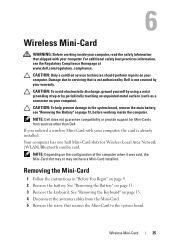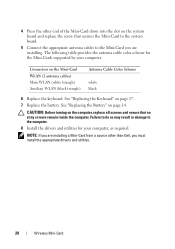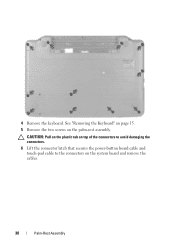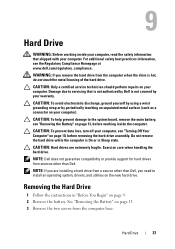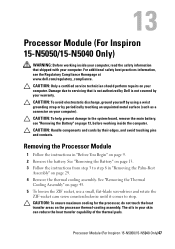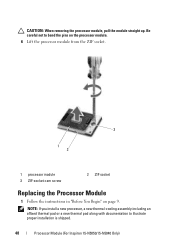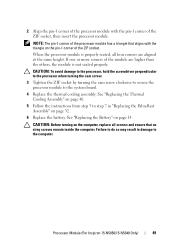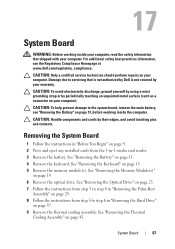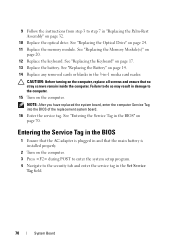Dell INSPIRON 15 Support Question
Find answers below for this question about Dell INSPIRON 15 - Laptop Notebook PC: Intel Pentium Dual Core T4200.Need a Dell INSPIRON 15 manual? We have 2 online manuals for this item!
Question posted by sntarsa1 on April 25th, 2012
Why Am I Getting A L/o Error When Trying To Install Audio Mskernel Audio Mixer
The person who posted this question about this Dell product did not include a detailed explanation. Please use the "Request More Information" button to the right if more details would help you to answer this question.
Current Answers
Related Dell INSPIRON 15 Manual Pages
Similar Questions
How To Install Sim Card In Dell Laptop Inspiron Duo
(Posted by hardQ64 10 years ago)
How To Get Hardware Virtualization On Dell Inspiron
(Posted by excamits 10 years ago)
Can I Get Free Drivers For My Laptop Computer
(Posted by pakrose 10 years ago)
How To Install Dell Keyboard Cover For Laptops Inspiron N4110
(Posted by heyjodgro 10 years ago)
I Need A Card To Get The Internet On Computer. Send Me The Info. Thanks
I am having a hard time getting streaming on my computer. I want to know if you still carry them a...
I am having a hard time getting streaming on my computer. I want to know if you still carry them a...
(Posted by esmithpuzl 11 years ago)