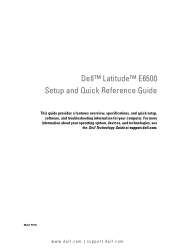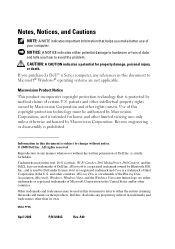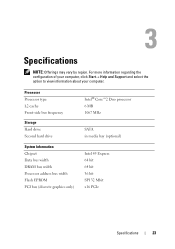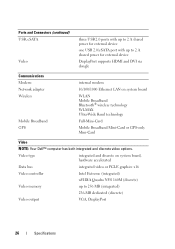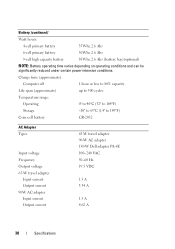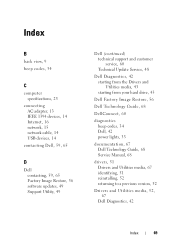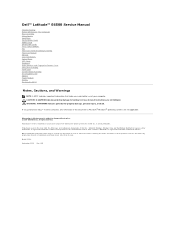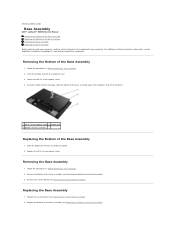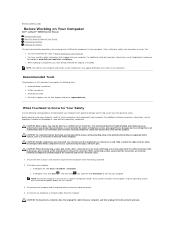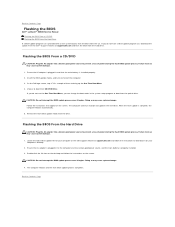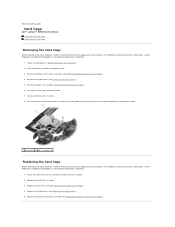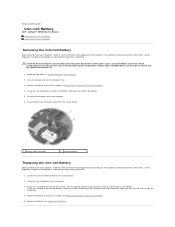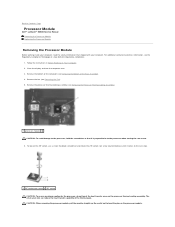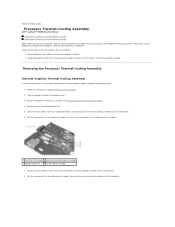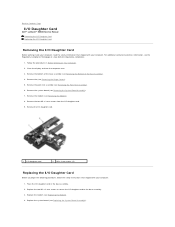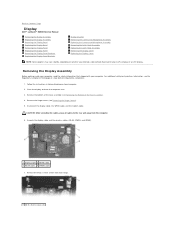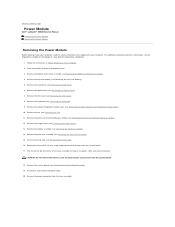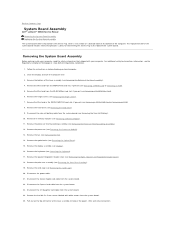Dell E6500 Support Question
Find answers below for this question about Dell E6500 - Latitude - Core 2 Duo 2.53 GHz.Need a Dell E6500 manual? We have 2 online manuals for this item!
Question posted by janet111 on February 14th, 2014
What Is E6500 Power Adapter And The E6540
The person who posted this question about this Dell product did not include a detailed explanation. Please use the "Request More Information" button to the right if more details would help you to answer this question.
Current Answers
Related Dell E6500 Manual Pages
Similar Questions
How To Enable Bluetooth On Dell Latitude E6500 Xp
(Posted by skJB 9 years ago)
How To Reset Dell Latitude E6500 Bluetooth Password?
(Posted by cicracke 9 years ago)
E6500 Power Adapter And The E6540
Will the E6500 power adapter work with the E6540?
Will the E6500 power adapter work with the E6540?
(Posted by robertleo 10 years ago)
I Never Used Wireless And Blutoth , Where Is The Switch On Dell E6500 System
always used wired ,i want to connect my system now wireless
always used wired ,i want to connect my system now wireless
(Posted by Nataliejs 10 years ago)
“the Ac Power Adapter Type Cannot Be Determined.' Why?
Ever since 2 days ago, when my computer SHUT ITSELF DOWN WHILE I WAS USING IT WITH NO OPTION TO CANC...
Ever since 2 days ago, when my computer SHUT ITSELF DOWN WHILE I WAS USING IT WITH NO OPTION TO CANC...
(Posted by ElderNoden 12 years ago)